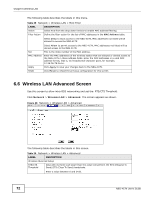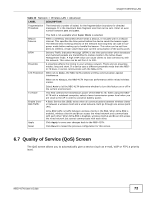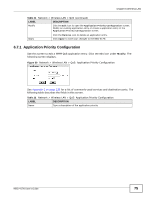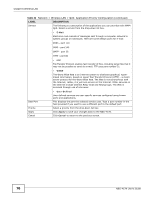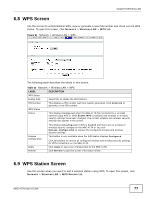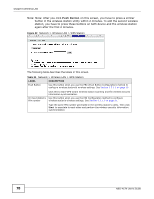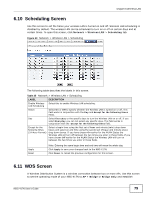ZyXEL NBG-417N User Guide - Page 77
WPS Screen, 6.9 WPS Station Screen
 |
View all ZyXEL NBG-417N manuals
Add to My Manuals
Save this manual to your list of manuals |
Page 77 highlights
Chapter 6 Wireless LAN 6.8 WPS Screen Use this screen to enable/disable WPS, view or generate a new PIN number and check current WPS status. To open this screen, click Network > Wireless LAN > WPS tab. Figure 51 Network > Wireless LAN > WPS The following table describes the labels in this screen. Table 33 Network > Wireless LAN > WPS LABEL WPS Setup Enable WPS PIN Number WPS Status Status DESCRIPTION Select this to enable the WPS feature. This displays a PIN number last time system generated. Click Generate to generate a new PIN number. This displays Configured when the NBG-417N has connected to a wireless network using WPS or when Enable WPS is selected and wireless or wireless security settings have been changed. The current wireless and wireless security settings also appear in the screen. Release Configuration Apply Refresh This displays Unconfigured if WPS is disabled and there are no wireless or wireless security changes on the NBG-417N or you click Release_Configuration to remove the configured wireless and wireless security settings. This button is only available when the WPS status displays Configured. Click this button to remove all configured wireless and wireless security settings for WPS connections on the NBG-417N. Click Apply to save your changes back to the NBG-417N. Click Refresh to get this screen information afresh. 6.9 WPS Station Screen Use this screen when you want to add a wireless station using WPS. To open this screen, click Network > Wireless LAN > WPS Station tab. NBG-417N User's Guide 77