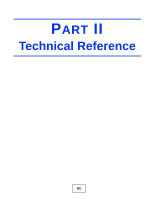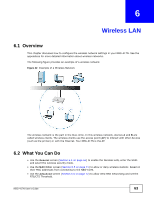ZyXEL NBG-417N User Guide - Page 58
Configuring Bandwidth Allocation by IP or IP Range, Table 23, FIELDS, SERVICES - port forwarding
 |
View all ZyXEL NBG-417N manuals
Add to My Manuals
Save this manual to your list of manuals |
Page 58 highlights
Chapter 5 Tutorials 3 Set the priority for this to High. 4 For the port, choose TCP from the drop-down menu and enter 1863 in the Specific Port field. Your priority table should now have the VoIP, E-mail and MSN Messenger services priorities set to High. 5.3.3 Configuring Bandwidth Allocation by IP or IP Range For this example, your company's 20th anniversary is coming up. You want to use the multimedia room's Internet connection to upload some videos to the website. You also use this room for video conferences, radio broadcasts, live video streaming, and so on throughout the day. While these media-heavy activities are going on, you still want to keep uploading the videos in the background. As such, you want to dedicate the minimum amount of bandwidth for this traffic. You know the following: • Multimedia room's LAN IP range: 192.168.1.1 to 192.168.1.34 • IP Address of the computer uploading through FTP: 192.168.1.34 • Services you want to configure: REAL AUDIO TCP 7070 RTSP VDO LIVE FTP TCP or UDP 554 TCP 7000 TCP 20 ~ 21 Click the Edit icon in Management > Bandwidth MGMT > Advanced to open the following screen. Figure 40 Tutorial: Bandwidth Allocation Example Enter the following values for each service you want to add. For this tutorial, you need to add each of the following service (see table below) and click Apply. Table 23 Services and Values FIELDS REAL AUDIO RTSP SERVICES VDO LIVE Active Check this to turn on this bandwidth management rule. Direction Select Both applies bandwidth management to traffic that the NBG-417N forwards to both the LAN and the WAN. LAN IP Range Enter 192.168.1.1 ~ 192.168.1.33. FTP Select To WAN Enter 192.168.1.34 58 NBG-417N User's Guide