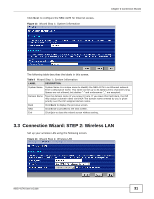ZyXEL NBG-417N User Guide - Page 26
Summary: Packet Statistics, Table 6, LABEL, DESCRIPTION
 |
View all ZyXEL NBG-417N manuals
Add to My Manuals
Save this manual to your list of manuals |
Page 26 highlights
Chapter 2 Introducing the Web Configurator Click the DHCP Table (Details...) hyperlink in the Status screen. Read-only information here relates to your DHCP status. The DHCP table shows current DHCP client information (including IP Address, Host Name and MAC Address) of all network clients using the NBG-417N's DHCP server. Figure 7 Summary: DHCP Table The following table describes the labels in this screen. Table 6 Summary: DHCP Table LABEL # DESCRIPTION This is the index number of the host computer. IP Address This field displays the IP address relative to the # field listed above. Host Name This field displays the computer host name. MAC Address This field shows the MAC address of the computer with the name in the Host Name field. Every Ethernet device has a unique MAC (Media Access Control) address which uniquely identifies a device. The MAC address is assigned at the factory and consists of six pairs of hexadecimal characters, for example, 00:A0:C5:00:00:02. Refresh Click Refresh to renew the screen. 2.5.3 Summary: Packet Statistics Click the Packet Statistics (Details...) hyperlink in the Status screen. Read-only information here includes port status, packet specific statistics and the "system up time". The Poll Interval(s) field is configurable and is used for refreshing the screen. Figure 8 Summary: Packet Statistics 26 NBG-417N User's Guide