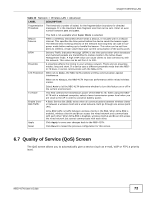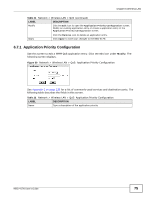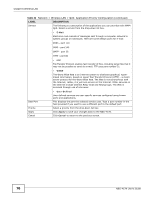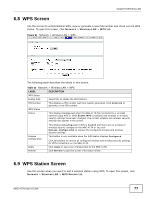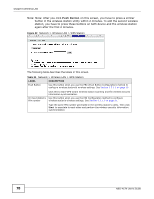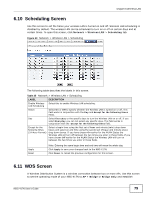ZyXEL NBG-417N User Guide - Page 78
Note: Note: After you click, Table 34, LABEL, DESCRIPTION
 |
View all ZyXEL NBG-417N manuals
Add to My Manuals
Save this manual to your list of manuals |
Page 78 highlights
Chapter 6 Wireless LAN Note: Note: After you click Push Button on this screen, you have to press a similar button in the wireless station utility within 2 minutes. To add the second wireless station, you have to press these buttons on both device and the wireless station again after the first 2 minutes. Figure 52 Network > Wireless LAN > WPS Station The following table describes the labels in this screen. Table 34 Network > Wireless LAN > WPS Station LABEL Push Button DESCRIPTION Use this button when you use the PBC (Push Button Configuration) method to configure wireless stations's wireless settings. See Section 5.2.1.1 on page 50. Or input station's PIN number Click this to start WPS-aware wireless station scanning and the wireless security information synchronization. Use this button when you use the PIN Configuration method to configure wireless station's wireless settings. See Section 5.2.1.2 on page 51. Type the same PIN number generated in the wireless station's utility. Then click Start to associate to each other and perform the wireless security information synchronization. 78 NBG-417N User's Guide