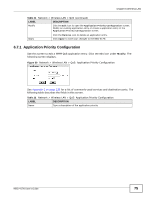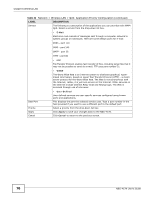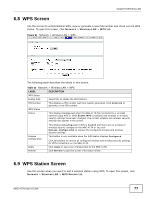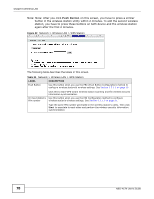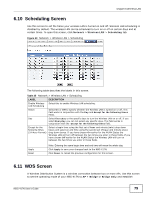ZyXEL NBG-417N User Guide - Page 80
Network, Wireless LAN, Basic Setting, Disabled, Security Mode, No Security, Table 36, LABEL - how to setup as access point
 |
View all ZyXEL NBG-417N manuals
Add to My Manuals
Save this manual to your list of manuals |
Page 80 highlights
Chapter 6 Wireless LAN wireless links with other APs. You need to know the MAC address of the peer device, which also must be in bridge mode. Note: You must enable the same wireless security settings on the NBG-417N and on all wireless clients that you want to associate with it. Click Network > Wireless LAN > WDS tab. The following screen opens with the Basic Setting set to Disabled, and Security Mode set to No Security. Figure 54 Network > Wireless LAN > WDS The following table describes the labels in this screen. Table 36 Network > Wireless LAN > WDS LABEL WDS Setup Basic Settings DESCRIPTION Select the operating mode for your NBG-417N. Local MAC Address Remote MAC Address • AP + Bridge - The NBG-417N functions as a bridge and access point simultaneously. • Bridge - The NBG-417N acts as a wireless network bridge and establishes wireless links with other APs. You need to know the MAC address of the peer device, which also must be in bridge mode. The NBG-417N can establish up to five wireless links with other APs. Select Disable if you do not want to use this feature. This is the MAC address of your NBG-417N. This is the MAC address of the peer device that your NBG-417N wants to make a bridge connection with. Security Security Mode You can connect to up to 4 peer devices. Note: WDS security is independent of the security settings between the NBG417N and any wireless clients. The WDS is set to No Security by default. • Refer to Section 6.11.1 on page 81 to view the screen for Static WEP security. • Refer to Section 6.11.2 on page 82 to view the screen for WPA2-PSK security. 80 NBG-417N User's Guide