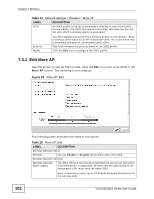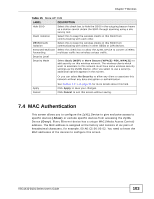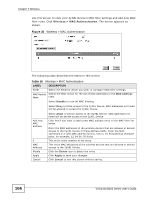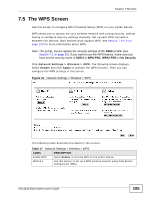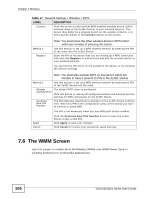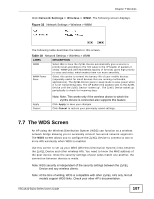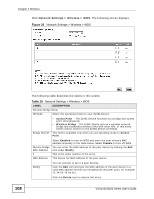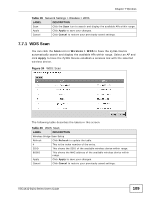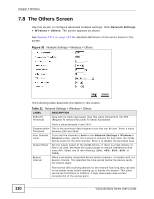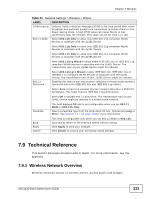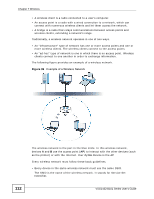ZyXEL VSG1432-B101 User Guide - Page 107
The WDS Screen
 |
View all ZyXEL VSG1432-B101 manuals
Add to My Manuals
Save this manual to your list of manuals |
Page 107 highlights
Chapter 7 Wireless Click Network Settings > Wireless > WMM. The following screen displays. Figure 32 Network Settings > Wireless > WMM The following table describes the labels in this screen. Table 18 Network Settings > Wireless > WMM LABEL DESCRIPTION WMM Select On to have the ZyXEL Device automatically give a service a priority level according to the ToS value in the IP header of packets it sends. WMM QoS (Wifi MultiMedia Quality of Service) gives high priority to voice and video, which makes them run more smoothly. WMM Power Save Select this option to extend the battery life of your mobile devices (especially useful for small devices that are running multimedia applications). The ZyXEL Device goes to sleep mode to save power when it is not transmitting data. The AP buffers the packets sent to the ZyXEL Device until the ZyXEL Device "wakes up". The ZyXEL Device wakes up periodically to check for incoming data. Apply Cancel Note: Note: This works only if the wireless device to which the ZyXEL Device is connected also supports this feature. Click Apply to save your changes. Click Cancel to restore your previously saved settings. 7.7 The WDS Screen An AP using the Wireless Distribution System (WDS) can function as a wireless network bridge allowing you to wirelessly connect two wired network segments. The WDS screen allows you to configure the ZyXEL Device to connect to two or more APs wirelessly when WDS is enabled. Use this screen to set up your WDS (Wireless Distribution System) links between the ZyXEL Device and other wireless APs. You need to know the MAC address of the peer device. Once the security settings of peer sides match one another, the connection between devices is made. Note: WDS security is independent of the security settings between the ZyXEL Device and any wireless clients. Note: At the time of writing, WDS is compatible with other ZyXEL APs only. Not all models support WDS links. Check your other AP's documentation. VSG1432-B101 Series User's Guide 107