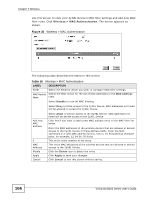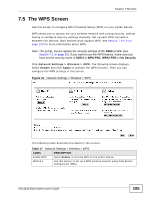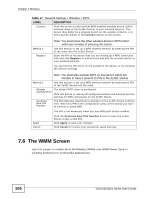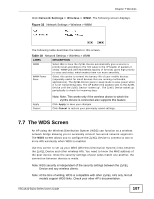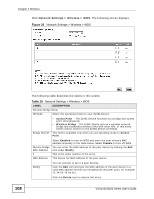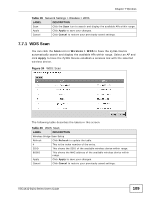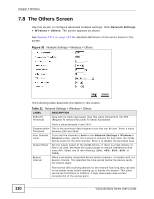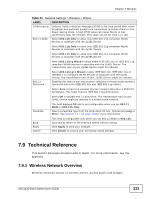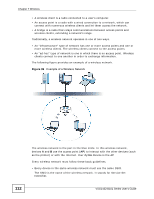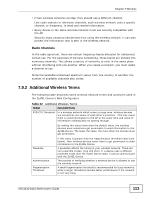ZyXEL VSG1432-B101 User Guide - Page 109
WDS Scan
 |
View all ZyXEL VSG1432-B101 manuals
Add to My Manuals
Save this manual to your list of manuals |
Page 109 highlights
Chapter 7 Wireless Table 19 Network Settings > Wireless > WDS LABEL DESCRIPTION Scan Click the Scan icon to search and display the available APs within range. Apply Click Apply to save your changes. Cancel Click Cancel to restore your previously saved settings. 7.7.1 WDS Scan You can click the Scan icon in Wireless > WDS to have the ZyXEL Device automatically search and display the available APs within range. Select an AP and click Apply to have the ZyXEL Device establish a wireless link with the selected wireless device. Figure 34 WDS: Scan The following table describes the labels in this screen. Table 20 WDS: Scan LABEL DESCRIPTION Wireless Bridge Scan Setup Refresh Click Refresh to update the table. # This is the index number of the entry. SSID This shows the SSID of the available wireless device within range. BSSID This shows the MAC address of the available wireless device within range. Apply Click Apply to save your changes. Cancel Click Cancel to restore your previously saved settings. VSG1432-B101 Series User's Guide 109