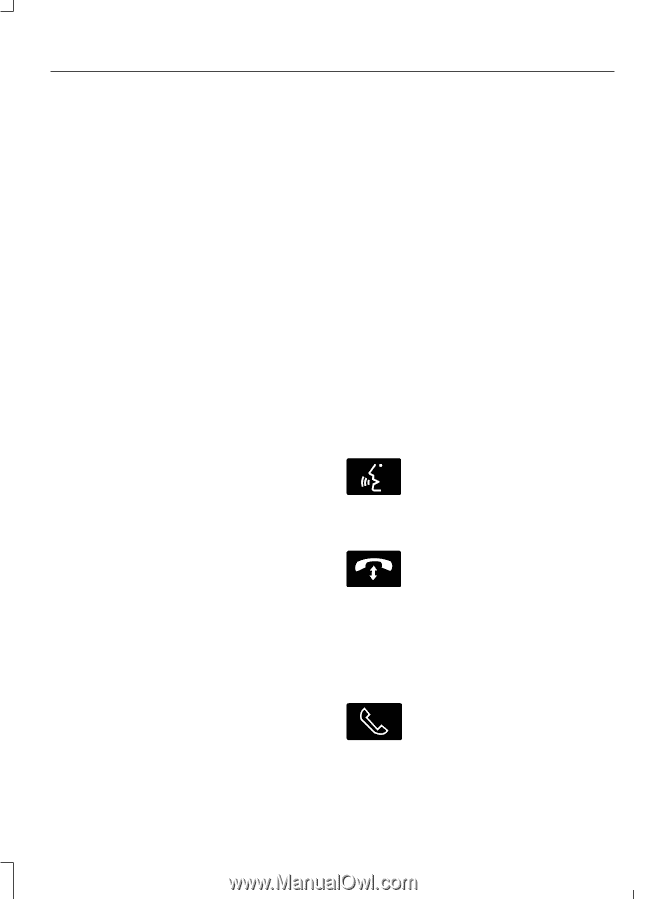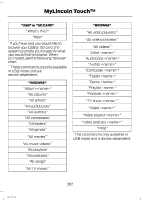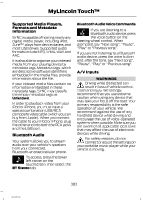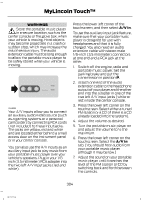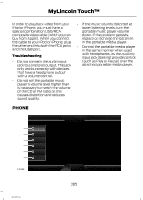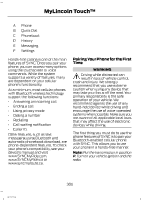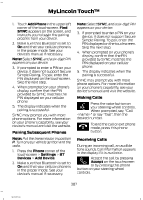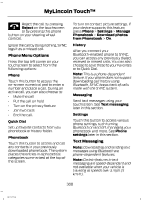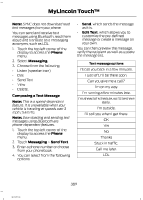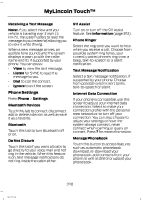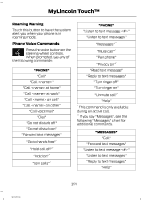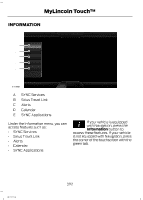2013 Lincoln MKZ Owner Manual Printing 2 - Page 389
2013 Lincoln MKZ Manual
Page 389 highlights
MyLincoln Touch™ 1. Touch Add Phone in the upper left corner of the touchscreen. Find SYNC appears on the screen, and instructs you to begin the pairing process from your device. 2. Make sure that Bluetooth is set to On and that your cellular phone is in the proper mode. See your device's manual if necessary. Note: Select SYNC, and a six-digit PIN appears on your device. 3. If prompted to enter a PIN on your device, it does not support Secure Simple Pairing. To pair, enter the PIN displayed on the touchscreen. Skip the next step. 4. When prompted on your phone's display, confirm that the PIN provided by SYNC matches the PIN displayed on your cellular phone. 5. The display indicates when the pairing is successful. SYNC may prompt you with more phone options. For more information on your phone's capability, see your device's manual and visit the website. Note: Select SYNC, and a six-digit PIN appears on your device. 3. If prompted to enter a PIN on your device, it does not support Secure Simple Pairing. To pair, enter the PIN displayed on the touchscreen. Skip the next step. 4. When prompted on your phone's display, confirm that the PIN provided by SYNC matches the PIN displayed on your cellular phone. 5. The display indicates when the pairing is successful. SYNC may prompt you with more phone options. For more information on your phone's capability, see your device's manual and visit the website. Making Calls Press the voice button on your steering wheel controls. When prompted, say, "Call " or say "Dial", then the desired number. E142599 E142632 Pairing Subsequent Phones Note: Put the transmission in position P. Turn on your vehicle ignition and the radio. 1. Press the Phone corner of the touchscreen > Settings > BT Devices > Add Device. 2. Make sure that Bluetooth is set to On and that your cellular phone is in the proper mode. See your device's manual if necessary. 387 To end the call or exit phone mode, press this phone button. Receiving Calls During an incoming call, an audible tone sounds. Call information appears in the display if it is available. Accept the call by pressing Accept on the touchscreen or by pressing this phone button on your steering wheel controls. MKZ (CC9)