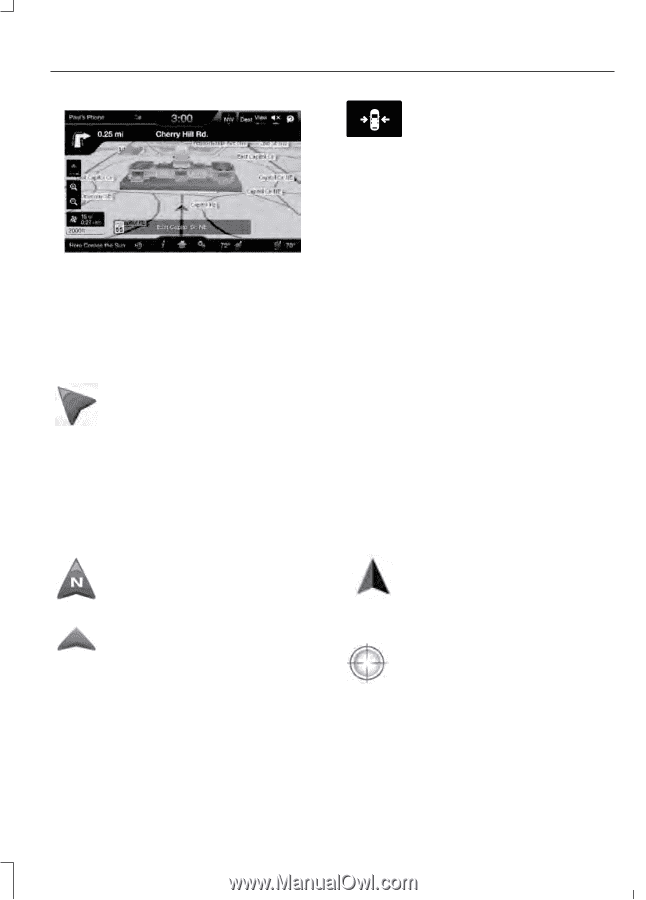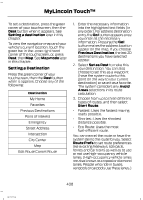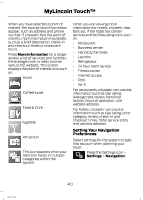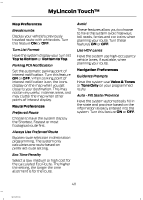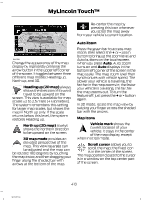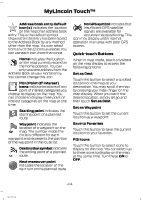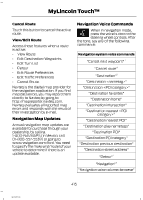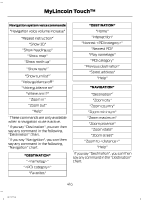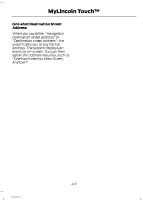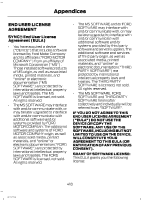2013 Lincoln MKZ Owner Manual Printing 2 - Page 415
2013 Lincoln MKZ Manual
Page 415 highlights
MyLincoln Touch™ Re-center the map by pressing this icon whenever E146188 you scroll the map away from your vehicle's current location. Auto Zoom Press the green bar to access map mode, then select the + or - zoom button to bring up the zoom level and Auto buttons on the touchscreen. When you press Auto, Auto Zoom turns on and Auto displays in the bottom left corner of the screen in the map scale. The map zoom level then synchronizes with vehicle speed. The slower your vehicle is traveling, the farther in the map zooms in; the faster your vehicle is traveling, the farther the map zooms out. To turn the feature off, just press the + or - button again. In 3D mode, rotate the map view by swiping your finger across the shaded bar with the arrows. Map Icons Vehicle mark shows the current location of your vehicle. It stays in the center E142646 of the map display, except when in scroll mode. Scroll cursor allows you to scroll the map; the fixed icon E142647 is in the center of the screen. The map position closest to the cursor is in a window on the top center part of the screen. E142641 Change the appearance of the map display by repeatedly pressing the arrow button in the upper left corner of the screen. It toggles between three different map modes: Heading up, North up, and 3D. Heading up (2D map) always shows the direction of forward E142642 travel to be upward on the screen. This view is available for map scales up to 2.5 miles (4 kilometers). The system remembers this setting for larger map scales, but shows the map in North up only. If the scale returns below this level, the system restores Heading up. North up (2D map) always shows the northern direction to be upward on the screen. E142643 3D map mode provides an elevated perspective of the E142644 map. This viewing angle can be adjusted and the map can be rotated 180 degrees by touching the map twice, and then dragging your finger along the shaded bar with arrows at the bottom of the map. 413 MKZ (CC9)