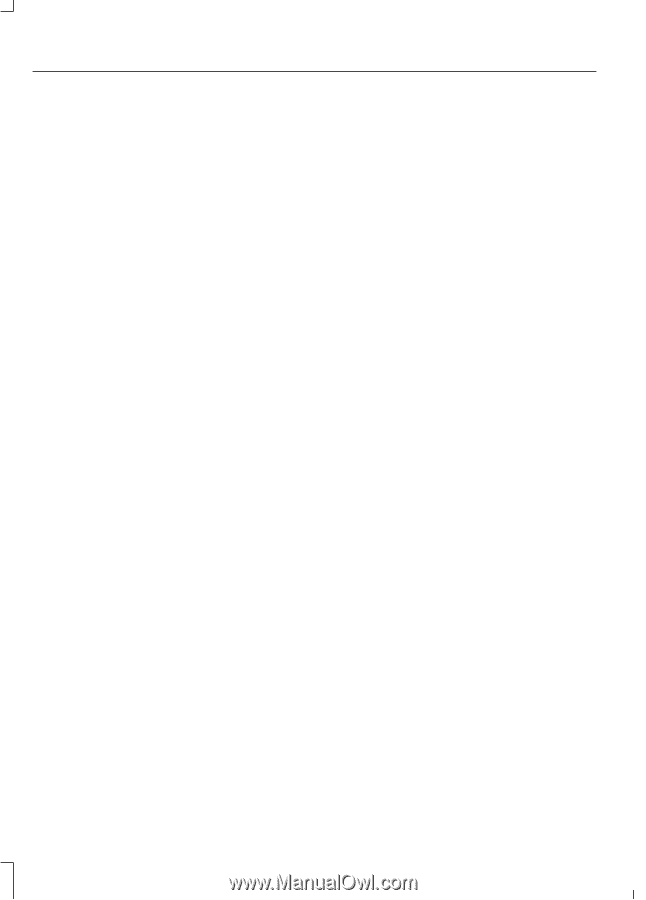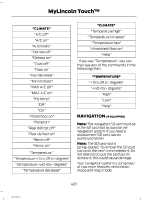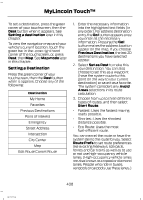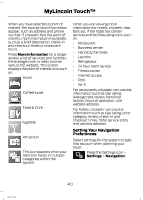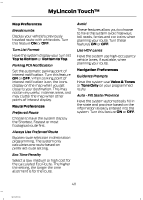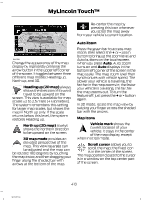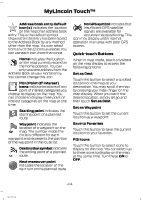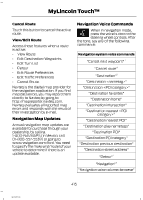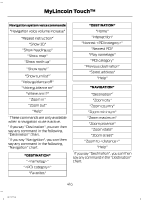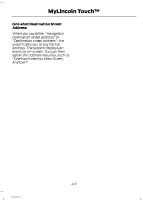2013 Lincoln MKZ Owner Manual Printing 2 - Page 414
2013 Lincoln MKZ Manual
Page 414 highlights
MyLincoln Touch™ Traffic Preferences Avoid Traffic Problems Choose how you want the system to handle traffic problems along your route. • Automatic: Have the system reroute you to avoid traffic incidents that develop and impact the current route. The system does not provide a traffic alert notification. • Manual: Have the system always provide a traffic alert notification for traffic incidents along the planned route. You have a choice to accept or ignore the notification before making the route deviation. Traffic Alert Notification Have the system display traffic alert notifications. Other traffic alert features allows you to turn on certain, or all, traffic icons on the map such as road work, incident, accidents and closed roads. Scroll down to view all the different types of alerts. Turn these features ON or OFF. Avoid Areas Choose areas which you want the system to avoid when calculating a route for you. Press Add to program an entry. Once you make a selection, the system tries to avoid the area(s) if possible for all routes. To delete a selection, choose the listing on the screen. When the screen changes to Avoid Areas Edit, you can press Delete at the bottom right of the screen. Map Mode Press the green bar in the upper right area of the touchscreen to view map mode. Map mode shows advanced viewing comprised of both 2D city maps as well as 3D landmarks (when available). 2D city maps show detailed outlines of buildings, visible land use and land elements and detailed railway infrastructure for the most essential cities around the globe. These maps also contain features, such as town blocks, building footprints, and railways. 3D landmarks appear as clear, visible objects that are typically recognizable and have a certain tourist value. The 3D landmarks appear in 3D map mode only. Coverage varies, and improves with updated map releases. 412 MKZ (CC9)