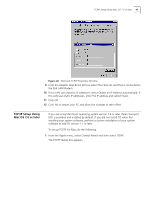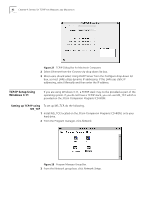3Com 3C886 User Guide - Page 37
The TCP/IP Properties Advanced screen opens., IP Address, Obtain an IP Address automatically, Advanced
 |
UPC - 662705169279
View all 3Com 3C886 manuals
Add to My Manuals
Save this manual to your list of manuals |
Page 37 highlights
TCP/IP Setup Using Windows 95 and 98 37 Figure 19 Network Dialog Box 7 Select IP Address. The IP Address dialog box appears. Figure 20 IP Address Dialog Box 8 Most users should select Obtain an IP Address automatically as most LANs utilize dynamic IP addresses. If this LAN uses static IP addressing, enter the IP address and subnet mask. (You can obtain this information from your system administrator or ISP.) 9 Select the Advanced tab. The TCP/IP Properties Advanced screen opens.

TCP/IP Setup Using Windows 95 and 98
37
Figure 19
Network Dialog Box
7
Select
IP Address
.
The IP Address dialog box appears.
Figure 20
IP Address Dialog Box
8
Most users should select
Obtain an IP Address automatically
as most LANs utilize
dynamic IP addresses. If this LAN uses static IP addressing, enter the IP address and
subnet mask. (You can obtain this information from your system administrator or
ISP.)
9
Select the
Advanced
tab.
The TCP/IP Properties Advanced screen opens.