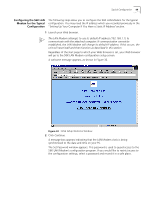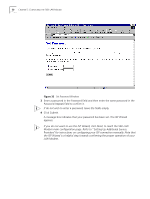3Com 3C886 User Guide - Page 54
K LAN Modem Main Links From the Illustration, Links From the, Illustration, Service Providers
 |
UPC - 662705169279
View all 3Com 3C886 manuals
Add to My Manuals
Save this manual to your list of manuals |
Page 54 highlights
54 CHAPTER 5: CONFIGURING THE 56K LAN MODEM 56K LAN Modem Main The 56K LAN Modem main page is shown in Figure 35. From here you can access Page configuration parameters as well as place and disconnect manual calls. Bookmark this page for easy access. Alternatively, if you are using the 56K LAN Modem Web browser, click Configure Modem from the Links menu bar to go directly to your LAN Modem's main page. Figure 35 56K LAN Modem WebWizard Main Page The 56K LAN Modem configuration home page, also called the WebWizard, provides links to configuration, dialing and statistics screens. There are links from the illustration's images, from the buttons listed in the left vertical frame as well as textual links from beneath the center graphic. Links From the Illustration By clicking on the icons shown in the illustration you may jump to the following locations. s Service Providers: Jumps to the Service Providers page where you may configure connections to an ISP or a private network. s Workstations: Jumps to the Workstation Selection page where you view the IP address of your computer as well as change workstation associations with service providers. s LAN Parameters: Jumps to the LAN Parameters page where you may configure Ethernet parameters for your LAN. s Data Call Parameters: Jumps to the data call timeout parameters page. From here you may set inactivity timers, which allow calls to be disconnected due to network inactivity, keeping telephone usage and Internet access costs down.