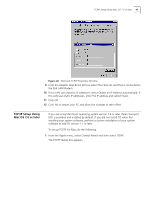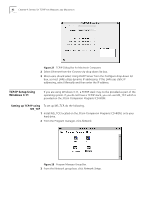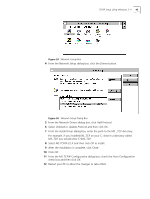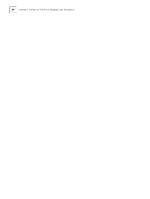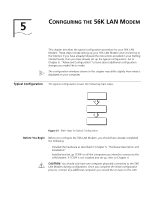3Com 3C886 User Guide - Page 40
The Microsoft TCP/IP Properties window appears, as shown
 |
UPC - 662705169279
View all 3Com 3C886 manuals
Add to My Manuals
Save this manual to your list of manuals |
Page 40 highlights
40 CHAPTER 4: SETTING UP TCP/IP FOR WINDOWS AND MACINTOSH If you are using dynamic IP addressing on your LAN and would like your LAN Modem to act as your DHCP server, select Yes. Note that you must select Yes if there is no other DHCP server on your LAN. 6 You are then prompted to insert your installation CD-ROM. Insert the Windows NT 4.0 CD ROM and then click Continue. If you have Remote Access Service (RAS) installed on your PC after the appropriate files are copied to your PC, a message box asks whether or not you would like TCP/IP installed for RAS. If you select Yes, you must select the device you want to access remotely and then click Close. 7 After the appropriate files are copied to your PC, you will see TCP/IP Protocol listed in the Network Protocols group box, as shown in Figure 25. Figure 25 Network Protocols Window 8 Click Close. The Microsoft TCP/IP Properties window appears, as shown in Figure 26.