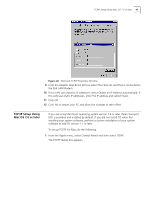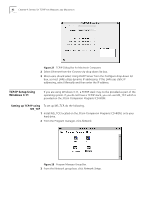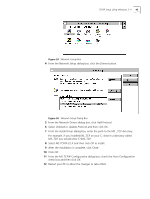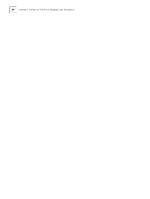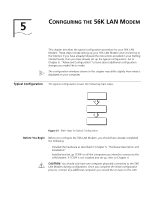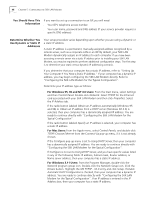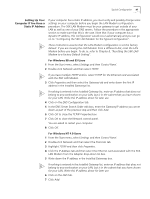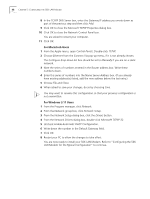3Com 3C886 User Guide - Page 43
Drivers, Add Protocol, Unlisted or Update Protocol, MS TCP/IP-32.X, Close, Auto Configuration, MS_TCP
 |
UPC - 662705169279
View all 3Com 3C886 manuals
Add to My Manuals
Save this manual to your list of manuals |
Page 43 highlights
TCP/IP Setup Using Windows 3.11 43 Figure 29 Network Group Box 4 From the Network Setup dialog box, click the Drivers button. Figure 30 Network Setup Dialog Box 5 From the Network Drivers dialog box, click Add Protocol. 6 Select Unlisted or Update Protocol and then click OK. 7 From the Install Driver dialog box, enter the path to the MS _TCP directory. For example, if you installed MS_TCP on your C: drive in a directory called MS_TCP, you would enter C:\MS_TCP. 8 Select MS TCP/IP-32.X and then click OK to install. 9 After the installation is complete, click Close. 10 Click OK. 11 From the MS TCP/IP Configuration dialog box, check the Auto Configuration check box and then click OK. 12 Restart your PC to allow the changes to take effect.

TCP/IP Setup Using Windows 3.11
43
Figure 29
Network Group Box
4
From the Network Setup dialog box, click the
Drivers
button.
Figure 30
Network Setup Dialog Box
5
From the Network Drivers dialog box, click
Add Protocol
.
6
Select
Unlisted or Update Protocol
and then click
OK
.
7
From the Install Driver dialog box, enter the path to the MS _TCP directory.
For example, if you installed MS_TCP on your C: drive in a directory called
MS_TCP, you would enter C:\MS_TCP.
8
Select
MS TCP/IP-32.X
and then click
OK
to install.
9
After the installation is complete, click
Close
.
10
Click
OK
.
11
From the MS TCP/IP Configuration dialog box, check the
Auto Configuration
check box and then click
OK
.
12
Restart your PC to allow the changes to take effect.