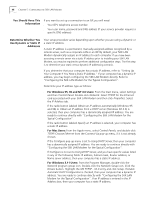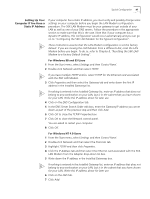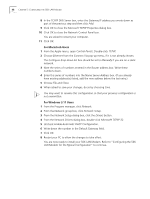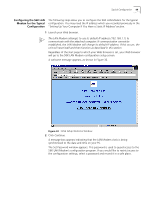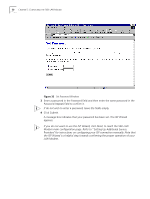3Com 3C886 User Guide - Page 51
Wide Web home Internet verifies the successful configuration of your 56K LAN Modem and ISP
 |
UPC - 662705169279
View all 3Com 3C886 manuals
Add to My Manuals
Save this manual to your list of manuals |
Page 51 highlights
Typical Configuration 51 Figure 34 ISP Wizard Window 5 In the ISP Name field, enter a name that you wish to associate with your ISP. 6 In the Dial Out Prefix field, enter the number required to access an outside line. An example would be dialing "9" for use with a PBX. If not required, leave this field blank. 7 In the Call Waiting Disable Command field, enter the appropriate command to disable call waiting. Your telephone company should provide this value. If you have Call Waiting enabled on your line, and you do not disable Call Waiting, then any incoming calls will disrupt your modem connection. 8 In the Telephone Number field, enter the telephone number of your ISP. If you want to enter another telephone number to connect to your ISP, refer to "Editing Service Provider Profiles" after you have completed this typical installation procedure. 9 In the User ID and Password fields, enter your user ID and password for your ISP account. 10 If your ISP requires a DNS address, enter it in the DNS Address field. If you are not sure, leave this field blank. 11 Click Continue. A call is launched to your ISP. The TX LED flashes, indicating data transmission from your 56K LAN Modem across your WAN. A successful connection to the Internet verifies the successful configuration of your 56K LAN Modem and ISP connection. A congratulations message appears. 12 Click Continue to exit the ISP Wizard and go directly to the LAN Modem's World Wide Web homepage.