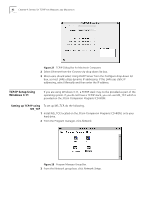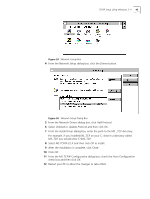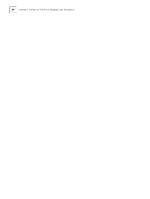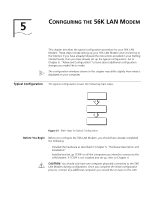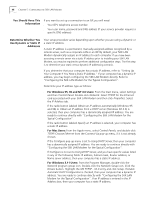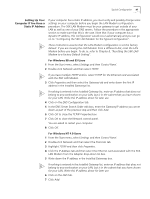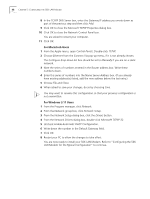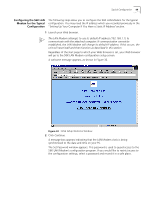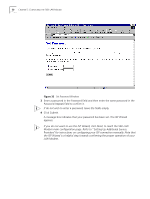3Com 3C886 User Guide - Page 47
Setting Up Your Computer If You Have a Static IP Address, For Windows 98 and 95 Users
 |
UPC - 662705169279
View all 3Com 3C886 manuals
Add to My Manuals
Save this manual to your list of manuals |
Page 47 highlights
Typical Configuration 47 Setting Up Your Computer If You Have a Static IP Address If your computer has a static IP address, you must verify and possibly change some settings on your computer before you begin the LAN Modem configuration procedure. The 56K LAN Modem must be your gateway to get outside of your LAN as well as one of your DNS servers. Follow the procedure in the appropriate section to make sure that this is the case. Note that if your computer has a dynamic IP address, this configuration would occur automatically and you can go on to "Configuring the 56K LAN Modem for the Typical Configuration". These instructions assume that the LAN Modem configuration is set the factory default. If you are moving the LAN Modem from a different LAN, reset the LAN Modem before you begin. To do so, refer to Chapter 8, "Resetting the 56K LAN Modem to a Factory Default Setting". For Windows 98 and 95 Users 1 From the Start menu, select Settings and then Control Panel. 2 Double-click Network and then select TCP/IP. If you have multiple TCP/IP entries, select TCP/IP for the Ethernet card associated with the 56K LAN Modem. 3 Click Properties and then select the Gateway tab and write down the first IP address in the Installed Gateways list. If nothing is entered in the Installed Gateway list, enter an IP address that does not belong to any workstation on your LAN, but is in the subnet that you have chosen for your LAN. Write this IP address down for later use. 4 Click on the DNS Configuration tab. 5 In the DNS Server Search Order edit box, enter the Gateway IP address you wrote down as part of the previous step and then click Add. 6 Click OK to close the TCP/IP Properties box. 7 Click OK to close the Network control panel. You are asked to restart your computer. 8 Click OK. For Windows NT 4.0 Users 1 From the Start menu, select Settings and then Control Panel. 2 Double-click Network and then select the Protocols tab. 3 Highlight TCP/IP and then click Properties. 4 Click the IP Address tab and then select the Ethernet card associated with the 56K LAN Modem from the Adapter drop-down list box. 5 Write down the IP address in the Installed Gateways box. If nothing is entered in the Installed Gateway list, enter an IP address that does not belong to any workstation on your LAN, but is in the subnet that you have chosen for your LAN. Write this IP address down for later use. 6 Click on the DNS tab. 7 Click Add.