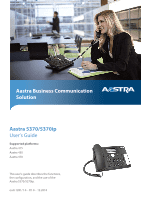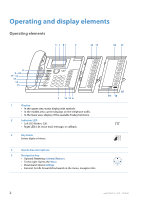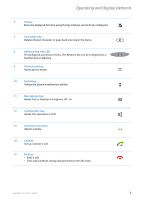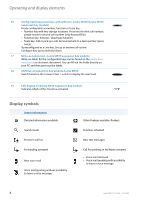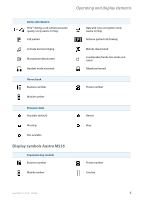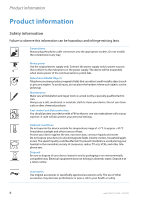Aastra 5370ip User Manual Aastra 5370/5370ip for Aastra 400
Aastra 5370ip Manual
 |
View all Aastra 5370ip manuals
Add to My Manuals
Save this manual to your list of manuals |
Aastra 5370ip manual content summary:
- Aastra 5370ip | User Manual Aastra 5370/5370ip for Aastra 400 - Page 1
Aastra Business Communication Solution Aastra 5370/5370ip User's Guide Supported platforms: Aastra 415 Aastra 430 Aastra 470 This user's guide describes the functions, the con guration, and the use of the Aastra 5370/5370ip. eud-1281/1.0 - R1.0 - 12.2010 - Aastra 5370ip | User Manual Aastra 5370/5370ip for Aastra 400 - Page 2
upper area: status display with symbols. • In the middle area: current displays on the telephone traffic. • In the lower area: display of the available Foxkey functions. 2 Indicator LED • Left LED flashes: Call. • Right LED is lit: Voice mail, message, or callback. 3 Key block Enters digits - Aastra 5370ip | User Manual Aastra 5370/5370ip for Aastra 400 - Page 3
Redial key Selects the phone numbers last dialled. 11 Microphone key Hands-free or handset microphone off / on. 12 Loudspeaker key Hands-free operation on/off. 13 Volume/cursor keys Adjusts volume. 14 Call key Set up / answer a call. 15 End key • Ends a call. • Exits input without - Aastra 5370ip | User Manual Aastra 5370/5370ip for Aastra 400 - Page 4
key: • Number key with two storage locations: Press once for first call number, presse twice for second call number (only Aastra M530). • Function key: Activate / deactivate function. • Team key: Call or pick up a call. Announcement to a team partner (press twice). If preconfigured as a Line - Aastra 5370ip | User Manual Aastra 5370/5370ip for Aastra 400 - Page 5
Operating and display elements Status information Hi-Q™ during a call (enhanced audio quality) (only Aastra 5370ip) Call parked Activate discreet ringing Microphone deactivated Headset mode activated Phone book Business number Mobile number Presence state Available (default) Meeting Not available - Aastra 5370ip | User Manual Aastra 5370/5370ip for Aastra 400 - Page 6
power Use the original power supply only. Connect the power supply only to power sources that conform to the indications on the power supply. The device will be inoperable when mains power of the communications system fails. Retention of Metal Objects Telephone can make phone calls at your expense - Aastra 5370ip | User Manual Aastra 5370/5370ip for Aastra 400 - Page 7
of Aastra Telecom Schweiz AG. Your product is supplied with a Quick User's Guide, safety user information within easy reach and refer to it whenever uncertainties arise in connection with the use of the product. • When handing over your product to others, make sure you enclose the relevant user - Aastra 5370ip | User Manual Aastra 5370/5370ip for Aastra 400 - Page 8
(unless it is to connect other approved networks, applications and telephones to the interfaces certified specially for that purpose). One number user concept: Your system administrator can set up several phones for you that hold all the same phone number (one number user concept). You have only - Aastra 5370ip | User Manual Aastra 5370/5370ip for Aastra 400 - Page 9
The Aastra 400 communication solution comprises features which allow calls to be monitored and recorded without the call parties noticing. of the user information. Liability for loss of profit shall be excluded in any case. Trademarks Aastra® is a registered trademark of Aastra Technologies Limited - Aastra 5370ip | User Manual Aastra 5370/5370ip for Aastra 400 - Page 10
elements 2 Product information 6 Dialling and phoning 12 Answering calls 13 Making calls 15 Using the display and operating elements 19 Display 20 Keys 21 Input 22 Menu-guided navigation 24 Signals 25 Supplementary features 26 Making and answering calls 27 Using functions while in - Aastra 5370ip | User Manual Aastra 5370/5370ip for Aastra 400 - Page 11
-time operation 94 Equipment provided 95 Options 96 Setting up and mounting the phone 97 Connect Aastra 5370 100 Connect Aastra 5370ip 101 Aastra M530/Aastra M535 expansion key module (optional 104 Labelling the Aastra M530 expansion key module 106 Further information 107 Troubleshooting - Aastra 5370ip | User Manual Aastra 5370/5370ip for Aastra 400 - Page 12
Dialling and phoning The following sections explain how to make phone calls simply and the functions your phone offers you whenever you receive a call. Answering calls 13 Making calls 15 12 eud-1281/1.0 - R1.0 - 12.2010 - Aastra 5370ip | User Manual Aastra 5370/5370ip for Aastra 400 - Page 13
also shows the corresponding name. Hands-free operation: Press the Call key or Loudspeaker key. Notes: • To find out how to make phone calls with the headset, refer to the Chapter "Using a headset", page 18. • To find out how to make phone calls in hands-free mode or in automatic hands-free mode - Aastra 5370ip | User Manual Aastra 5370/5370ip for Aastra 400 - Page 14
your provider supports this function. Put the handset on-hook. Ending a call in hands-free mode: Press the End key or Loudspeaker key. Notes: • To disconnect the call, simply replace the handset. • To find out how to make phone calls with the headset, refer to the Chapter "Using a headset", page 18 - Aastra 5370ip | User Manual Aastra 5370/5370ip for Aastra 400 - Page 15
the different ways you can make a call with your phone. Dialling with the phone number You want to call someone and key in that person's phone number. With call preparation you can enter a phone number without it being dialled automatically, so you have time to check the number and, if necessary - Aastra 5370ip | User Manual Aastra 5370/5370ip for Aastra 400 - Page 16
. Deactivating open listening: Press the Loudspeaker key a second time. ➔Open listening is now deactivated. Note: To end a call in open listening mode, you need to press the Loudspeakerkey and hang up the phone. If you merely replace the handset, the phone switches to the hands-free mode. 16 eud - Aastra 5370ip | User Manual Aastra 5370/5370ip for Aastra 400 - Page 17
up the handset. ➔The loudspeaker and hands-free microphone are now deactivated. Notes: • To find out how to make phone calls with the headset, refer to the Chapter "Using a headset", page 18. • To find out how to activate the automatic hands-free mode, refer to the Chapter "Automatic hands-free - Aastra 5370ip | User Manual Aastra 5370/5370ip for Aastra 400 - Page 18
find out how to activate the headset, refer to the Chapter "To activate headset operation", page 76. • To call a user, dial the user's phone number and press the Call key or Loud- speaker key. • For more information refer to your headset's operating instructions. 18 eud-1281/1.0 - R1.0 - 12.2010 - Aastra 5370ip | User Manual Aastra 5370/5370ip for Aastra 400 - Page 19
Using the display and operating elements The following sections explain how to operate your phone quickly and simply. Display 20 Keys 21 Input 22 Menu-guided navigation 24 Signals 25 eud-1281/1.0 - R1.0 - 12.2010 19 - Aastra 5370ip | User Manual Aastra 5370/5370ip for Aastra 400 - Page 20
elements Display Display symbols and display text New events such as a call in your absence, a new message or activated functions (e.g. Forwarding) a symbol or a display text. You can then use the relevant Foxkey to call up the information. >> If more Foxkeys are available: Press the >> Foxkey. - Aastra 5370ip | User Manual Aastra 5370/5370ip for Aastra 400 - Page 21
expansion key modules, the keys configuration does not change. • The M535 display contrast applies to all connected Aastra M535 expansion key modules. • The Aastra M535 display's Backlight setting is taken from the phone. • The Aastra M535 has 3 levels with 15 configurable keys each. Shift key - Aastra 5370ip | User Manual Aastra 5370/5370ip for Aastra 400 - Page 22
to each key. To enter letters using the digit keys, you need to be in text mode. The text mode is activated automatically if the phone is expecting a text input. You can switch back and forth between number mode and letter mode during your input. abc-->123 Switching between number mode - Aastra 5370ip | User Manual Aastra 5370/5370ip for Aastra 400 - Page 23
to lower-case input. You can use the Foxkey to switch manually between upper-case and lower-case input. a>A Switching between upper Correcting your input You notice you have entered a wrong digit or character. You can either delete the input one character at a time or cancel the entire input - Aastra 5370ip | User Manual Aastra 5370/5370ip for Aastra 400 - Page 24
Using the display and operating elements Menu-guided navigation Accessing the menu The phone is in standby mode: Menu Press the Menu Foxkey. ➔The first menu entry is displayed. Select Use the vertical navigation key to scroll through the - Aastra 5370ip | User Manual Aastra 5370/5370ip for Aastra 400 - Page 25
is now deactivated. Signals Indicator LED signals Depending on the situation the indicator LEDs either flash or remain steadily lit. Left LED flashes: ➔Phone is ringing. Right LED is lit: ➔New voice mail, message, or callback received. Note: For an explanation of the indicator LED on expansion - Aastra 5370ip | User Manual Aastra 5370/5370ip for Aastra 400 - Page 26
Supplementary features The following sections explain the supplementary features provided by your phone for more efficient use. Making and answering calls 27 Using functions while in a call 38 Organising absences from the desk 42 Functions for special situations 50 Setting functions by remote - Aastra 5370ip | User Manual Aastra 5370/5370ip for Aastra 400 - Page 27
and the corresponding call number are stored in one of the system's phone book or in an external phone directory connected to the system the first letter. • The response time may vary greatly depending on the size and the number of phone books connected. Quickdial: Press each of the corresponding - Aastra 5370ip | User Manual Aastra 5370/5370ip for Aastra 400 - Page 28
, List empty will appear on the display. Pick up the handset. ➔The phone number displayed is dialled. Dialling from the phone book You want to search a user in one of the connected phone books. The surname and first name have to be separated by a space, for example "no s" for Noble Stephen. Ask your - Aastra 5370ip | User Manual Aastra 5370/5370ip for Aastra 400 - Page 29
can search directly in the connected external phone books. This function is not available if no external phone book is connected. The surname, first name and spaces. Scroll through the list until the user you want is displayed. Pick up the handset. ➔The phone number displayed is dialled. Notes: • - Aastra 5370ip | User Manual Aastra 5370/5370ip for Aastra 400 - Page 30
Scroll through the list until the user you want is displayed. Close Pick up the handset. ➔The phone number displayed is dialled. Once the call has been successfully connected, the entry is deleted from the call list. Clearing the "Missed calls" display: Press the Close Foxkey. ➔Deletes the display - Aastra 5370ip | User Manual Aastra 5370/5370ip for Aastra 400 - Page 31
Scroll through the list until the user you want is displayed. Pick up the handset. ➔The phone number displayed is dialled. Dialling with redial You want to call a person you have already called. In the last-number redial list your phone automatically stores the phone numbers of the persons you have - Aastra 5370ip | User Manual Aastra 5370/5370ip for Aastra 400 - Page 32
keys", page 86. Press the configurated Foxkey. ➔The key's allocated phone number is shown on the display. Pick up the handset. ➔The phone number displayed is dialled. Dialling with a configurable key You want to call someone whose phone number is stored under a configurable key. You can dial the - Aastra 5370ip | User Manual Aastra 5370/5370ip for Aastra 400 - Page 33
external users. Not all providers support this function. If the called party is busy, you can activate an automatic callback. In this case, your phone will start is deactivated. Note: You can only have 1 callback activated at a time and only 1 callback can be expected from you. Your callback request - Aastra 5370ip | User Manual Aastra 5370/5370ip for Aastra 400 - Page 34
changed via Menu > Activated features > Delete or Call as long as it was not answered or cancelled by the system. Call waiting on an internal user You want to talk to an internal user. However, the person is busy. As a result of your call waiting, the person hears a call waiting tone and your phone - Aastra 5370ip | User Manual Aastra 5370/5370ip for Aastra 400 - Page 35
refer to the Chapters "Brokering between an enquiry call party and your call partner", page 39 and "Making a conference call", page 39 respectively. Deflect call: Press the Deflect Foxkey. Enter the user's phone number and confirm with the Ok Foxkey. ➔Call-waiting party is put through. Note: You can - Aastra 5370ip | User Manual Aastra 5370/5370ip for Aastra 400 - Page 36
destination (User or Group) and confirm with the Ok Foxkey. ☛ Enter the phone number and confirm with the Ok Foxkey. ➔User is made stop it. To continue the announcement as a phone call: Pick up the handset. ➔You are now connected to the person who initiated the announcement. Note: - Aastra 5370ip | User Manual Aastra 5370/5370ip for Aastra 400 - Page 37
➔The phone is now enabled. The external user is called. Note: The default PIN setting "0000" is not accepted. First change the PIN as described in chapter "Changing the PIN", page 78 or with */# procedure *47 (see "User's Guide */# Procedures" on the Aastra document portal: www.aastra.com/docfinder - Aastra 5370ip | User Manual Aastra 5370/5370ip for Aastra 400 - Page 38
partner on hold. You can make enquiry calls to both internal and external users. Enquiry call You are making/taking a call: Press the Enquiry call Foxkey. ☛ End call Enter the phone number of the enquiry call party. ➔Enquiry call party is called; first call partner is on hold. Note: You can also - Aastra 5370ip | User Manual Aastra 5370/5370ip for Aastra 400 - Page 39
. ➔Your call partner changes. The other call party is put on hold. To terminate the current connection: Press the End call Foxkey. ➔Call party disconnected. Connected with the call party on hold. Making a conference call You are in a call and have a call party on hold at the same time. You want - Aastra 5370ip | User Manual Aastra 5370/5370ip for Aastra 400 - Page 40
partner with someone else. You can connect internal and external users with one another. Enquiry call You are making/taking a call Press the Enquiry call Foxkey. ☛ Connect Enter the phone number of the enquiry call party. ➔Enquiry call party is called; first call partner is on hold. Note: You - Aastra 5370ip | User Manual Aastra 5370/5370ip for Aastra 400 - Page 41
does not hang up, he remains parked. You can retrieve your parked call party using Menu > Activated features > [P]. • The */# procedure for central parking can be found in the "User's Guide */# Procedures" on the Aastra document portal: www.aastra.com/docfinder. eud-1281/1.0 - R1.0 - 12.2010 41 - Aastra 5370ip | User Manual Aastra 5370/5370ip for Aastra 400 - Page 42
presence status quickly. It also tells you directly whether the user you want is reachable or absent without you having to call him. The information details depend on the type of telephone. Organizing absences using the Absence key Your phone is equipped with a Presence key, under which you can - Aastra 5370ip | User Manual Aastra 5370/5370ip for Aastra 400 - Page 43
want in the following situations (providing the user has a phone with presence profiles). • when you call an internal user; • in the phone book or in a call list; • during dialling by name; • via a Team key (only the busy status is indicated; on the Aastra M535 the corre- sponding presence symbol is - Aastra 5370ip | User Manual Aastra 5370/5370ip for Aastra 400 - Page 44
applies to all connected phones. • Only one forwarding variant at a time is possible. Menu Forwarding Press the Menu Foxkey. Scroll to Forwarding and press the Select Foxkey. Call Forwarding Unconditional Scroll to Call Forwarding and confirm with the Ok Foxkey. User Scroll to User and confirm - Aastra 5370ip | User Manual Aastra 5370/5370ip for Aastra 400 - Page 45
to all connected phones. • Only one forwarding variant at a time is possible. Menu Forwarding Press the Menu Foxkey. Scroll to Forwarding and press the Select Foxkey. Call Forwarding on No Reply Scroll to Call Forwarding on No Reply and confirm with the Ok Foxkey. User Scroll to User and - Aastra 5370ip | User Manual Aastra 5370/5370ip for Aastra 400 - Page 46
User's Guide Voice Mail Systems" on the Aastra document portal: www.aastra.com/docfinder. Notes: • A forwarding applies to all connected phones. • Only one forwarding variant at a time (Call For- warding) or with a delay (Call Forwarding on No Reply), or only if you are already on the phone (Call - Aastra 5370ip | User Manual Aastra 5370/5370ip for Aastra 400 - Page 47
You can use one of the text messages stored in the system directly, modify it or create a new message. Notes: • A forwarding applies to all connected phones. • Only one forwarding variant at a time is possible. Menu Forwarding Press the Menu Foxkey. Scroll to Forwarding and press the Select Foxkey - Aastra 5370ip | User Manual Aastra 5370/5370ip for Aastra 400 - Page 48
make outside calls from your phone. You can lock your phone with a PIN consisting of two to ten digits. You can modify this via menu (see chapter "Changing the PIN", page 78) or with */# procedure *47 (see "User's Guide */# Procedures" on the Aastra document portal: www.aastra.com/docfinder). Menu - Aastra 5370ip | User Manual Aastra 5370/5370ip for Aastra 400 - Page 49
and confirm with the Ok Foxkey. Scroll to Free and confirm with the Ok Foxkey. ➔The phone is unlocked. ➔To unlock all your phones, execute the function code #33* # (see "User's Guide */# Procedures" on the Aastra document portal: www.aastra.com/docfinder). eud-1281/1.0 - R1.0 - 12.2010 49 - Aastra 5370ip | User Manual Aastra 5370/5370ip for Aastra 400 - Page 50
example you can use your phone to open and close electric gates or to switch the lights on or off throughout a building. Announcement service for incoming internal and external calls. If you do not answer an external call after a set delay, the user who is calling will obtain an announcement. After - Aastra 5370ip | User Manual Aastra 5370/5370ip for Aastra 400 - Page 51
call to another user. For further information refer to Chapter "Deflect a call during the ringing phase", page 52. Headset This function lets you activate the headset to Chapter "Using your phone in hands-free mode", page 17. Discreet ringing With this function the phone rings only once. For - Aastra 5370ip | User Manual Aastra 5370/5370ip for Aastra 400 - Page 52
during the ringing phase You do not want to answer a call yourself but deflect it to another user. With the function Deflect you can deflect calls to an internal or external user or to the voice mail during the ringing phase. Your phone is ringing and the indicator LED is flashing. To deflect the - Aastra 5370ip | User Manual Aastra 5370/5370ip for Aastra 400 - Page 53
to answer a call. You can reject a call already during the ringing phase Reject Press the Reject Foxkey or the End key. ➔The connection is rejected and, page 84 or in the "User's Guide Voice Mail Systems" on the Aastra document portal: www.aastra.com/docfinder. eud-1281/1.0 - R1.0 - 12.2010 53 - Aastra 5370ip | User Manual Aastra 5370/5370ip for Aastra 400 - Page 54
the Select Foxkey. Adapt or expand the text and press the Send Foxkey. Select the destination and press the Select Foxkey. ☛ For User and Group: Enter the call number and press the Send Foxkey. ➔The text message is sent. Note: If the display shows Not available, the text message - Aastra 5370ip | User Manual Aastra 5370/5370ip for Aastra 400 - Page 55
display shows the sender and the date/time of the text message. Read text User ☛ Scroll to User and confirm with the Ok Foxkey. ➔The display shows the number of the phone from which you last picked up a call. Enter the number of the phone from which you want to pick up the call - Aastra 5370ip | User Manual Aastra 5370/5370ip for Aastra 400 - Page 56
use your phone to control other equipment or to access certain services, such as remote polling of an answering machine. For these services you need can activate it and deactivate it again temporarily during a call. DTMF Reset You're in a call and the DTMF mode is generally deactivated. You want - Aastra 5370ip | User Manual Aastra 5370/5370ip for Aastra 400 - Page 57
➔The phone is now enabled; the external user is called. Note: The default PIN setting "0000" is not accepted. First change the PIN as described in chapter "Changing the PIN", page 78 or with */# procedure *47 (see "User's Guide */# Procedures" on the Aastra document portal: www.aastra.com/docfinder - Aastra 5370ip | User Manual Aastra 5370/5370ip for Aastra 400 - Page 58
them. When general bell is configured in the system, you can search for an internal user using the general bell. The paged person can answer from any phone. Menu Press the Menu Foxkey. Call features Scroll to Call features and press the Select Foxkey. Page Scroll to Page and confirm with the Ok - Aastra 5370ip | User Manual Aastra 5370/5370ip for Aastra 400 - Page 59
Scroll to Call features and press the Select Foxkey. Pick up Scroll to Pick up and confirm with the Ok Foxkey. General bell Scroll to General bell and confirm with the Ok Foxkey. ☛ Enter your own phone number and confirm with the Ok Foxkey. ➔You are now connected with the - Aastra 5370ip | User Manual Aastra 5370/5370ip for Aastra 400 - Page 60
the function with a */# procedure (see "User's Guide */# Procedures" on the Aastra document portal: www.aastra.com/docfinder). Before the call: Press the function key for . Notes: • CLIR works only with external calls. • This feature depends on the range of services offered by your provider - Aastra 5370ip | User Manual Aastra 5370/5370ip for Aastra 400 - Page 61
for you as well as the 5 call routings, you can specify which of your phones shall signal a call by using the personal call routing. Your system administrator can set up up to 5 call routings. You can only answer a call on phone where the call is signalled. Contact your system administrator for - Aastra 5370ip | User Manual Aastra 5370/5370ip for Aastra 400 - Page 62
conversation without you and your call party noticing. Unlike Intrusion you will receive neither a visual nor an acoustic signal. This means you cannot reject Silent intrusion. The third user's microphone remains switched off. He can however intrude on the call at any time by enabling his microphone - Aastra 5370ip | User Manual Aastra 5370/5370ip for Aastra 400 - Page 63
advance. 1. Enter the call number of the user you want. 2. Press key 4 as soon as you hear the busy tone. ➔Silent intrusion is activated. Free seating You do not have your own workplace and share desk and phone with other employees. Log in: Free Seating lets you log in on a phone configured for that - Aastra 5370ip | User Manual Aastra 5370/5370ip for Aastra 400 - Page 64
the free seating phone with your per- sonal settings. Note: The default PIN setting "0000" is not accepted. First change the PIN as described in chapter "Changing the PIN", page 78 or with */# procedure *47 (see "User's Guide */# Procedures" on the Aastra document portal: www.aastra.com/docfinder - Aastra 5370ip | User Manual Aastra 5370/5370ip for Aastra 400 - Page 65
phone from a different phone. You can activate/deactivate many of your phone's functions by remote control from a different phone. change the PIN as described in chapter "Changing the PIN", page 78 or with */# procedure *47 (see "User's Guide */# Procedures" on the Aastra document portal: www.aastra - Aastra 5370ip | User Manual Aastra 5370/5370ip for Aastra 400 - Page 66
refer to chapter "Using the Aastra M535 expansion key module", page 21. Calling a team partner You want to call a team partner as quickly as possible. Requirement: You have configured a configurable key as a Team key and stored the team partner's phone number under it (see Chapter "Configuring - Aastra 5370ip | User Manual Aastra 5370/5370ip for Aastra 400 - Page 67
to the person who is calling your team partner. Note: Depending on the Team key's configuration, you are immediately connected with your team partner's caller has not barred his phone against announcement (for configuration see the Chapter "Activating protection against call types", page 81). - Aastra 5370ip | User Manual Aastra 5370/5370ip for Aastra 400 - Page 68
call. One or usually several phones can be connected to this line, for example, in a travel agent's all the staff assigned to handling Europe as a travel destination. A Line key has an LED to indicate the line's status and lets you answer calls on that line. If, for example, level 3 of the Aastra - Aastra 5370ip | User Manual Aastra 5370/5370ip for Aastra 400 - Page 69
via any free Line key. Each Line key has its own phone number; in other words when you make a phone call you transfer the phone number belonging to the active Line key. The call charges are recorded separately for each Line key. Enter the phone number. ☛ Press a free Line key. ➔The Line key is lit - Aastra 5370ip | User Manual Aastra 5370/5370ip for Aastra 400 - Page 70
on Line key You are connected with your call partner via a Line key and decide to park the call. You can park your call partner on the current Line key. Park Park call: Press the Park Foxkey. ➔The Line key flashes slowly. To retrieve a parked call: Press the relevant Line key. ➔You are now back - Aastra 5370ip | User Manual Aastra 5370/5370ip for Aastra 400 - Page 71
to suit your personal requirements. Display 72 Setting the ringing properties (Audio 73 Hands-free and headset settings 75 General settings 77 Protection settings 81 Phone Book Management 82 Configuring voice mail 84 Configuring presence 85 Configuring keys 86 Configuring Line Keys 90 - Aastra 5370ip | User Manual Aastra 5370/5370ip for Aastra 400 - Page 72
M535 display You can adjust the M353 display contrast. The backlight setting for the display of the Aastra M535 is taken from the phone. Menu Settings Press the Menu Foxkey. Scroll to Settings and press the Select Foxkey. Display Scroll to Display and press the Select Foxkey. - Aastra 5370ip | User Manual Aastra 5370/5370ip for Aastra 400 - Page 73
to adjust the ringing volume. You can adjust the ringing volume while the phone is ringing. Quieter: Press the --key. Louder: Press the +-key. Setting the volume during a call You want to adjust the volume while in a call. You have to set the volume of handset and loudspeaker separately. The new - Aastra 5370ip | User Manual Aastra 5370/5370ip for Aastra 400 - Page 74
Setting the ringing properties You want to change the way in which your phone rings. You can adjust the Ringing volume, the Internal melody, the External melody, and the Speed. If you do not want to be disturbed during a certain time, you can set your phone not to ring with Ring off. Deactivated - Aastra 5370ip | User Manual Aastra 5370/5370ip for Aastra 400 - Page 75
Personalizing your phone Hands-free and headset settings This section explains other ways in which you can make calls with your phone. Automatic hands-free mode You want to answer a call without picking up the handset or pressing a key. You can choose whether your phone should immediately and - Aastra 5370ip | User Manual Aastra 5370/5370ip for Aastra 400 - Page 76
be connected in parallel with the handset. You can switch the headset mode on and off. If you answer a call in headset mode using the Call key or Loudspeaker key, the call is provided on the headset. Alternatively you can also answer the call by picking up the handset. This phone supports headsets - Aastra 5370ip | User Manual Aastra 5370/5370ip for Aastra 400 - Page 77
selected language. Configuring the DTMF mode You want to decide whether the DTMF mode is to be activated or deactivated as default on your phone. Menu Settings Press the Menu Foxkey. Scroll to Settings and press the Select Foxkey. General Scroll to General and press the Select Foxkey. DTMF - Aastra 5370ip | User Manual Aastra 5370/5370ip for Aastra 400 - Page 78
the display shows an "*". • You can also change the PIN with */# procedure *47 (see "User's Guide */# Procedures" on the Aastra document portal: www.aastra.com/docfinder). Enter the display text for the idle state You want to change the text displayed by your phone in the idle state. 78 eud-1281 - Aastra 5370ip | User Manual Aastra 5370/5370ip for Aastra 400 - Page 79
Personalizing your phone In addition to the date and time you can enter a personal text for the text key to delete any incorrect character. Activating screensaver (only Aastra 5370ip) You want to activate the screensaver, which your phone displays some minutes after the idle state. As screensaver - Aastra 5370ip | User Manual Aastra 5370/5370ip for Aastra 400 - Page 80
This phone can be connected to different Aastra communications systems. You can verify to which system your phone is connected to the Select Foxkey. ➔Name, call number and communication system are displayed. Local IP settings (Aastra 5370ip) The IP-relevant data for your phone is stored in this menu - Aastra 5370ip | User Manual Aastra 5370/5370ip for Aastra 400 - Page 81
. • Announcement: You can address internal users directly via their loudspeaker - where available -, without waiting for a reply (similar principle to that of an intercom system). • Forwarding: Incoming calls are forwarded directly to your phone. Ask your system administrator whether these functions - Aastra 5370ip | User Manual Aastra 5370/5370ip for Aastra 400 - Page 82
Foxkey. Enter the contact data (name, business, mobile, private) of the user. Use the navigation key to scroll between the entries. Press the End key to open the contact and highlight the call number you want. 3. Specify the selected phone number as default number using the Default Foxkey. 82 eud - Aastra 5370ip | User Manual Aastra 5370/5370ip for Aastra 400 - Page 83
number from one of the call lists in your private phone book. You can add a phone number to an existing contact or create a new contact. Menu Press the Menu Foxkey. Call lists Scroll to Call lists and press the Select Foxkey. Select the call list and the user you want and press the - Aastra 5370ip | User Manual Aastra 5370/5370ip for Aastra 400 - Page 84
Personalizing your phone Configuring voice mail This section explains how to call forwarding to your voice mail, refer to the Chapter "Forwarding to voice mail", page 46. • For further information on voice mail refer to the "User's Guide Voice Mail Systems" on the Aastra document portal: www.aastra - Aastra 5370ip | User Manual Aastra 5370/5370ip for Aastra 400 - Page 85
users as detailed information on your presence status (e.g. the name of your substitute). • Personal call routing: Specify the phones on which a call is to be signalled (see Chapter "Activating personal call Ok Foxkey. ➔The profile has been changed. To change the presence profile: 1. Open the - Aastra 5370ip | User Manual Aastra 5370/5370ip for Aastra 400 - Page 86
Line key: Setting up a key phone (Line keys must be set up by your system adminis- trator). Note: For more information about the Aastra M535 the expansion key module, see chapter "Using the Aastra M535 expansion key module", page 21 and "Aastra M530/Aastra M535 expansion key module (optional)", page - Aastra 5370ip | User Manual Aastra 5370/5370ip for Aastra 400 - Page 87
can store two call numbers and the associated names. The key automatically becomes a number key. Menu Settings To store a phone number under the Select Foxkey. Enter phone numbers and names and confirm with the Ok Foxkey. If you have an Aastra M535 expansion key module connected, you can also - Aastra 5370ip | User Manual Aastra 5370/5370ip for Aastra 400 - Page 88
Personalizing your phone Store a function under a key - function key You want to retrieve a frequently used function - for example "call forwarding on no reply" - using a single keystroke rather than having to enter it by hand. Usually the function is assigned so that you: • activate the - Aastra 5370ip | User Manual Aastra 5370/5370ip for Aastra 400 - Page 89
each team member, allowing you: • to call one another with a single keystroke; • to answer an incoming call for another team member with a single to Team key and press the Select Foxkey. Entering or editing phone number. If the user is stored in the system, the name is automatically entered. Confirm - Aastra 5370ip | User Manual Aastra 5370/5370ip for Aastra 400 - Page 90
Personalizing your phone Answer Setting the answering mode: Scroll to Answer and press the Modify Foxkey. Select the required setting and confirm with the Ok Foxkey. ➔The setting is stored. Setting possibilities for answering: Key to answer the call by pressing the line key, Handset to answer by - Aastra 5370ip | User Manual Aastra 5370/5370ip for Aastra 400 - Page 91
Personalizing your phone You can choose whether you also want a ringing signal in addition to the flashing Line key when you receive a call on a Line key. You can configure a ringing delay for the ringing tone. To answer a call you can choose between answering directly by pressing the Line key, - Aastra 5370ip | User Manual Aastra 5370/5370ip for Aastra 400 - Page 92
Disconnect 1Pause 1 second before the next operation Seize line xx (Line keys) Use the phone number entered in call preparation Control key function (up-circuit system) Activate/deactivate DTMF mode Use the phone number last dialled Disconnect and reseize the line Tab. 2 Examples of how to define - Aastra 5370ip | User Manual Aastra 5370/5370ip for Aastra 400 - Page 93
activate call forwarding unconditional ("*21") to phone number 201, disconnect ("X") Notes: • Text mode has to be activated before you can enter function commands. • Functions that are not available via the menu can be activated using */# pro- cedures (see "User's Guide */# Procedures" on the Aastra - Aastra 5370ip | User Manual Aastra 5370/5370ip for Aastra 400 - Page 94
first-time operation These sections explain the setup options available with your phone. Equipment provided 95 Options 96 Setting up and mounting the phone 97 Connect Aastra 5370 100 Connect Aastra 5370ip 101 Aastra M530/Aastra M535 expansion key module (optional 104 Labelling the Aastra M530 - Aastra 5370ip | User Manual Aastra 5370/5370ip for Aastra 400 - Page 95
Installation and first-time operation Equipment provided Telephone and handset Handset connection cable Telephone connection cable Aastra 5370 Stand rest; can also be used as a mounting frame for wall mounting Quick User's Guide and safety information eud-1281/1.0 - R1.0 - 12.2010 95 - Aastra 5370ip | User Manual Aastra 5370/5370ip for Aastra 400 - Page 96
Installation and first-time operation Options Plug-in power adapter Expansion key module Aastra M530 with write-on labels (incl. stand rest and connection cable) Expansion key module Aastra M535 with display (incl. stand rest and connection cable) 96 eud-1281/1.0 - R1.0 - 12.2010 - Aastra 5370ip | User Manual Aastra 5370/5370ip for Aastra 400 - Page 97
handset socket on the underside of the phone. To relieve the strain on the cable feed the cable through one of the cable guides on the stand rest. • Connect the phone as indicated in Chapter "Connect Aastra 5370", page 100 and "Connect Aastra 5370ip", page 101. 2 25° 1 2 40° 1 eud-1281/1.0 - R1 - Aastra 5370ip | User Manual Aastra 5370/5370ip for Aastra 400 - Page 98
rest and mount the stand rest (Figure A). • Connect the handset and phone cord to the phone (Figure B). For the correct con- nection assignment refer to Chapter "Connect Aastra 5370", page 100 and "Connect Aastra 5370ip", page 101. • Insert the phone into the stand rest horizontally (Figure C-1) and - Aastra 5370ip | User Manual Aastra 5370/5370ip for Aastra 400 - Page 99
Installation and first-time operation 145 mm 130 mm 65 mm 3.5 mm 151 mm A B 1 2 1 2 C 3 D Dismantling Desk phone: • Disconnect the phone cord and remove. • Carefully pull the stand rest away in the opposite direction. Wall set: • Carefully slide the phone upwards out of the stand rest. • - Aastra 5370ip | User Manual Aastra 5370/5370ip for Aastra 400 - Page 100
Installation and first-time operation Connect Aastra 5370 Connections Telephone connection Connecting the handset Connecting the headset Connecting the Aastra M530/Aastra M535 expansion key module or power supply Connecting your phone to the system • Plug the connector on the phone cord on the - Aastra 5370ip | User Manual Aastra 5370/5370ip for Aastra 400 - Page 101
Installation and first-time operation Connect Aastra 5370ip IP connections Connecting to the IP network Connecting a PC (if required) Connecting the handset Connecting the headset Connecting the power supply Connecting the Aastra M530/Aastra M535 expansion key module Note: Your system administration - Aastra 5370ip | User Manual Aastra 5370/5370ip for Aastra 400 - Page 102
the strain on the cable feed the cable through one of the cable guides on the stand rest. Connecting your PC to the LAN If required, you can connect your PC or another LAN device to the phone, for example a printer. • Connecting the LAN cord (not included in the scope of delivery) to the PC - Aastra 5370ip | User Manual Aastra 5370/5370ip for Aastra 400 - Page 103
and first-time operation Connecting the power supply If your LAN supports Power-Over-Ethernet (PoE), the phone will be powered via the LAN cord and you will not require a power adapter. If your LAN does not support PoE or if you have installed a switch between the LAN and the phone that does - Aastra 5370ip | User Manual Aastra 5370/5370ip for Aastra 400 - Page 104
phone. Each key has an LED for visual signalling. Connections Connecting the Aastra M530/Aastra M535 expansion key module Connecting further Aastra M530/Aastra M535 expansion key modules (symbol on Aastra M530) Connecting further Aastra M530/Aastra M535 expansion key modules or or power supply - Aastra 5370ip | User Manual Aastra 5370/5370ip for Aastra 400 - Page 105
on the underside of the phone. The expansion key module Aastra M530/Aastra M535 is now ready for operation. • Depending on the type of power supply, you may need an additional power supply unit for your expansion key module. If there is an under supply of power, a message appears on the display - Aastra 5370ip | User Manual Aastra 5370/5370ip for Aastra 400 - Page 106
Installation and first-time operation Labelling the Aastra M530 expansion key module Write-on labels for the configurable keys can be found on the Aastra document portal as electronic document. You can fill out the fields directly on your PC and then print out the labels. • Label the write-on - Aastra 5370ip | User Manual Aastra 5370/5370ip for Aastra 400 - Page 107
Further information The following sections contain more useful information about your phone. Troubleshooting 108 Declaration Open Source Software (Aastra 5370ip 109 eud-1281/1.0 - R1.0 - 12.2010 107 - Aastra 5370ip | User Manual Aastra 5370/5370ip for Aastra 400 - Page 108
for more information. The expansion key module Aastra M530/Aastra M535 possibly has not sufficient power supply. Contact your system administrator for more information. Insufficient display contrast The setting for the display contrast is inadequate. Change the setting (see Chapter "Setting the - Aastra 5370ip | User Manual Aastra 5370/5370ip for Aastra 400 - Page 109
Further information Declaration Open Source Software (Aastra 5370ip). About Open Source Software This product listed below are available at www.aastra.com/docfinder ("Public GNU source" document type). The licence texts for the GPL and LGPL are also stored on the phone itself and can be viewed using - Aastra 5370ip | User Manual Aastra 5370/5370ip for Aastra 400 - Page 110
, 37, 57 CLIP 60 CLIR 60 Communication system 80 Conference call 39 Configurable key 4 Configuring Line keys 90 Configuring presence 85 Configuring the DTMF mode 77 Connect 40 Connecting: IP phone 101 IP phone to the LAN 102 PC to LAN 102 Phone 100 Power supply 103 to the system 100 - Aastra 5370ip | User Manual Aastra 5370/5370ip for Aastra 400 - Page 111
provided 95 Exclusion of Liability 9 Expansion key module: Aastra M530 104 connect 105 Connections 104 LED 21 using 21 F First-time operation 94 Formulating functions 92 Forwarding: Call Forwarding Unconditional 44 Forwarding calls 45 Protection setting 81 to a message 47 to voice - Aastra 5370ip | User Manual Aastra 5370/5370ip for Aastra 400 - Page 112
55 sending 54 Text mode 22 third-party phone 57 To activate headset operation 76 Tracking a malicious call 60 Trademarks 9 Transferring a call partner 40 Troubleshooting 108 U Unlock 49 Upper and lower case 23 User information 7 Using the display and operating elements ..........19 - Aastra 5370ip | User Manual Aastra 5370/5370ip for Aastra 400 - Page 113
of conformity can be found on the Aastra document portal: www.aastra.com/docfinder. Exclusion of Liability Aastra® is a registered trademark of Aastra Technologies Limited. Technical modifications and product availability subject to change without notice. Copyright © 2010 Aastra Technologies Limited
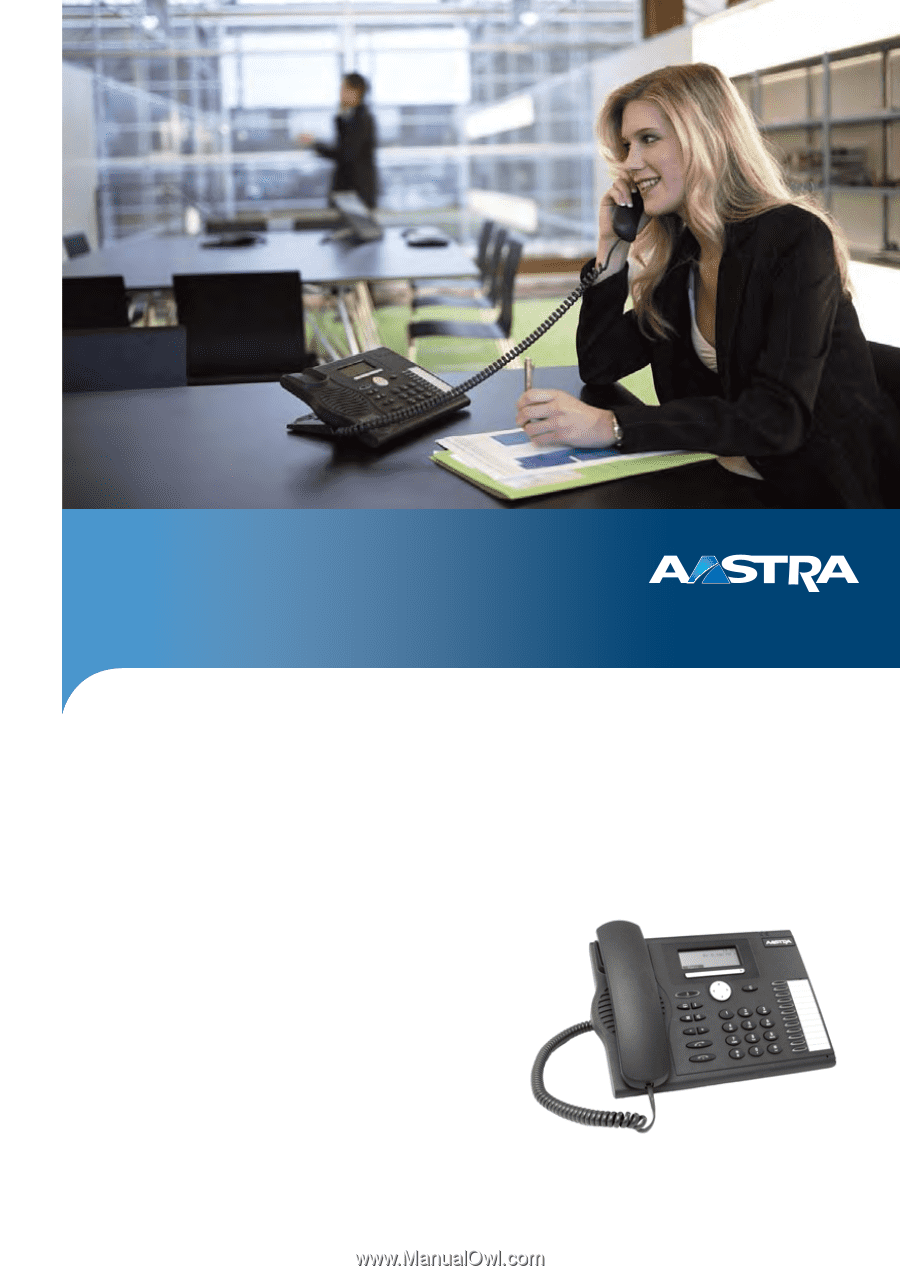
Aastra Business Communication
Solution
Aastra 5370/5370ip
User’s Guide
Supported platforms:
Aastra 415
Aastra 430
Aastra 470
This user's guide describes the functions,
the configuration, and the use of the
Aastra 5370/5370ip.
eud-1281/1.0 – R1.0 – 12.2010