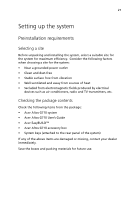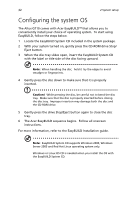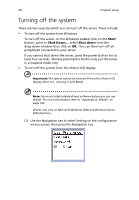Acer Altos G710 Altos G710 User's Guide - Page 40
Num Lock, Caps Lock, and Scroll Lock indicators on the keyboard,
 |
View all Acer Altos G710 manuals
Add to My Manuals
Save this manual to your list of manuals |
Page 40 highlights
30 2 System setup The system starts up and displays a welcome message on the monitor and ePanel LCD display (Refer to "Appendix D: ePanel" on page 163 for more information on how to use the ePanel.). After that, a series of power-on self-test (POST) messages appears. The POST messages indicate if the system is running well or not. Note: If the system does not turn on or boot after pressing the power button, go to the next section for the possible causes of the boot failure. The ePanel module is not included with your system. To purchase an ePanel module, contact your local Acer representative or order directly from http://www.acer.com/. Aside from the POST messages, you can determine if the system is in good condition by checking if the following occurred: • Power indicator on the front panel lights up (green) • Num Lock, Caps Lock, and Scroll Lock indicators on the keyboard light up