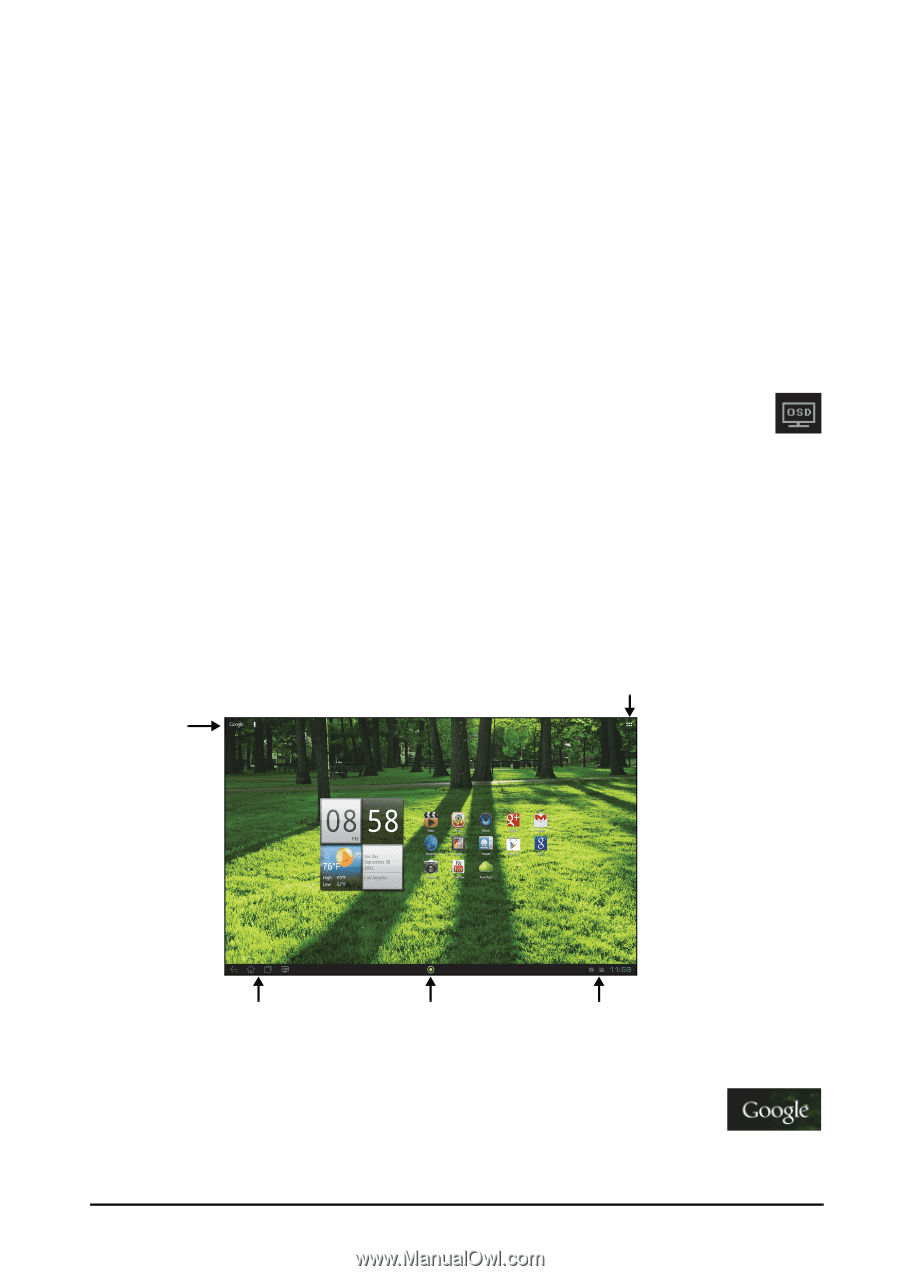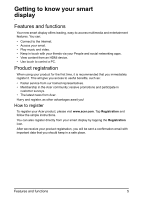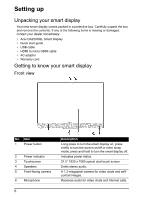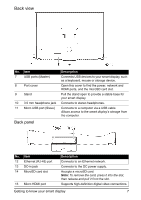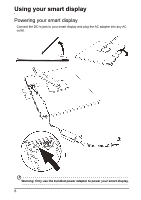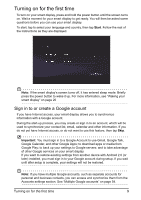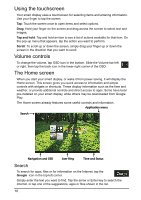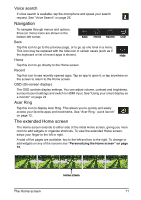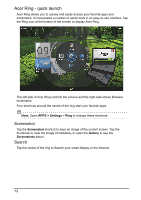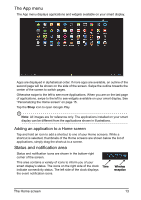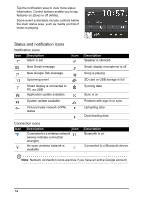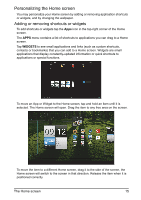Acer DA220HQL User Manual - Page 10
Using the touchscreen, Volume controls, The Home screen, Search - can t install apps
 |
View all Acer DA220HQL manuals
Add to My Manuals
Save this manual to your list of manuals |
Page 10 highlights
Using the touchscreen Your smart display uses a touchscreen for selecting items and entering information. Use your finger to tap the screen. Tap: Touch the screen once to open items and select options. Drag: Hold your finger on the screen and drag across the screen to select text and images. Tap and hold: Tap and hold an item to see a list of actions available for that item. On the pop-up menu that appears, tap the action you want to perform. Scroll: To scroll up or down the screen, simply drag your finger up or down the screen in the direction that you want to scroll. Volume controls To change the volume, tap OSD icon in the bottom. Slide the Volume bar left or right, then tap the back icon in the lower-right corner of the OSD. The Home screen When you start your smart display, or wake it from power saving, it will display the Home screen. This screen gives you quick access to information and simple controls with widgets or shortcuts. These display information such as the time and weather, or provide additional controls and direct access to apps. Some have been pre-installed on your smart display, while others may be downloaded from Google Play. The Home screen already features some useful controls and information. Application menu Search Navigation and OSD Acer Ring Time and Status Search To search for apps, files or for information on the Internet, tap the Google icon in the top-left corner. Simply enter the text you want to find. Tap the arrow or Enter key to search the Internet, or tap one of the suggestions, apps or files shown in the list. 10