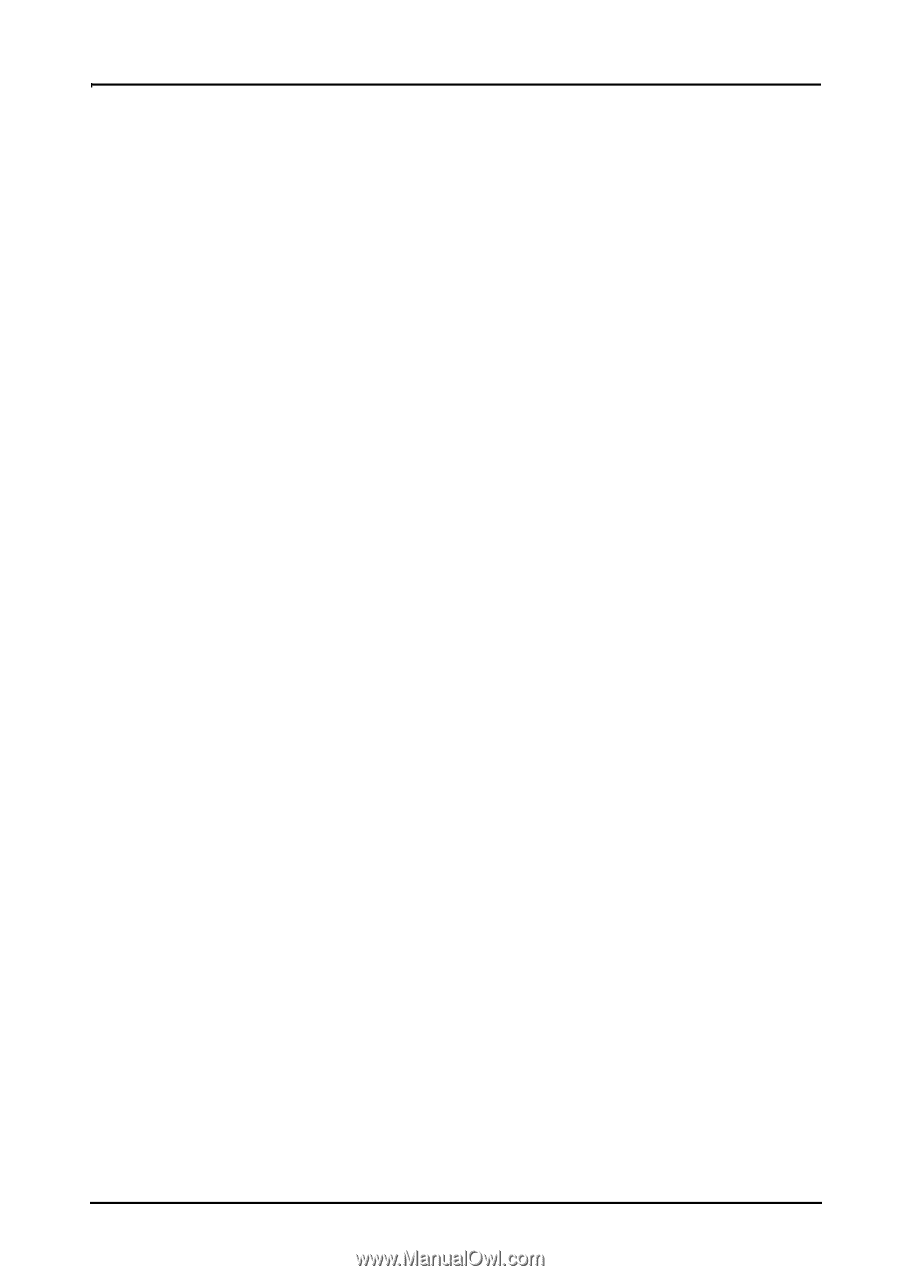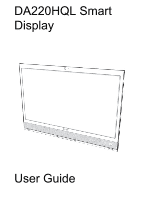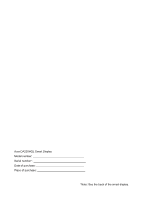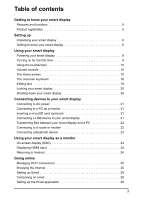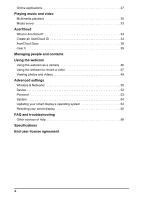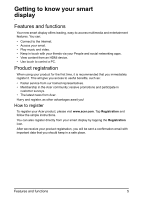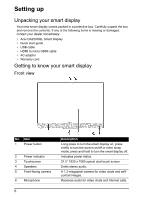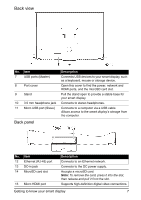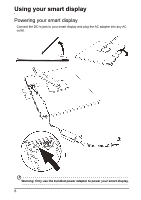3
Table of contents
Getting to know your smart display
Features and functions . . . . . . . . . . . . . . . . . . . . . . . . . . . . . . . . . . . . . . . . . . . .5
Product registration
. . . . . . . . . . . . . . . . . . . . . . . . . . . . . . . . . . . . . . . . . . . . . .5
Setting up
Unpacking your smart display
. . . . . . . . . . . . . . . . . . . . . . . . . . . . . . . . . . . . . .6
Getting to know your smart display
. . . . . . . . . . . . . . . . . . . . . . . . . . . . . . . . . .6
Using your smart display
Powering your smart display
. . . . . . . . . . . . . . . . . . . . . . . . . . . . . . . . . . . . . . .8
Turning on for the first time . . . . . . . . . . . . . . . . . . . . . . . . . . . . . . . . . . . . . . . . .9
Using the touchscreen
. . . . . . . . . . . . . . . . . . . . . . . . . . . . . . . . . . . . . . . . . . .10
Volume controls
. . . . . . . . . . . . . . . . . . . . . . . . . . . . . . . . . . . . . . . . . . . . . . . .10
The Home screen . . . . . . . . . . . . . . . . . . . . . . . . . . . . . . . . . . . . . . . . . . . . . . .10
The onscreen keyboard
. . . . . . . . . . . . . . . . . . . . . . . . . . . . . . . . . . . . . . . . . . 16
Editing text
. . . . . . . . . . . . . . . . . . . . . . . . . . . . . . . . . . . . . . . . . . . . . . . . . . . .18
Locking your smart display . . . . . . . . . . . . . . . . . . . . . . . . . . . . . . . . . . . . . . . .20
Shutting down your smart display . . . . . . . . . . . . . . . . . . . . . . . . . . . . . . . . . . .20
Connecting devices to your smart display
Connecting to AC power . . . . . . . . . . . . . . . . . . . . . . . . . . . . . . . . . . . . . . . . . .21
Connecting to a PC as a monitor
. . . . . . . . . . . . . . . . . . . . . . . . . . . . . . . . . . .21
Inserting a microSD card (optional)
. . . . . . . . . . . . . . . . . . . . . . . . . . . . . . . . .21
Connecting a USB device to your smart display
. . . . . . . . . . . . . . . . . . . . . . .21
Transferring files between your smart display and a PC
. . . . . . . . . . . . . . . . .22
Connecting to a router or modem . . . . . . . . . . . . . . . . . . . . . . . . . . . . . . . . . . .22
Connecting a Bluetooth device . . . . . . . . . . . . . . . . . . . . . . . . . . . . . . . . . . . . .23
Using your smart display as a monitor
On-screen display (OSD) . . . . . . . . . . . . . . . . . . . . . . . . . . . . . . . . . . . . . . . . .24
Displaying HDMI input
. . . . . . . . . . . . . . . . . . . . . . . . . . . . . . . . . . . . . . . . . . .24
Returning to Android . . . . . . . . . . . . . . . . . . . . . . . . . . . . . . . . . . . . . . . . . . . . .24
Going online
Managing Wi-Fi connections
. . . . . . . . . . . . . . . . . . . . . . . . . . . . . . . . . . . . . . 25
Browsing the Internet
. . . . . . . . . . . . . . . . . . . . . . . . . . . . . . . . . . . . . . . . . . . .25
Setting up Gmail . . . . . . . . . . . . . . . . . . . . . . . . . . . . . . . . . . . . . . . . . . . . . . . .26
Composing an email . . . . . . . . . . . . . . . . . . . . . . . . . . . . . . . . . . . . . . . . . . . . .26
Setting up the Email application . . . . . . . . . . . . . . . . . . . . . . . . . . . . . . . . . . . .26