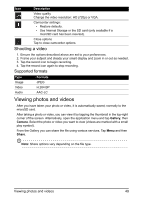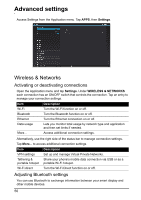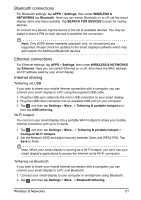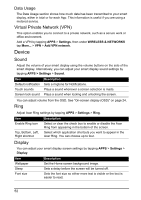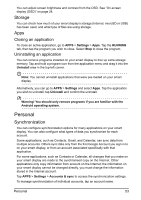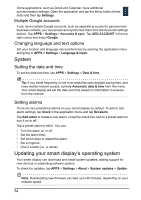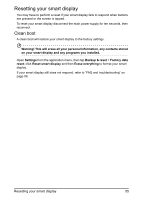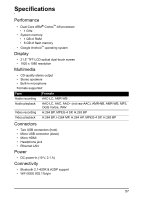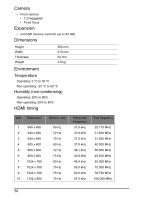Acer DA220HQL User Manual - Page 54
System, Updating your smart display’s operating system, Changing language and text options - firmware
 |
View all Acer DA220HQL manuals
Add to My Manuals
Save this manual to your list of manuals |
Page 54 highlights
Some applications, such as Gmail and Calendar, have additional synchronization settings. Open the application and tap the Menu button (three dots) and then tap Settings. Multiple Google accounts If you have multiple Google accounts, such as separate accounts for personal and business contacts, you can access and synchonize them from the Accounts settings section. Tap APPS > Settings > Accounts & sync. Tap ADD ACCOUNT in the topright corner and select Google. Changing language and text options Set your location and language input preferences by opening the application menu and going to APPS > Settings > Language & input. System Setting the date and time To set the date and time, tap APPS > Settings > Date & time. Tip: If you travel frequently or live in an area that uses daylight saving time, and have mobile network access, activate Automatic date & time from this menu. Your smart display will set the date and time based on information it receives from the network. Setting alarms There are two predefined alarms on your smart display by default. To add or edit alarm settings, tap Clock in the application menu and tap Set alarm. Tap Add alarm to create a new alarm, or tap the check box next to a preset alarm to turn it on or off. Tap a preset alarm to edit it. You can: • Turn the alarm on or off. • Set the alarm time. • Set which days to repeat the alarm. • Set a ringtone. • Give it a label (i.e., a name). Updating your smart display's operating system Your smart display can download and install system updates, adding support for new devices or expanding software options. To check for updates, tap APPS > Settings > About > System updates > Update. Note: Downloading new firmware can take up to 40 minutes, depending on your network speed. 54