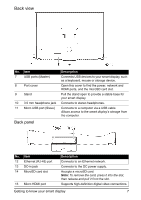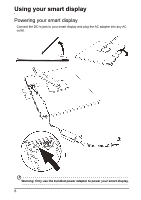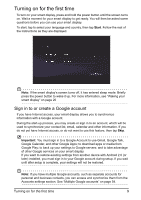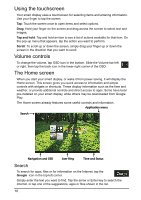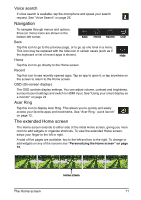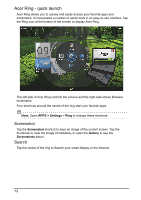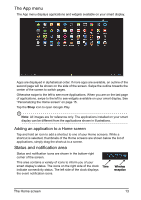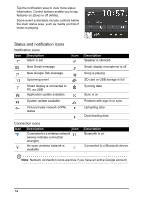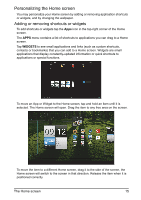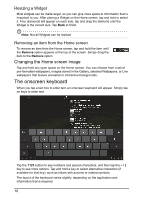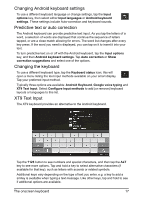Acer DA220HQL User Manual - Page 12
Acer Ring - quick launch, Screenshot, Search - setting up
 |
View all Acer DA220HQL manuals
Add to My Manuals
Save this manual to your list of manuals |
Page 12 highlights
Acer Ring - quick launch Acer Ring allows you to quickly and easily access your favorite apps and bookmarks. It incorporates a number of useful tools in an easy-to-use interface. Tap the Ring icon at the bottom of the screen to display Acer Ring. The left side of Acer Ring controls the volume and the right side shows Browser bookmarks. Four shortcuts around the centre of the ring start your favorite apps. Note: Open APPS > Settings > Ring to change these shortcuts. Screenshot Tap the Screenshot shortcut to save an image of the current screen. Tap the thumbnail to view the image immediately, or open the Gallery to see the Screenshots album. Search Tap the center of the ring to Search your smart display or the Internet. 12
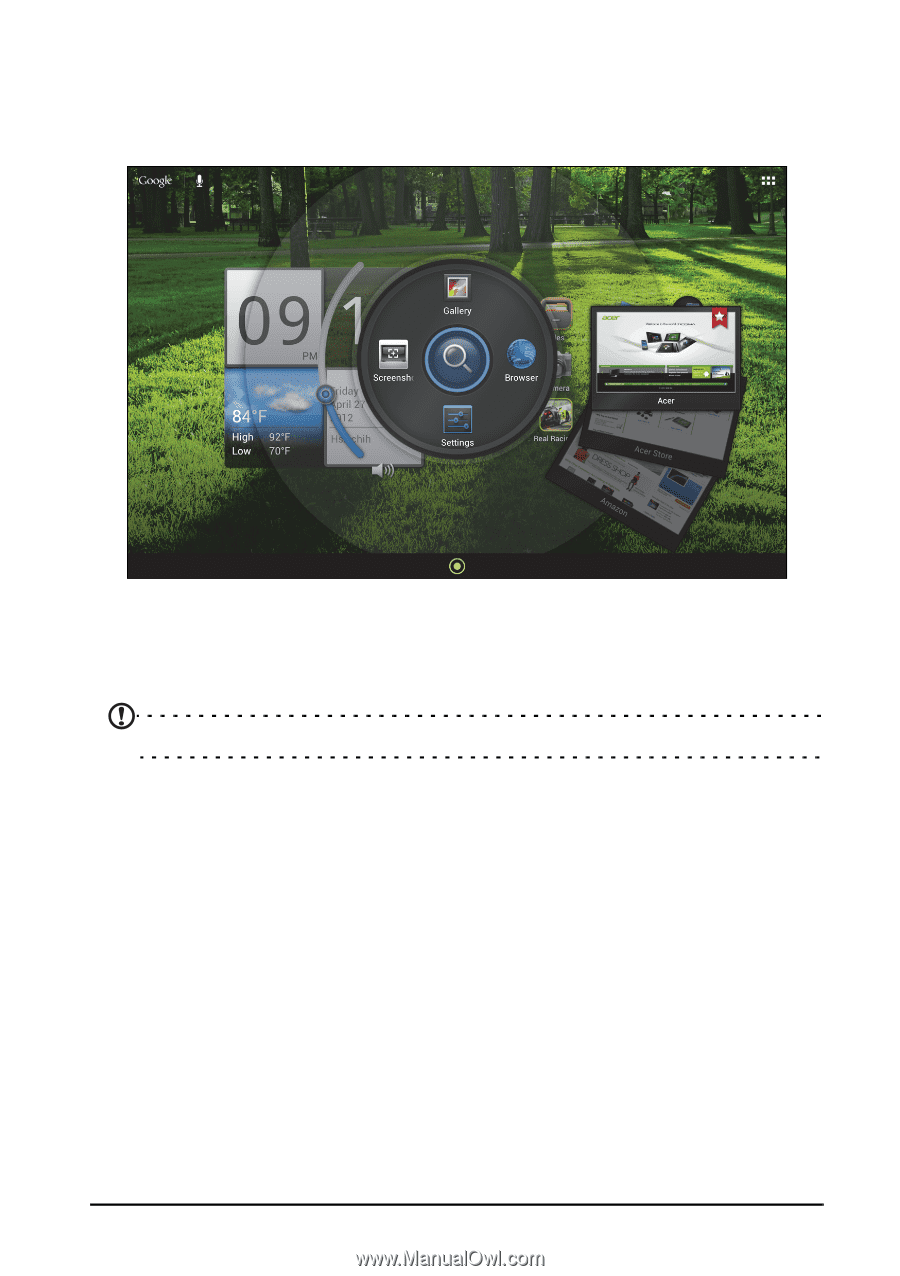
12
Acer Ring - quick launch
Acer Ring allows you to quickly and easily access your favorite apps and
bookmarks. It incorporates a number of useful tools in an easy-to-use interface. Tap
the Ring icon at the bottom of the screen to display Acer Ring.
The left side of Acer Ring controls the volume and the right side shows Browser
bookmarks.
Four shortcuts around the centre of the ring start your favorite apps.
Note:
Open
APPS > Settings
>
Ring
to change these shortcuts.
Screenshot
Tap the
Screenshot
shortcut to save an image of the current screen. Tap the
thumbnail to view the image immediately, or open the
Gallery
to see the
Screenshots
album.
Search
Tap the center of the ring to Search your smart display or the Internet.