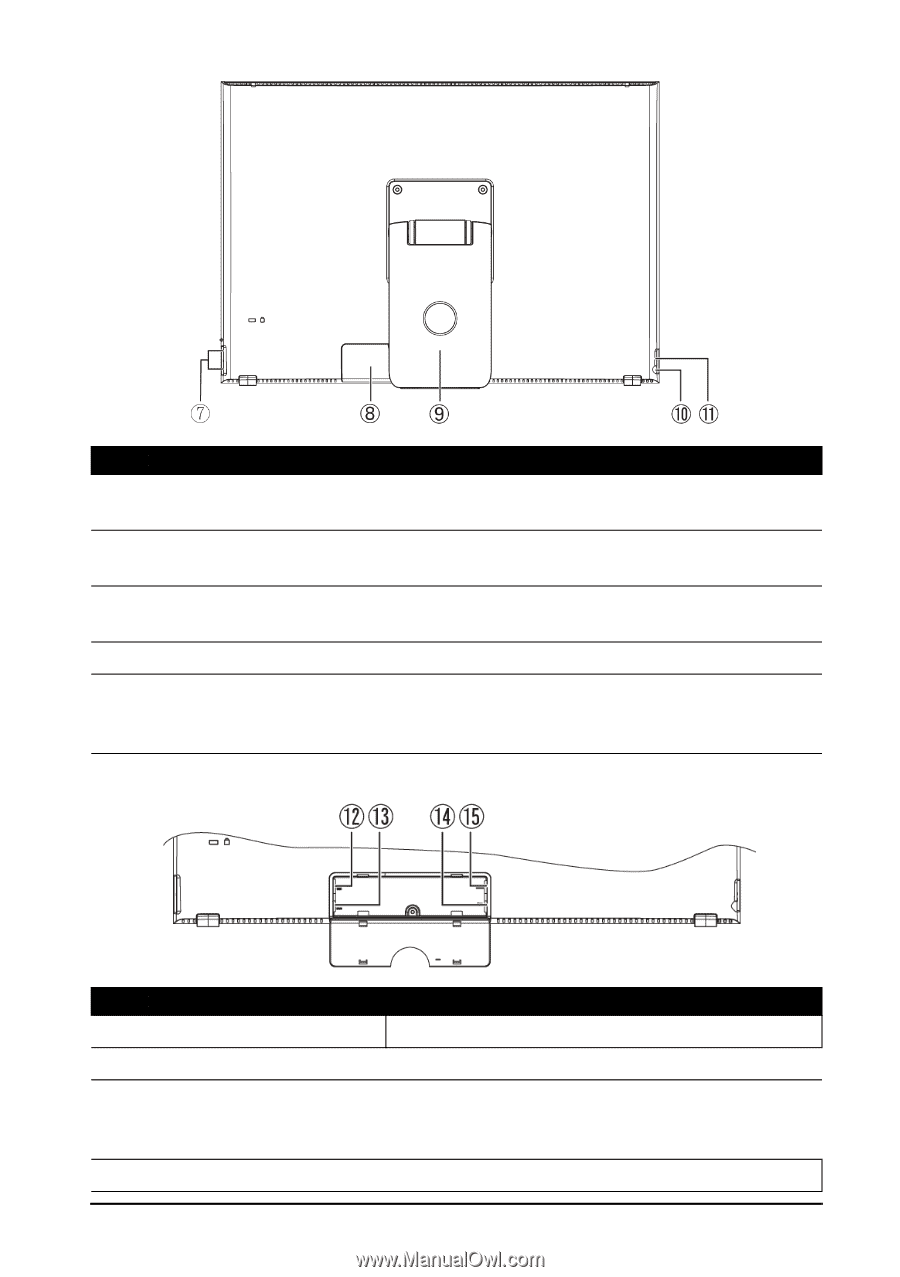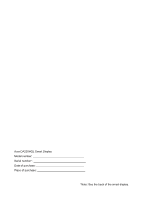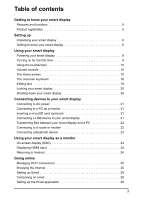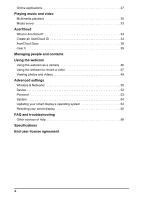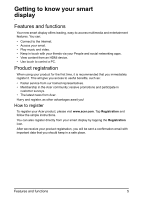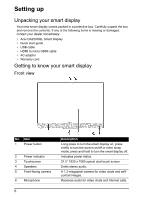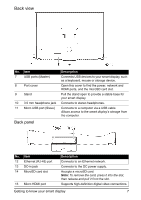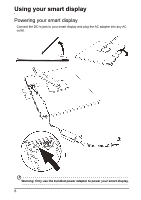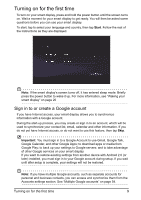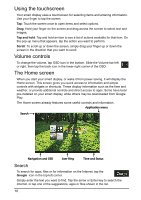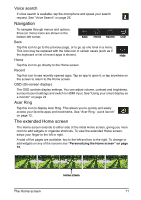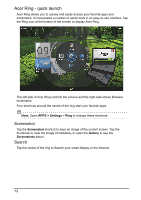Acer DA220HQL User Manual - Page 7
panel, Getting to know your smart display - keyboard
 |
View all Acer DA220HQL manuals
Add to My Manuals
Save this manual to your list of manuals |
Page 7 highlights
Back view No. Item 7 USB ports (Master) 8 Port cover 9 Stand 10 3.5 mm headphone jack 11 Micro USB port (Slave) Back panel Description Connects USB devices to your smart display, such as a keyboard, mouse or storage device. Open this cover to find the power, network and HDMI ports, and the microSD card slot. Pull the stand open to provide a stable base for your smart display. Connects to stereo headphones. Connects to a computer via a USB cable. Allows access to the smart display's storage from the computer. No. Item 12 Ethernet (RJ-45) port 13 DC-in jack 14 MicroSD card slot 15 Micro HDMI port Description Connects to an Ethernet network. Connects to the DC power supply. Accepts a microSD card. Note: To remove the card, press it into the slot, then release and pull it from the slot. Supports high-definition digital video connections. Getting to know your smart display 7