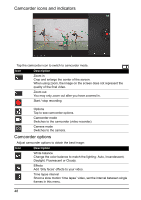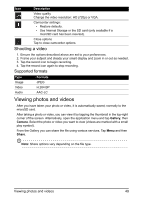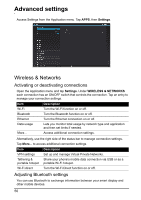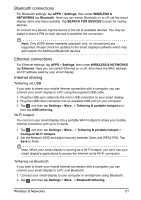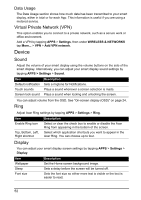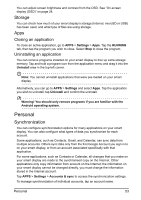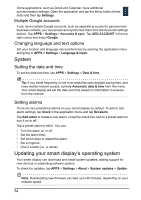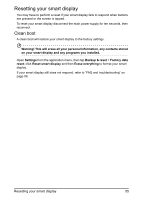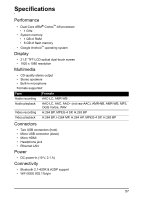Acer DA220HQL User Manual - Page 52
Device, Virtual Private Network VPN, Sound, Display - touch screen does not work
 |
View all Acer DA220HQL manuals
Add to My Manuals
Save this manual to your list of manuals |
Page 52 highlights
Data Usage The Data Usage section shows how much data has been transmitted to your smart display, either in total or for each App. This information is useful if you are using a metered service. Virtual Private Network (VPN) This option enables you to connect to a private network, such as a secure work or office environment. Add a VPN by tapping APPS > Settings, then under WIRELESS & NETWORKS tap More... > VPN > Add VPN network. Device Sound Adjust the volume of your smart display using the volume buttons on the side of the smart display. Alternatively, you can adjust your smart display sound settings by tapping APPS > Settings > Sound. Item Description Default notification Sets a ringtone for Notifications. Touch sounds Plays a sound whenever a screen selection is made. Screen lock sound Plays a sound when locking and unlocking the screen. You can adjust volume from the OSD. See "On-screen display (OSD)" on page 24. Ring Adjust Acer Ring settings by tapping APPS > Settings > Ring. Item Description Enable Ring icon Select or clear the check box to enable or disable the Acer Ring from appearing in the bottom of the screen. Top, Bottom, Left, Select which application shortcuts you want to appear in the Right shortcut Acer Ring. You can choose up to four. Display You can adjust your smart display screen settings by tapping APPS > Settings > Display. Item Description Wallpaper Set the Home screen background image. Sleep Sets a delay before the screen will be turned off. Font size Sets the font size so either more text is visible or the text is easier to read. 52