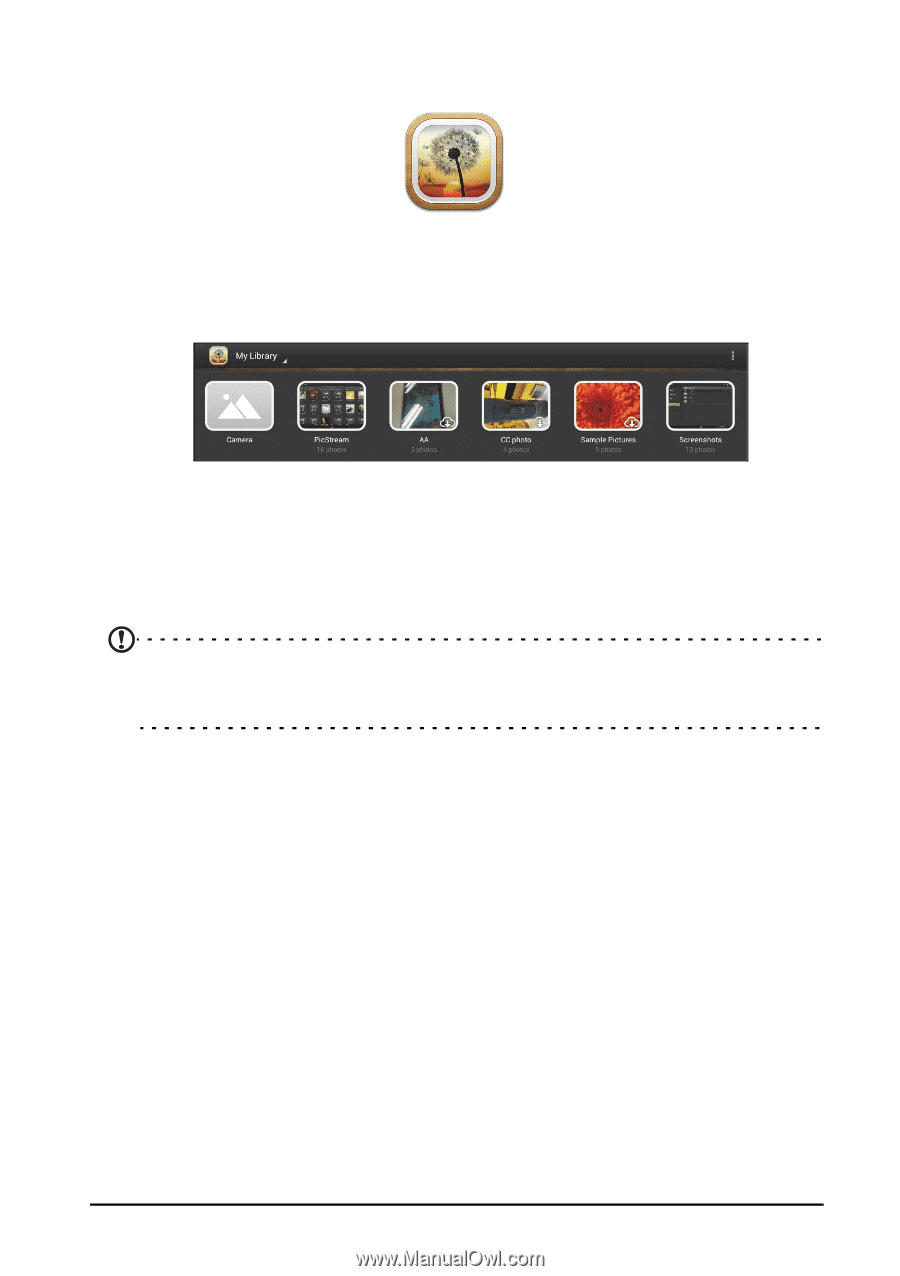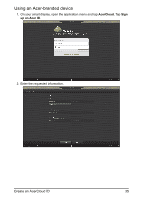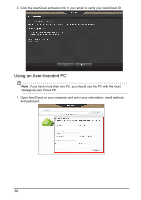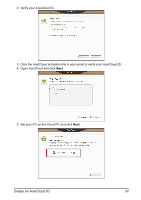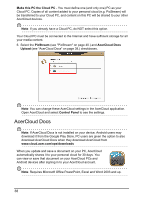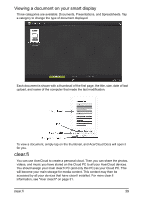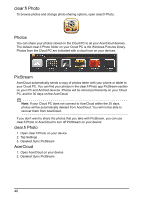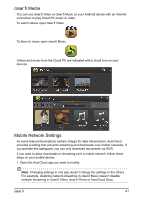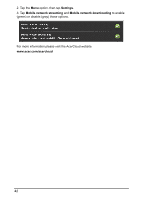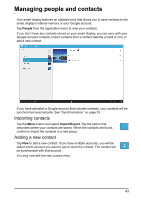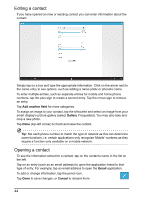Acer DA220HQL User Manual - Page 40
clear.fi Photo, Photos, PicStream, AcerCloud - windows 8
 |
View all Acer DA220HQL manuals
Add to My Manuals
Save this manual to your list of manuals |
Page 40 highlights
clear.fi Photo To browse photos and change photo-sharing options, open clear.fi Photo. Photos You can share your photos stored on the Cloud PC to all your AcerCloud devices. The default clear.fi Photo folder on your Cloud PC is the Windows Pictures library. Photos from the Cloud PC are indicated with a cloud icon on your devices. PicStream AcerCloud automatically sends a copy of photos taken with your phone or tablet to your Cloud PC. You can find your photos in the clear.fi Photo app PicStream section on your PC and Android devices. Photos will be stored permanently on your Cloud PC, and for 30 days on the AcerCloud. Note: If your Cloud PC does not connect to AcerCloud within the 30 days, photos will be automatically deleted from AcerCloud. You will not be able to recover them from AcerCloud. If you don't want to share the photos that you take with PicStream, you can use clear.fi Photo or AcerCloud to turn off PicStream on your device: clear.fi Photo 1. Open clear.fi Photo on your device 2. Tap Settings 3. Deselect Sync PicStream AcerCloud 1. Open AcerCloud on your device 2. Deselect Sync PicStream 40