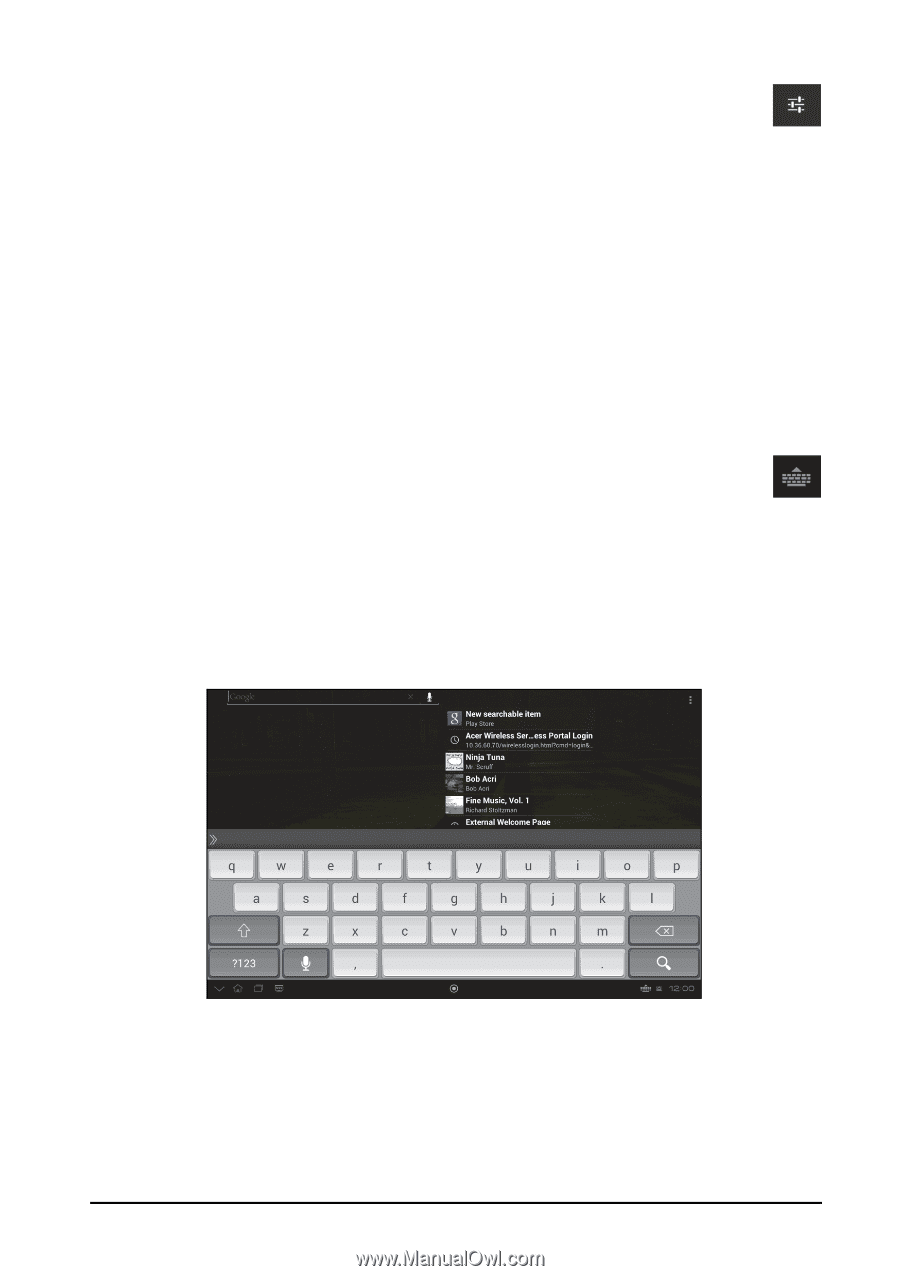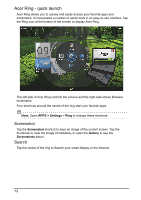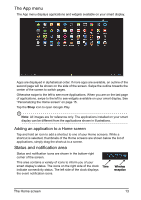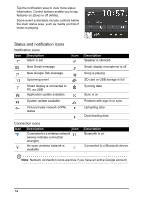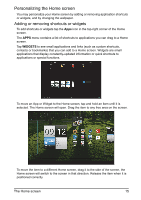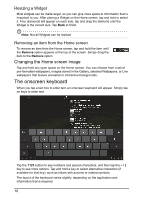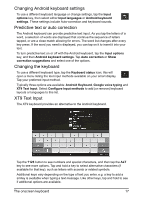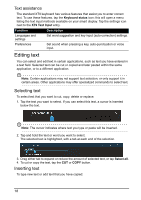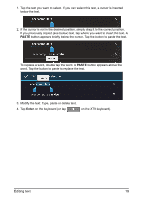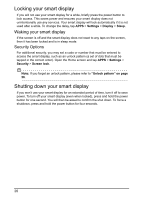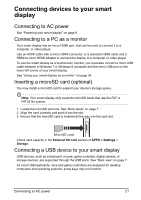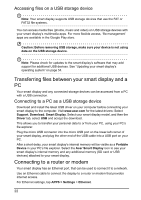Acer DA220HQL User Manual - Page 17
Changing Android keyboard settings, Predictive text or auto correction, Changing the keyboard
 |
View all Acer DA220HQL manuals
Add to My Manuals
Save this manual to your list of manuals |
Page 17 highlights
Changing Android keyboard settings To use a different keyboard language or change settings, tap the Input options key, then select either Input languages or Android keyboard settings. These settings include Auto-correction and keyboard sounds. Predictive text or auto correction The Android keyboard can provide predictive text input. As you tap the letters of a word, a selection of words are displayed that continue the sequence of letters tapped, or are a close match allowing for errors. The word list changes after every key press. If the word you need is displayed, you can tap on it to insert it into your text. To turn predictive text on or off with the Android keyboard, tap the Input options key, and then Android keyboard settings. Tap Auto correction or Show correction suggestions and select one of the options. Changing the keyboard To use a different keyboard type, tap the Keyboard status icon; this will open a menu listing the text input methods available on your smart display. Tap your preferred input method. Typically three options are available: Android Keyboard, Google voice typing and XT9 Text Input. Select Configure input methods to add (or remove) keyboard layouts or languages to this list. XT9 Text Input The XT9 keyboard provides an alternative to the Android keyboard. Tap the ?123 button to see numbers and special characters, and then tap the ALT key to see more options. Tap and hold a key to select alternative characters (if available for that key), such as letters with accents or related symbols. Additional keys vary depending on the type of text you enter, e.g. a key to add a smiley is available when typing a text message. Like other keys, tap and hold to see if additional options are available. The onscreen keyboard 17