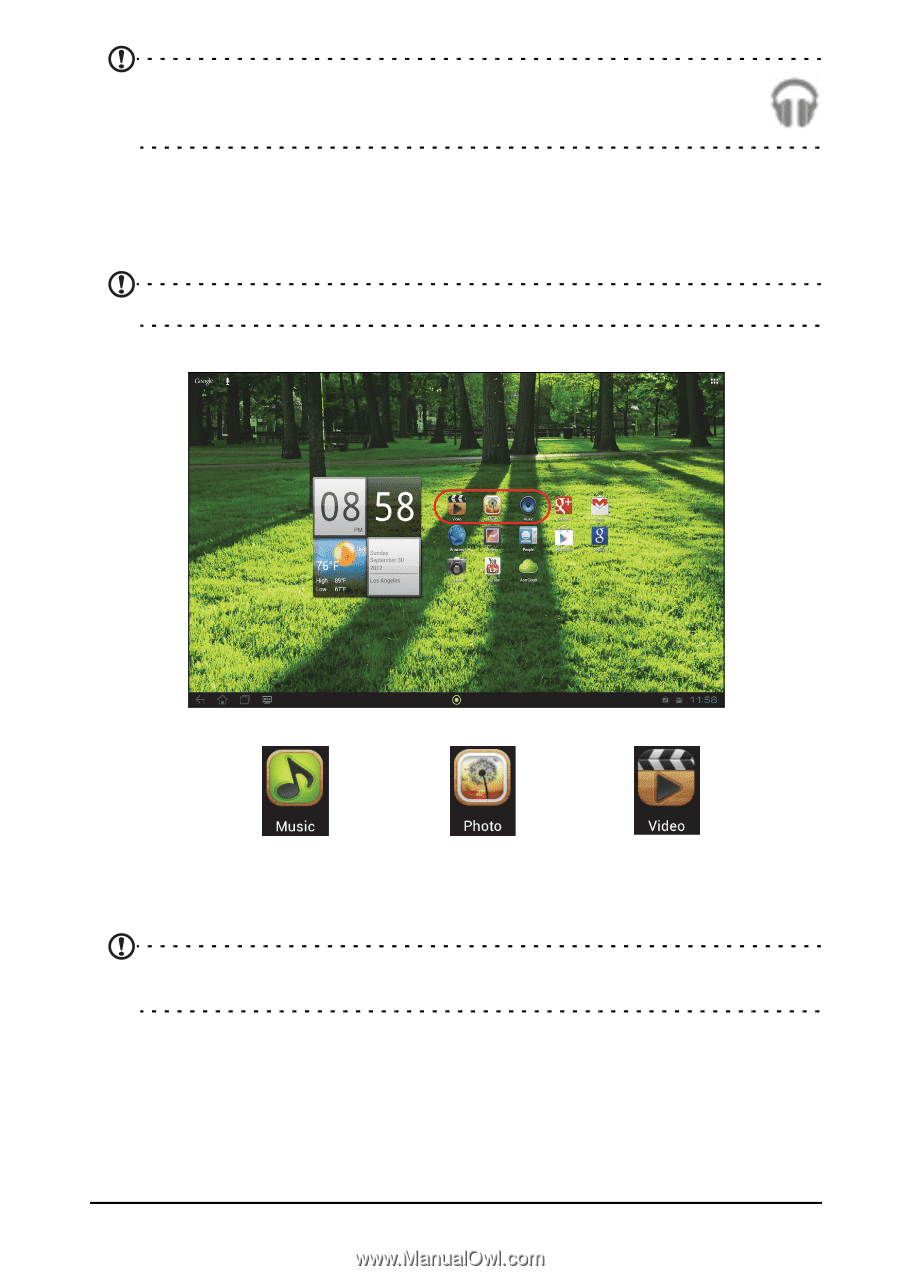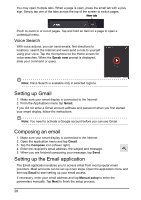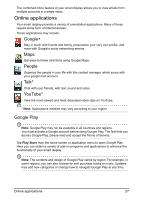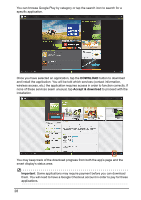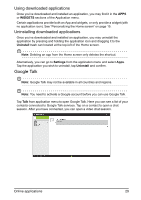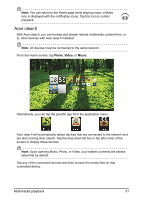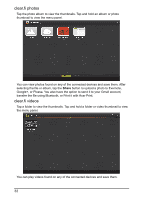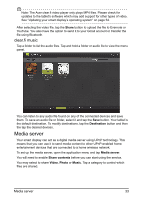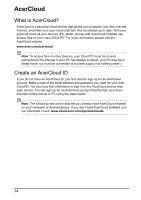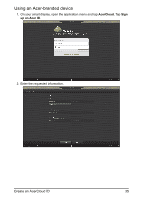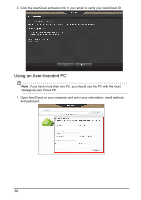Acer DA220HQL User Manual - Page 31
Acer clear.fi, Multimedia playback - tablet
 |
View all Acer DA220HQL manuals
Add to My Manuals
Save this manual to your list of manuals |
Page 31 highlights
Note: You can return to the Home page while playing music; a Music icon is displayed with the notification icons. Tap this icon to control playback. Acer clear.fi With Acer clear.fi, you can browse and stream remote multimedia content from, or to, other devices with Acer clear.fi installed. Note: All devices must be connected to the same network. From the Home screen, tap Photo, Video, or Music. Alternatively, you can tap the specific app from the application menu. Acer clear.fi will automatically detect devices that are connected to the network and are also running Acer clear.fi. Tap the drop down list box in top left corner of the screen to display these devices. Note: Upon opening Music, Photo, or Video, your tablet's contents are always listed first by default. Tap any of the connected devices and then browse the media files on that connected device. Multimedia playback 31