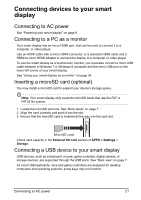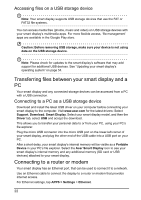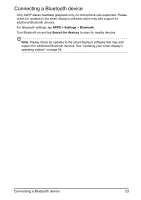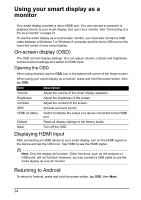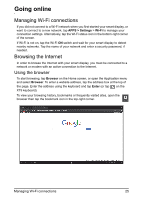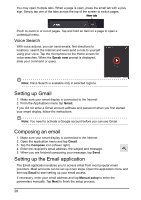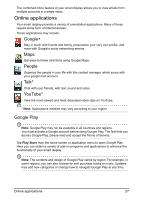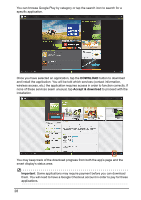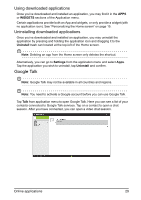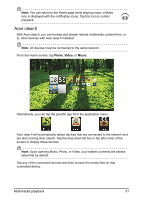Acer DA220HQL User Manual - Page 26
Setting up Gmail, Composing an email, Setting up the Email application, Voice Search - manual for
 |
View all Acer DA220HQL manuals
Add to My Manuals
Save this manual to your list of manuals |
Page 26 highlights
You may open multiple tabs. When a page is open, press the small tab with a plus sign. Simply tap one of the tabs across the top of the screen to switch pages. New tab Pinch to zoom in or out of pages. Tap and hold an item on a page to open a contextual menu. Voice Search With voice actions, you can send emails, find directions to locations, search the Internet and even send a note to yourself using your voice. Tap the microphone on the Home screen for voice searches. When the Speak now prompt is displayed, state your command or query. Note: Voice Search is available only in selected regions. Setting up Gmail 1. Make sure your smart display is connected to the Internet. 2. From the Applications menu tap Gmail. If you did not enter a Gmail account address and password when you first started your smart display, follow the instructions. Note: You need to activate a Google account before you can use Gmail. Composing an email 1. Make sure your smart display is connected to the Internet. 2. Open the application menu and tap Gmail. 3. Tap the Compose icon (shown right). 4. Enter the recipient's email address, the subject and message. 5. When you are finished composing your message, tap Send. Setting up the Email application The Email application enables you to access email from most popular email providers. Most accounts can be set up in two steps. Open the application menu and then tap Email to start setting up your email access. If necessary, enter your email address and tap Manual setup to enter the parameters manually. Tap Next to finish the setup process. 26