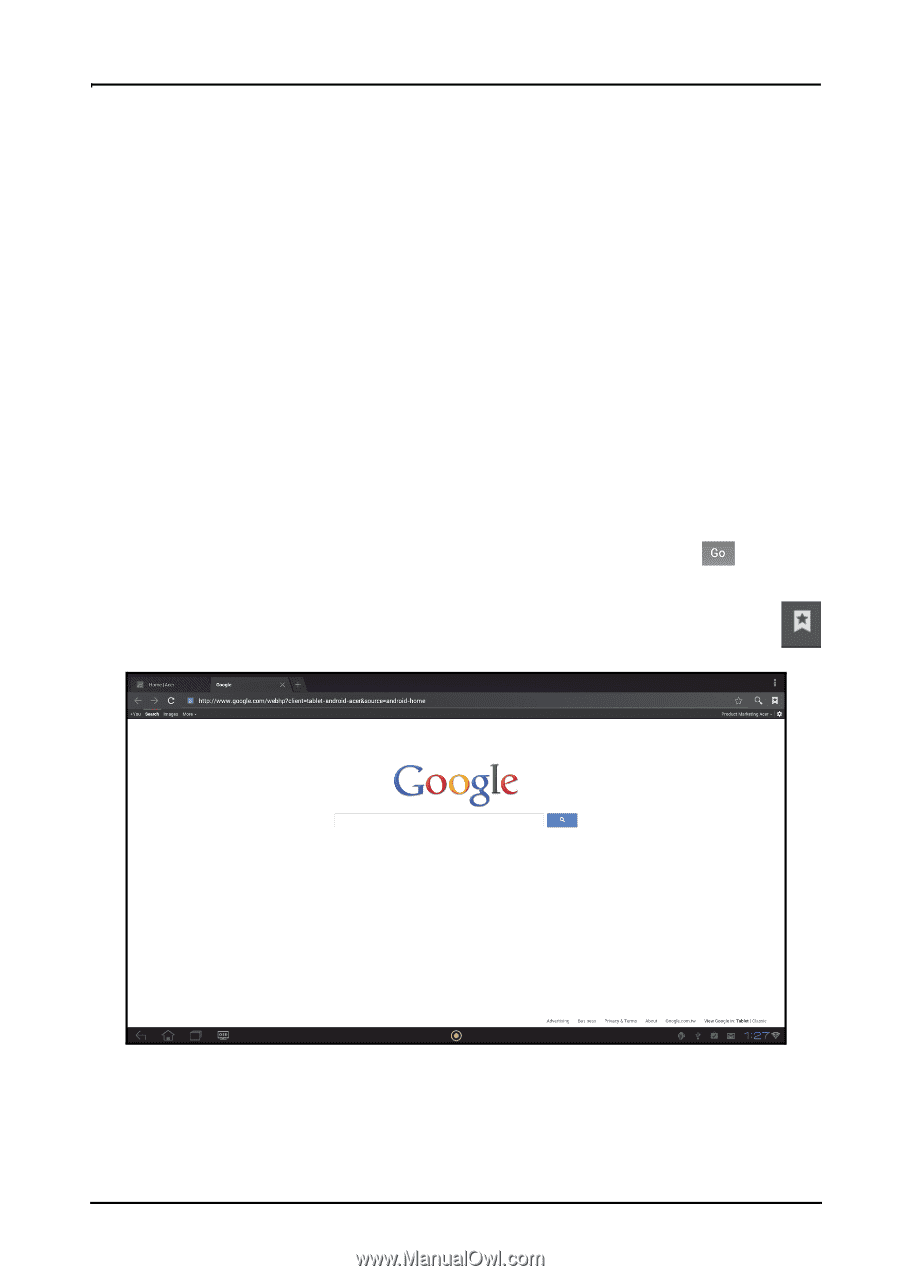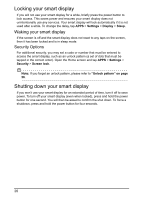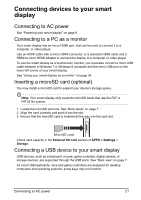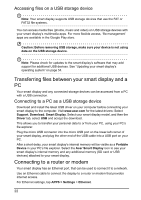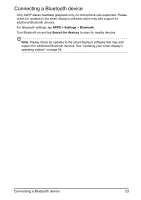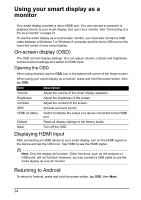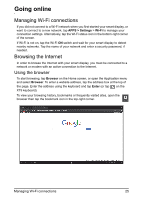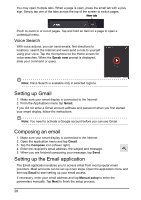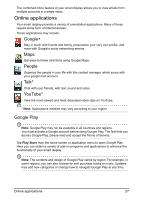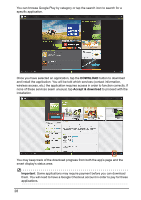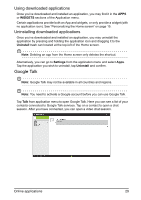Acer DA220HQL User Manual - Page 25
Managing Wi-Fi connections, Browsing the Internet
 |
View all Acer DA220HQL manuals
Add to My Manuals
Save this manual to your list of manuals |
Page 25 highlights
Going online Managing Wi-Fi connections If you did not connect to a Wi-Fi network when you first started your smart display, or want to connect to a new network, tap APPS > Settings > Wi-Fi to manage your connection settings. Alternatively, tap the Wi-Fi status icon in the bottom-right corner of the screen. If Wi-Fi is not on, tap the Wi-Fi ON switch and wait for your smart display to detect nearby networks. Tap the name of your network and enter a security password, if needed. Browsing the Internet In order to browse the Internet with your smart display, you must be connected to a network or modem with an active connection to the Internet. Using the browser To start browsing, tap Browser on the Home screen, or open the Application menu and select Browser. To enter a website address, tap the address box at the top of the page. Enter the address using the keyboard and tap Enter (or tap on the XT9 keyboard). To view your browsing history, bookmarks or frequently visited sites, open the browser then tap the bookmark icon in the top-right corner. Managing Wi-Fi connections 25