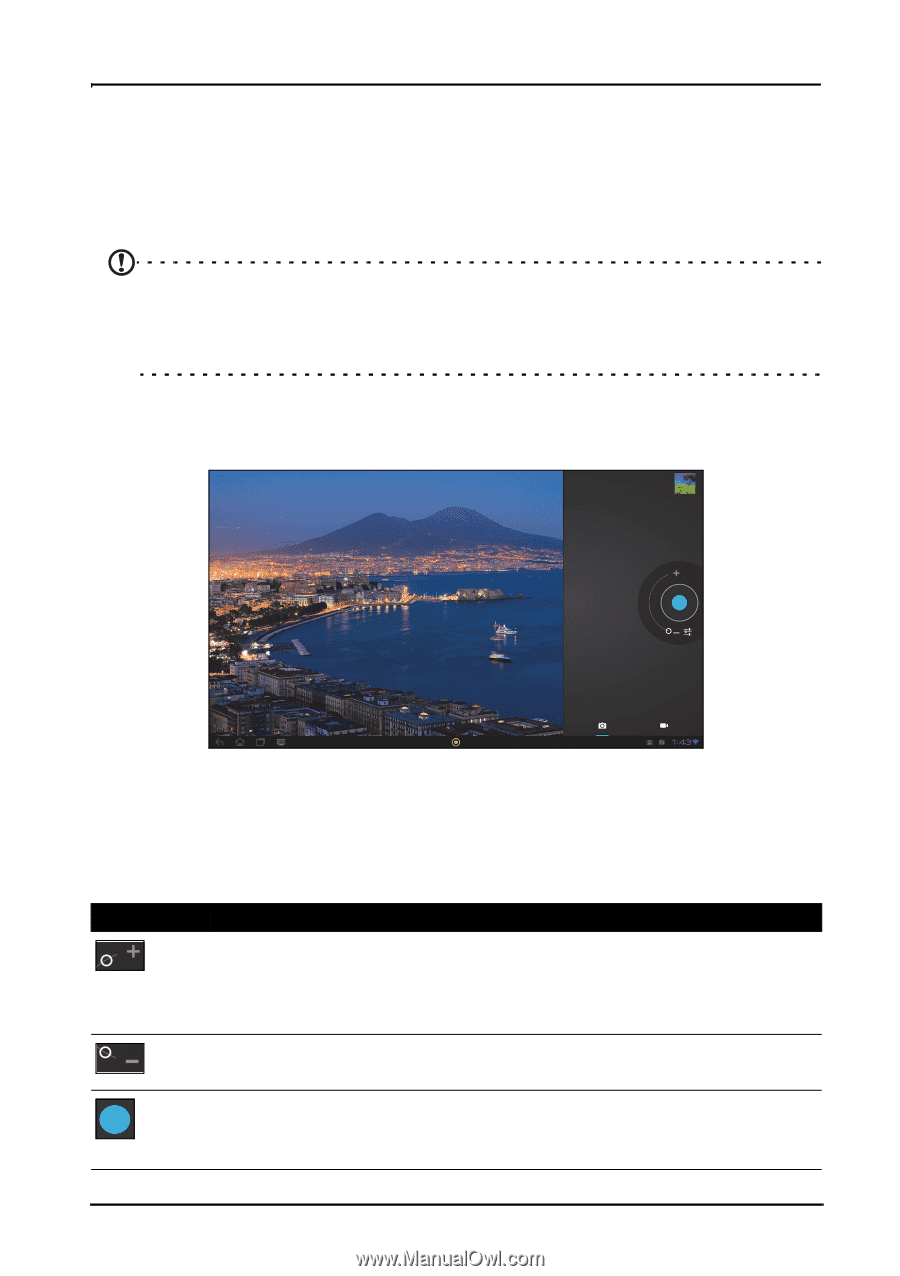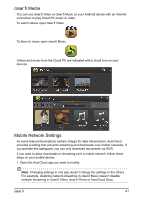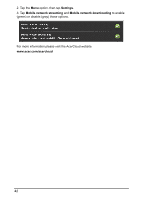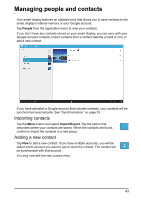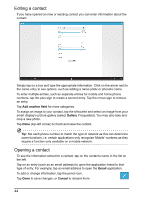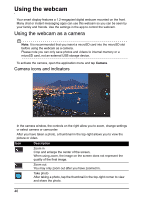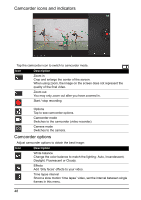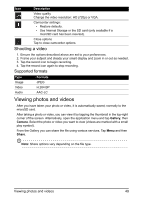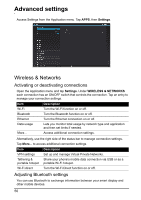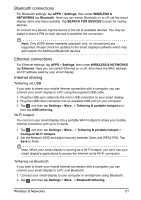Acer DA220HQL User Manual - Page 46
Using the webcam as a camera - windows 7
 |
View all Acer DA220HQL manuals
Add to My Manuals
Save this manual to your list of manuals |
Page 46 highlights
Using the webcam Your smart display features a 1.2-megapixel digital webcam mounted on the front. Many chat or instant messaging apps can use this webcam so you can be seen by your family and friends. Use the settings in the app to control the webcam. Using the webcam as a camera Note: It is recommended that you insert a microSD card into the microSD slot before using the webcam as a camera. Please note you can only save photos and videos to internal memory or a microSD card, not an external USB storage device. To activate the camera, open the application menu and tap Camera. Camera icons and indicators In the camera window, the controls on the right allow you to zoom, change settings or select camera or camcorder. After you have taken a photo, a thumbnail in the top-right allows you to view the picture or video. Icon Description Zoom in Crop and enlarge the center of the screen. When using zoom, the image on the screen does not represent the quality of the final image. Zoom out You may only zoom out after you have zoomed in. Take photo After taking a photo, tap the thumbnail in the top-right corner to view and share the photo. 46