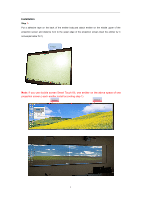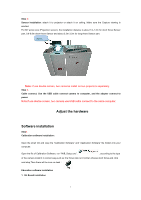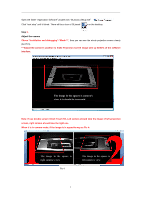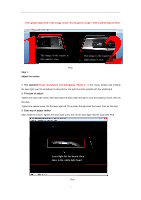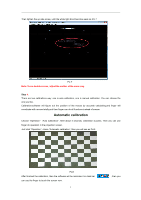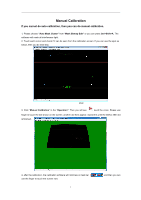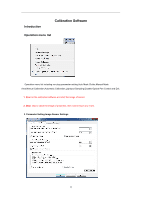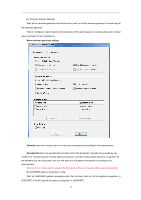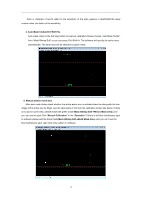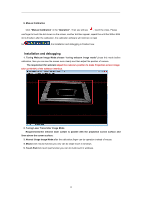Acer INTPJ-STK1 User Manual - Page 11
Manual Calibration
 |
View all Acer INTPJ-STK1 manuals
Add to My Manuals
Save this manual to your list of manuals |
Page 11 highlights
Manual Calibration If you cannot do auto calibration, then you can do manual calibration. 1, Please choose "Auto Mask Clutter" from "Mask Bitmap Edit" or you can press Ctrl+Shift+A. The software will mask all interference light. 2, Touch each corner and check if it can be seen from the calibration screen. If you can see the spot as below, then you do next step. Pic9 3, Click "Manual Calibration" in the "Operation". Then you will see , touch the cross. Please use finger to touch the dot shown on the screen, another dot then appear, repeat this until the 36thor 25th dot is finished. 4, after the calibration, the calibration software will minimize on task bar use the finger to touch the screen now 9 , and then you can
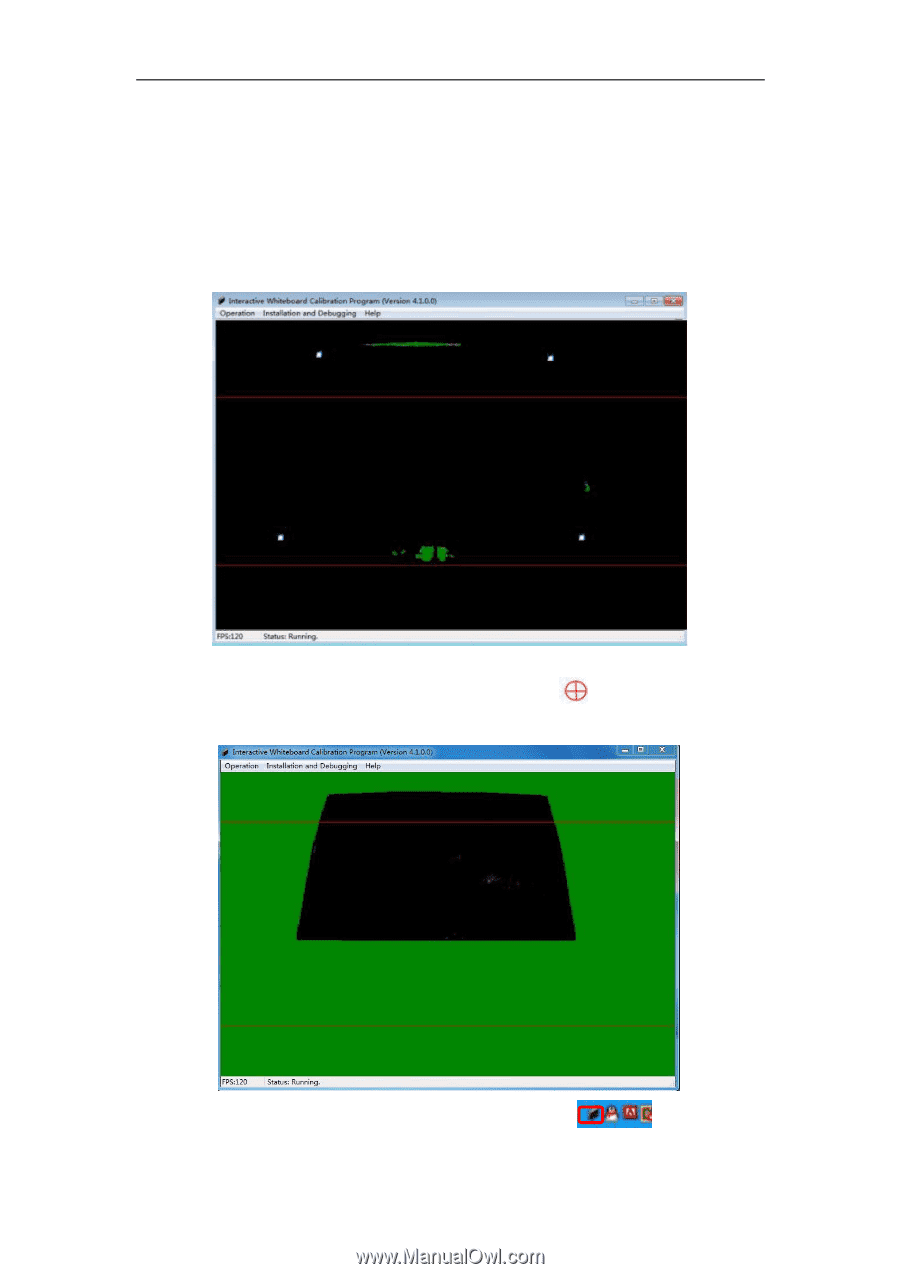
9
Manual Calibration
If you cannot do auto calibration, then you can do manual calibration.
1, Please choose
“Auto Mask Clutter”
from “
Mask Bitmap Edit”
or you can press
Ctrl+Shift+A.
The
software will mask all interference light.
2, Touch each corner and check if it can be seen from the calibration screen. If you can see the spot as
below, then you do next step.
Pic9
3, Click “
Manual Calibration
” in the “
Operation”
. Then you will see
, touch the cross. Please use
finger to touch the dot shown on the screen, another dot then appear, repeat this until the 36thor 25th dot
is finished.
4, after the calibration, the calibration software will minimize on task bar
, and then you can
use the finger to touch the screen now