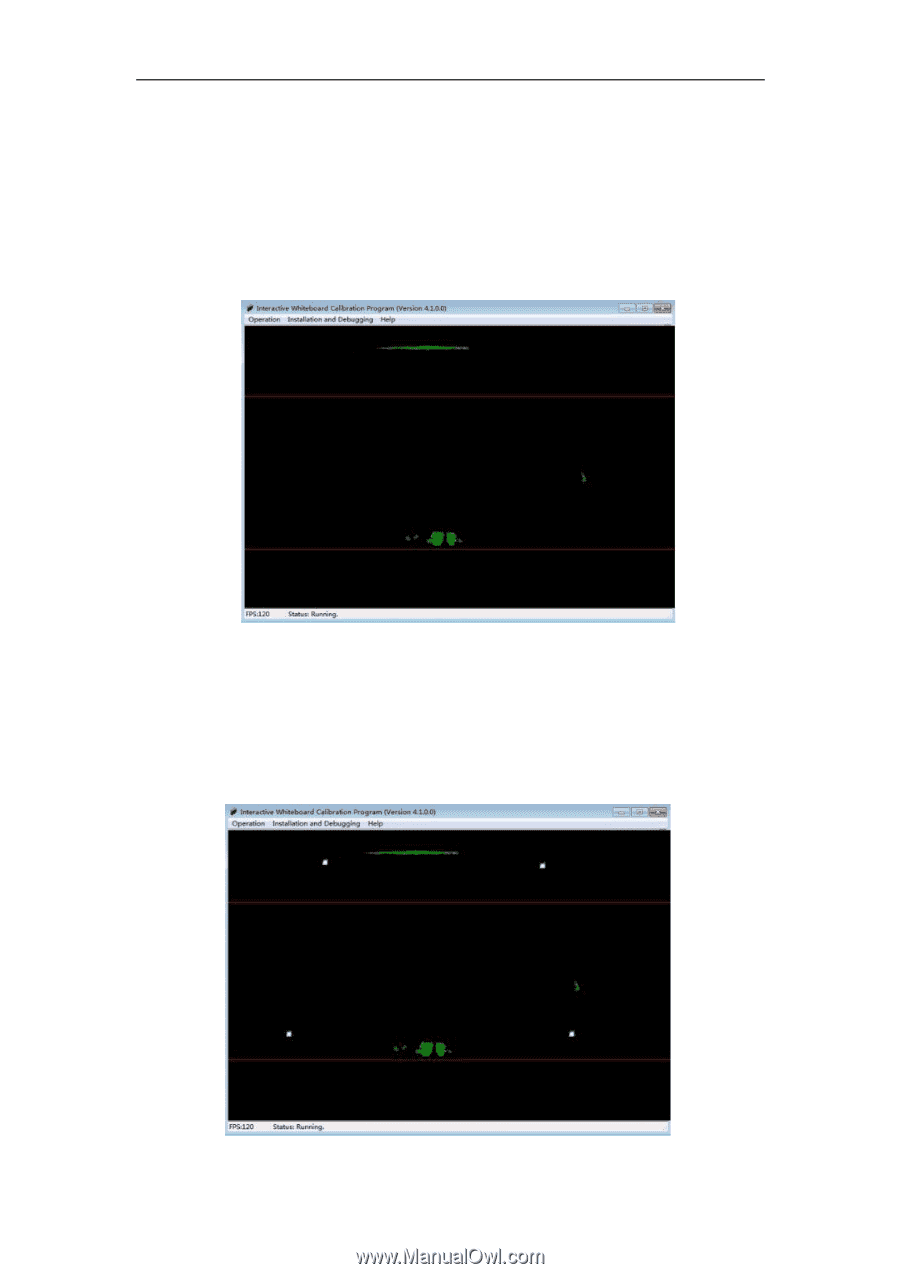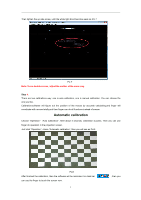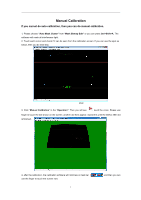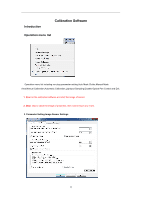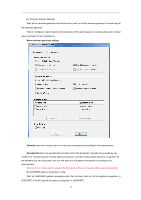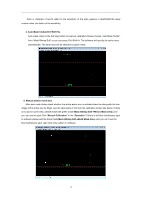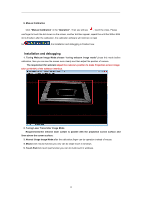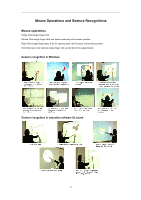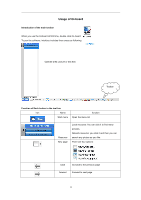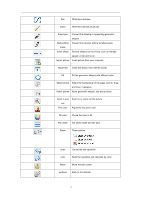Acer INTPJ-STK1 User Manual - Page 15
Auto Mask ClutterCtrl+Shift+A, Manual edition mask area, Mask Bitmap Edit, Erase Mask Area, Manual
 |
View all Acer INTPJ-STK1 manuals
Add to My Manuals
Save this manual to your list of manuals |
Page 15 highlights
Palm in multiples of spot:it refers to the sensitivity of the palm gesture in GLBOARD,the lower number value ,the better of the sensitivity. 4. Auto Mask Clutter(Ctrl+Shift+A) Auto mask clutter is the first step before do manual calibration,Please choose "Auto Mask Clutter" from "Mask Bitmap Edit" or you can press Ctrl+Shift+A. The software will specify the active area automatically. The other area will be shielded by green mask. 5. Manual edition mask area After auto mask clutter,check whether the whole active size is included,draw line along with the four edges of the active size by finger ,see the spot exists or not from the calibration screen like below. If there is no spot in some area, please eraser the green mask (Mask Bitmap Edit-Erase Mask Area).until you can see the spot.Click "Manual Calibration" in the "Operation".if there is still blue interference spot in software,please add the black mask(Mask Bitmap Edit-Add Mask Area).until you can't see the blue interference spot ,right click close edition in software. 13