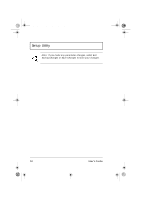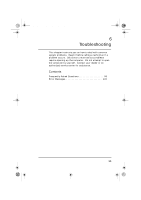Acer TravelMate 310 User Guide - Page 110
User's Guide, Removing a Password
 |
View all Acer TravelMate 310 manuals
Add to My Manuals
Save this manual to your list of manuals |
Page 110 highlights
310-e.book Page 90 Tuesday, October 27, 1998 5:17 PM Setup Utility The password box appears: 2. Type a password. The password may consist of up to seven characters (A-Z, a-z, 0-9). Important: Be very careful when typing your password because the characters do not appear on the screen. 3. Press Enter. Retype the password to verify your first entry and press Enter. After setting the password, the computer automatically sets the chosen password parameter to Enabled. 4. Press Esc to go to the Exit menu. 5. Press Save Change & Exit to save the password and exit the Setup Utility. To change a password, follow the same steps used to set a password. Removing a Password Should you want to remove a password, do the following: 1. Use the ↑ and ↓ keys to highlight a Set Password parameter (Supervisor or User) and press the Enter key. The password box appears: 2. Enter your current password in the first parameter and then press Enter. 3. Press Enter twice without entering anything in the next two password box to remove the existing password. 4. Press Esc to go to the Exit menu. 90 User's Guide