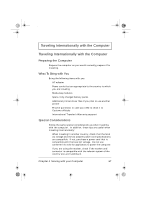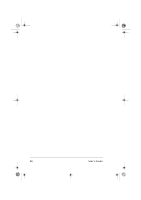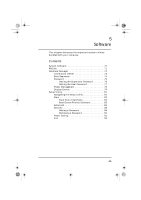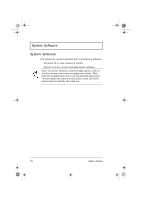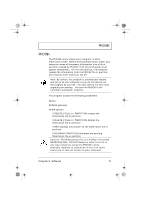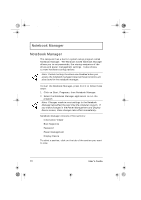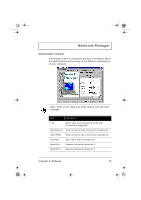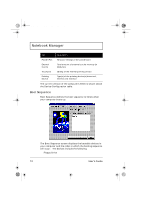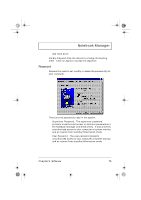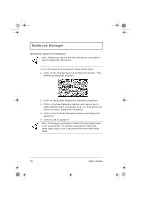Acer TravelMate 310 User Guide - Page 92
Notebook Manager
 |
View all Acer TravelMate 310 manuals
Add to My Manuals
Save this manual to your list of manuals |
Page 92 highlights
310-e.book Page 72 Tuesday, October 27, 1998 5:17 PM Notebook Manager Notebook Manager The computer has a built-in system setup program called Notebook Manager. The Windows-based Notebook Manager allows you to set passwords, the startup sequence of the drives and power management settings. It also shows current hardware configurations. Note: Certain hot key functions are disabled when you access the notebook manager, because these functions are also found in the notebook manager. To start the Notebook Manager, press Fn-F2 or follow these steps: 1. Click on Start, Programs, then Notebook Manager. 2. Select the Notebook Manager application to run the program. Note: Changes made to most settings in the Notebook Manager take effect the next time the computer restarts. If you make changes in the Power Management and Display Device screen, these changes take effect immediately. Notebook Manager consists of five sections: u Information Viewer u Boot Sequence u Password u Power Management u Display Device To select a section, click on the tab of the section you want to view. 72 User's Guide