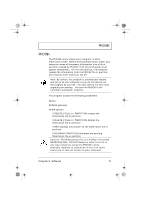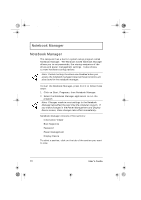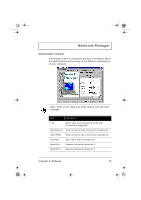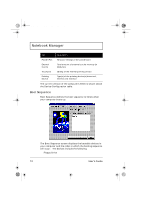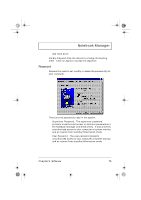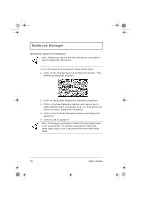Acer TravelMate 310 User Guide - Page 96
User's Guide, Setting the Supervisor Password
 |
View all Acer TravelMate 310 manuals
Add to My Manuals
Save this manual to your list of manuals |
Page 96 highlights
310-e.book Page 76 Tuesday, October 27, 1998 5:17 PM Notebook Manager Setting the Supervisor Password Note: Before you can set the User Password, you need to set the Supervisor Password. To set the Supervisor Password, follow these steps: 1. Click on the Change Supervisor Password button. The following dialog box displays: 2. Click on the Enable Supervisor Password checkbox. 3. Click in the New Password textbox and type in up to seven alphanumeric characters (A-Z, a-z, 0-9) which you want to be your Supervisor Password. 4. Click in the Confirm Password textbox and retype the password. 5. Click on OK to accept it. Note: To change a password, follow the same steps used to set a password. To remove a password, follow the same steps used to set a password but leave both fields blank. 76 User's Guide