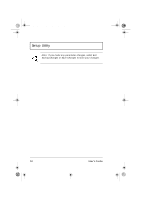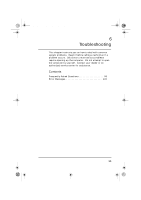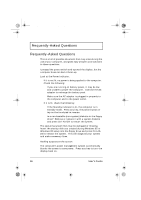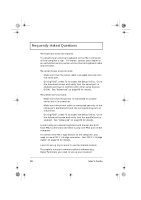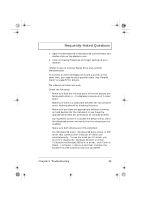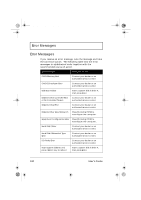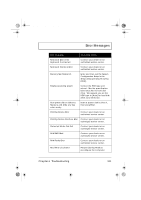Acer TravelMate 310 User Guide - Page 116
Frequently-Asked Questions
 |
View all Acer TravelMate 310 manuals
Add to My Manuals
Save this manual to your list of manuals |
Page 116 highlights
310-e.book Page 96 Tuesday, October 27, 1998 5:17 PM Frequently-Asked Questions Frequently-Asked Questions This is a list of possible situations that may arise during the use of your computer, and gives easy answers and solutions to these questions. I pressed the power switch and opened the display, but the computer does not start or boot-up. Look at the Power indicator: u If it is not lit, no power is being applied to the computer. Check the following: u If you are running on battery power, it may be low and unable to power the computer. Connect the AC adapter to recharge the battery pack. u Make sure the AC adapter is plugged in properly to the computer and to the power outlet. u If it is lit, check the following: u If the Standby indicator is lit, the computer is in standby mode. Press any key, the power button or tap on the touchpad to resume. u Is a non-bootable (non-system) diskette in the floppy drive? Remove or replace it with a system diskette and press Ctrl-Alt-Del to restart the system. The operating system files may be damaged or missing. Insert the startup disk you created during Windows 95 or Windows 98 setup into the floppy drive and press Ctrl-AltDel to restart the system. This will diagnose your system and make necessary fixes. Nothing appears on the screen. The computer's power management system automatically blanks the screen to save power. Press any key to turn the display back on. 96 User's Guide