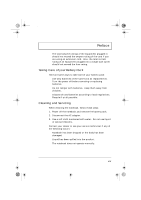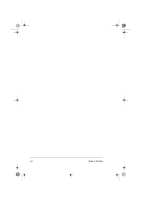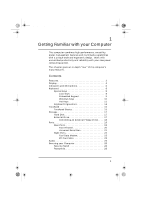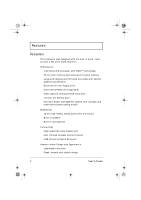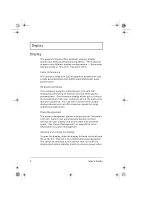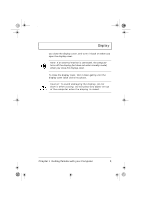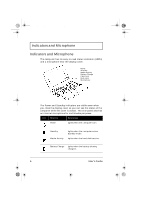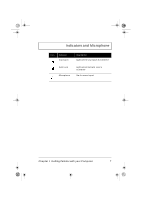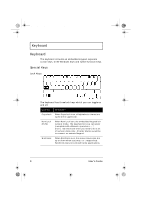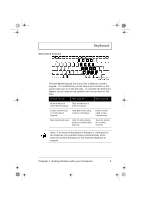Acer TravelMate 310 User Guide - Page 24
Display
 |
View all Acer TravelMate 310 manuals
Add to My Manuals
Save this manual to your list of manuals |
Page 24 highlights
310-e.book Page 4 Tuesday, October 27, 1998 5:17 PM Display Display The graphics display offers excellent viewing, display quality and desktop performance graphics. The computer supports two different display configurations - Supertwist Nematic (STN) or Thin-Film Transistor (TFT). Video Performance PCI local bus video with 128-bit graphics acceleration and 1.1MB Extended Data Out (EDO) video RAM boost video performance. Simultaneous Display This computer supports simultaneous LCD and CRT display by connecting an external monitor when giving presentations. Simultaneous display allows you to control the presentation from your computer and at the same time face your audience. You can even connect other output display devices such as LCD projection panels for largeaudience presentations. Power Management The power management system incorporates an "automatic LCD dim" feature that automatically decides the best settings for your display and at the same time conserve power. See "Power Management" on page 39 for more information on power management. Opening and Closing the Display To open the display, slide the display lid latch to the left and lift up the lid. Then tilt it to a comfortable viewing position. The computer employs a microswitch that turns off the display (and enters standby mode) to conserve power when 4 User's Guide