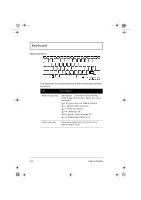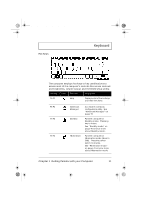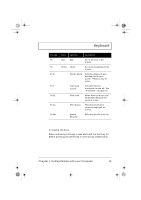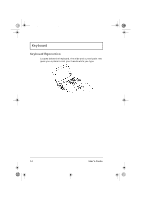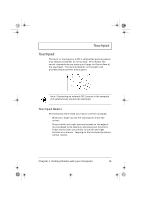Acer TravelMate 310 User Guide - Page 35
Touchpad
 |
View all Acer TravelMate 310 manuals
Add to My Manuals
Save this manual to your list of manuals |
Page 35 highlights
310-e.book Page 15 Tuesday, October 27, 1998 5:17 PM Touchpad Touchpad The built-in touchpad is a PS/2-compatible pointing device that senses movement on its surface. This means the cursor responds as you move your finger on the surface of the touchpad. The central location on the palm rest provides ample comfort and support. Note: Connecting an external PS/2 mouse to the computer will automatically disable the touchpad. Touchpad Basics The following items teach you how to use the touchpad: u Move your finger across the touchpad to move the cursor. u Press the left and right buttons located on the edge of the touchpad to do selection and execution functions. These two buttons are similar to the left and right buttons on a mouse. Tapping on the touchpad produces similar results. Chapter 1 Getting Familiar with your Computer 15