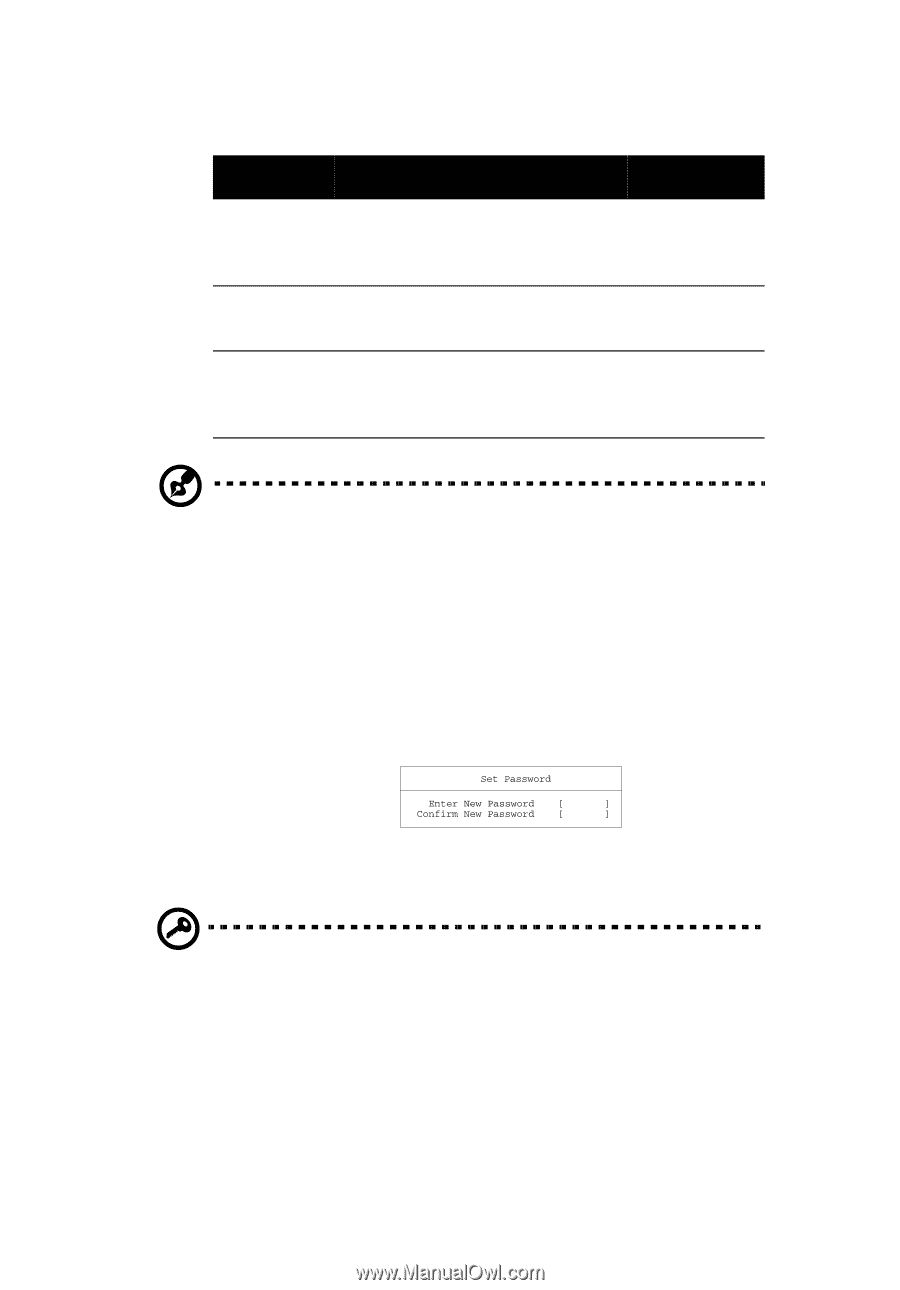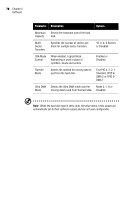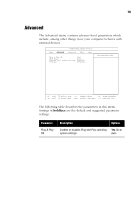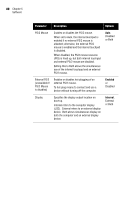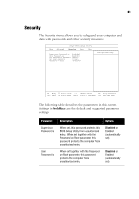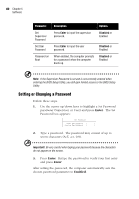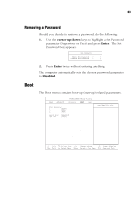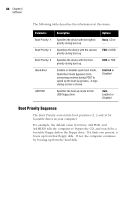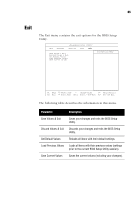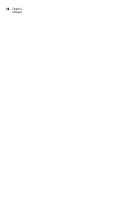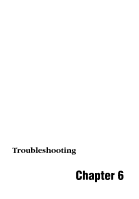Acer TravelMate 320 User Guide - Page 102
Setting or Changing a Password, Enter, Enabled
 |
View all Acer TravelMate 320 manuals
Add to My Manuals
Save this manual to your list of manuals |
Page 102 highlights
82 Chapter 5 Software Parameter Set Supervisor Password Set User Password Password on Boot Description Press Enter to input the supervisor password. Press Enter to input the user password. When enabled, the computer prompts for a password when the computer boots up. Options Disabled or Enabled Disabled or Enabled Disabled or Enabled Note: If the Supervisor Password is set and is not correctly entered when entering the BIOS Setup Utility, you still gain limited access to the BIOS Setup Utility. Setting or Changing a Password Follow these steps: 1. Use the cursor up/down keys to highlight a Set Password parameter (Supervisor or User) and press Enter. The Set Password box appears: 2. Type a password. The password may consist of up to seven characters (A-Z, a-z, 0-9). Important! Be very careful when typing your password because the characters do not appear on the screen. 3. Press Enter. Retype the password to verify your first entry and press Enter. After setting the password, the computer automatically sets the chosen password parameter to Enabled.