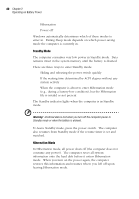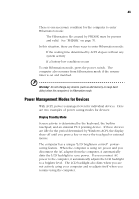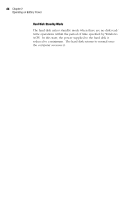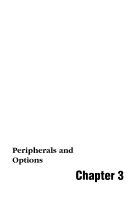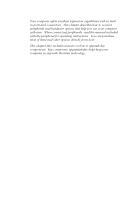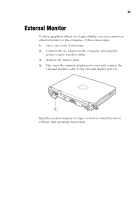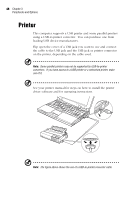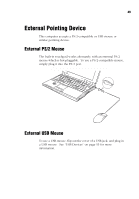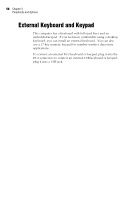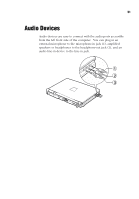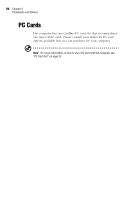Acer TravelMate 320 User Guide - Page 67
External Monitor - driver
 |
View all Acer TravelMate 320 manuals
Add to My Manuals
Save this manual to your list of manuals |
Page 67 highlights
47 External Monitor To show graphical effects on a larger display, you can connect an external monitor to the computer. Follow these steps: 1. Save your work, if necessary. 2. Connect the AC adapter to the computer, and plug the power cord to a power outlet. 3. Remove the battery pack. 4. Flip open the external display port cover and connect the external monitor cable to the external display port (1). Read the monitor manual for steps on how to install the driver software and operating instructions.

47
External Monitor
To show graphical effects on a larger display, you can connect an
external monitor to the computer.
Follow these steps:
1.
Save your work, if necessary.
2.
Connect the AC adapter to the computer, and plug the
power cord to a power outlet.
3.
Remove the battery pack.
4.
Flip open the external display port cover and connect the
external monitor cable to the external display port (1).
Read the monitor manual for steps on how to install the driver
software and operating instructions.