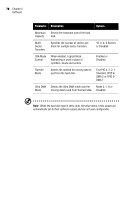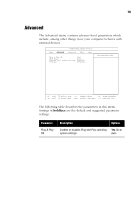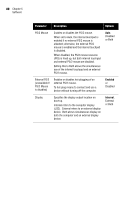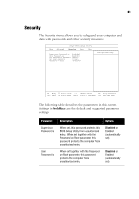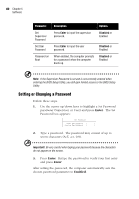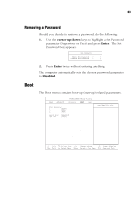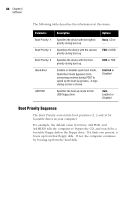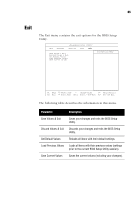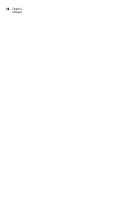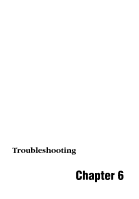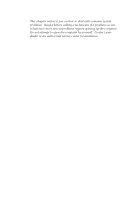Acer TravelMate 320 User Guide - Page 103
Removing a Password, Boot
 |
View all Acer TravelMate 320 manuals
Add to My Manuals
Save this manual to your list of manuals |
Page 103 highlights
83 Removing a Password Should you decide to remove a password, do the following: 1. Use the cursor up/down keys to highlight a Set Password parameter (Supervisor or User) and press Enter. The Set Password box appears. 2. Press Enter twice without entering anything. The computer automatically sets the chosen password parameter to Disabled. Boot The Boot menu contains boot-up (start-up) related parameters.

83
Removing a Password
Should you decide to remove a password, do the following:
1.
Use the
cursor up/down
keys to highlight a Set Password
parameter (Supervisor or User) and press
Enter
.
The Set
Password box appears.
2.
Press
Enter
twice without entering anything.
The computer automatically sets the chosen password parameter
to
Disabled
.
Boot
The Boot menu contains boot-up (start-up) related parameters.