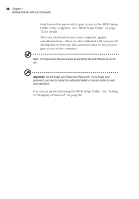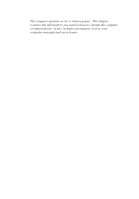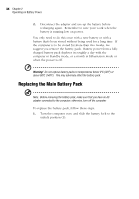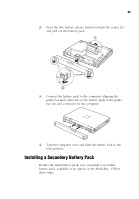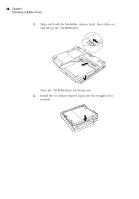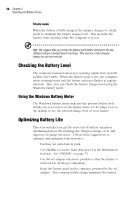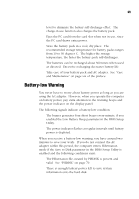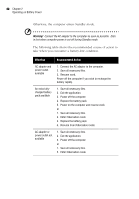Acer TravelMate 320 User Guide - Page 55
Installing a Secondary Battery Pack
 |
View all Acer TravelMate 320 manuals
Add to My Manuals
Save this manual to your list of manuals |
Page 55 highlights
35 2. Press the two battery release latches towards the center (2) and pull out the battery pack. 3. Connect the battery pack to the computer, aligning the guide bar and connector on the battery pack to the guide bar slot and connector on the computer. 4. Turn the computer over, and slide the battery lock to the lock position. Installing a Secondary Battery Pack Besides the main battery pack, you can install a secondary battery pack, available as an option, in the MediaBay. Follow these steps:

35
2.
Press the two battery release latches towards the center (2)
and pull out the battery pack.
3.
Connect the battery pack to the computer, aligning the
guide bar and connector on the battery pack to the guide
bar slot and connector on the computer.
4.
Turn the computer over, and slide the battery lock to the
lock position.
Installing a Secondary Battery Pack
Besides the main battery pack, you can install a secondary
battery pack, available as an option, in the MediaBay.
Follow
these steps: