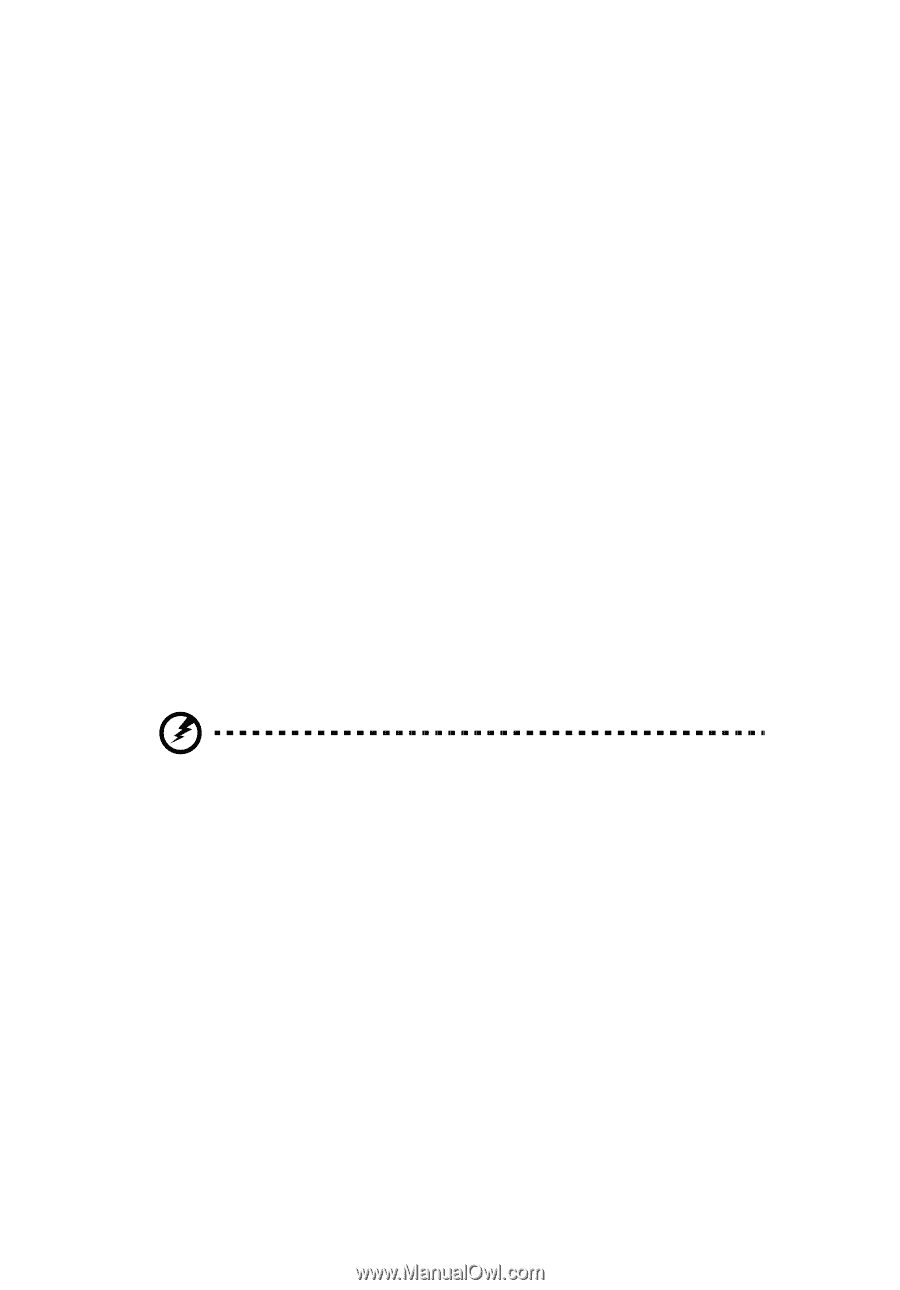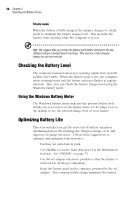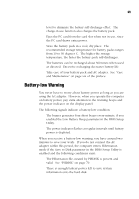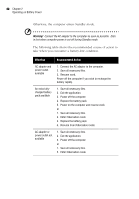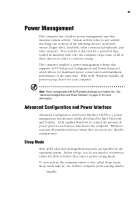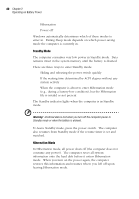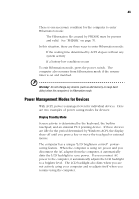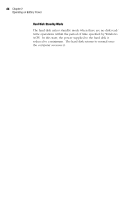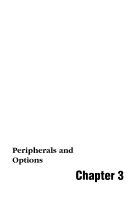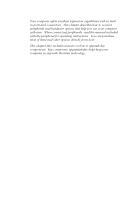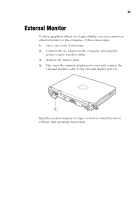Acer TravelMate 320 User Guide - Page 62
Standby Mode, Hibernation Mode, The computer
 |
View all Acer TravelMate 320 manuals
Add to My Manuals
Save this manual to your list of manuals |
Page 62 highlights
42 Chapter 2 Operating on Battery Power ❑ Hibernation ❑ Power off Windows automatically determines which of these modes to enter in. Exiting Sleep mode depends on which power saving mode the computer is currently in. Standby Mode The computer consumes very low power in Standby mode. Data remains intact in the system memory until the battery is drained. There are three ways to enter Standby mode: ❑ Sliding and releasing the power switch quickly ❑ If the waiting time determined by ACPI elapses without any system activity ❑ When the computer is about to enter Hibernation mode (e.g., during a battery-low condition), but the Hibernation file is invalid or not present The Standby indicator lights when the computer is in Standby mode. Warning! Unstored data is lost when you turn off the computer power in Standby mode or when the battery is drained. To leave Standby mode, press the power switch. The computer also resumes from Standby mode if the resume timer is set and matched. Hibernation Mode In Hibernation mode, all power shuts off (the computer does not consume any power). The computer saves all system information onto the hard disk before it enters Hibernation mode. When you turn on the power again, the computer restores this information and resumes where you left off upon leaving Hibernation mode.