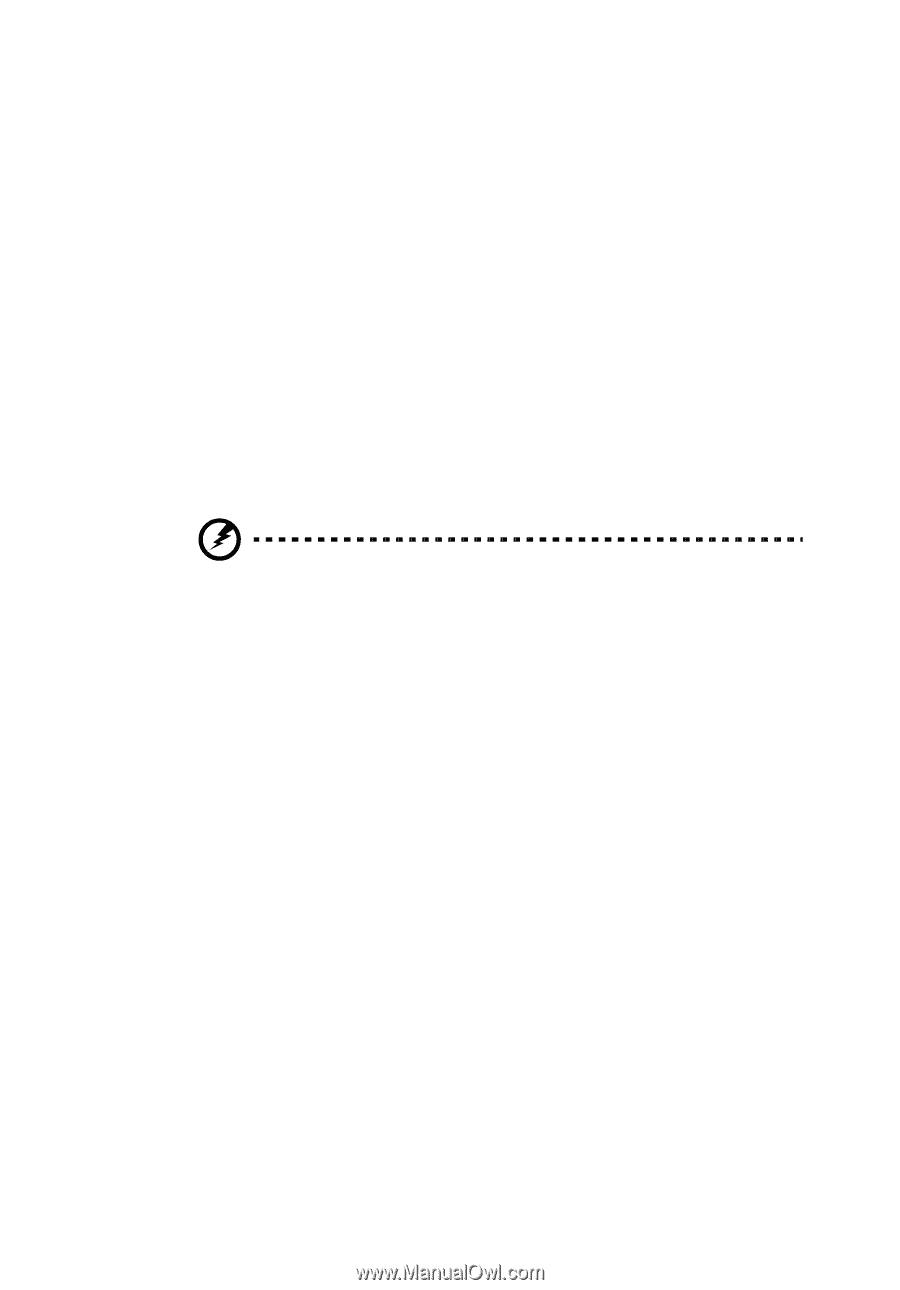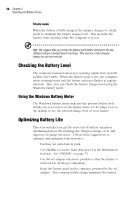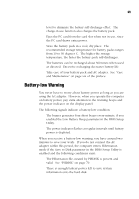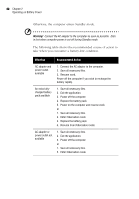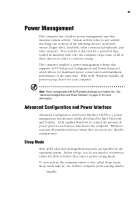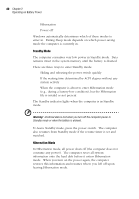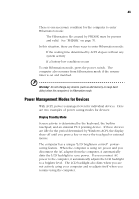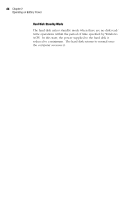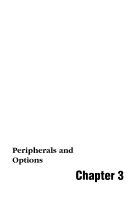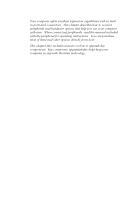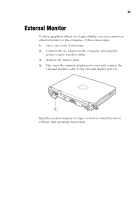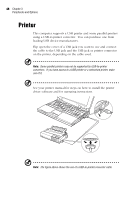Acer TravelMate 320 User Guide - Page 63
Power Management Modes for Devices, Display Standby Mode
 |
View all Acer TravelMate 320 manuals
Add to My Manuals
Save this manual to your list of manuals |
Page 63 highlights
43 There is one necessary condition for the computer to enter Hibernation mode: ❑ The Hibernation file created by PHDISK must be present and valid. See "PHDISK" on page 70. In this situation, there are three ways to enter Hibernation mode: ❑ If the waiting time determined by ACPI elapses without any system activity ❑ If a battery low condition occurs To exit Hibernation mode, press the power switch. The computer also resumes from Hibernation mode if the resume timer is set and matched. Warning! Do not change any devices (such as add memory or swap hard disks) when the computer is in Hibernation mode. Power Management Modes for Devices With ACPI, power is managed even for individual devices. Here are two examples of power saving modes for devices: Display Standby Mode Screen activity is determined by the keyboard, the built-in touchpad, and an external PS/2 pointing device. If these devices are idle for the period determined by Windows ACPI, the display shuts off until you press a key or move the touchpad or external mouse. The computer has a unique "LCD brightness control" powersaving feature. When the computer is using AC power and you disconnect the AC adapter from the computer, it automatically dims the LCD backlight to save power. If you reconnect AC power to the computer, it automatically adjusts the LCD backlight to a brighter level. The LCD backlight also dims when you are not actively using your computer and re-adjusts itself when you resume using the computer.