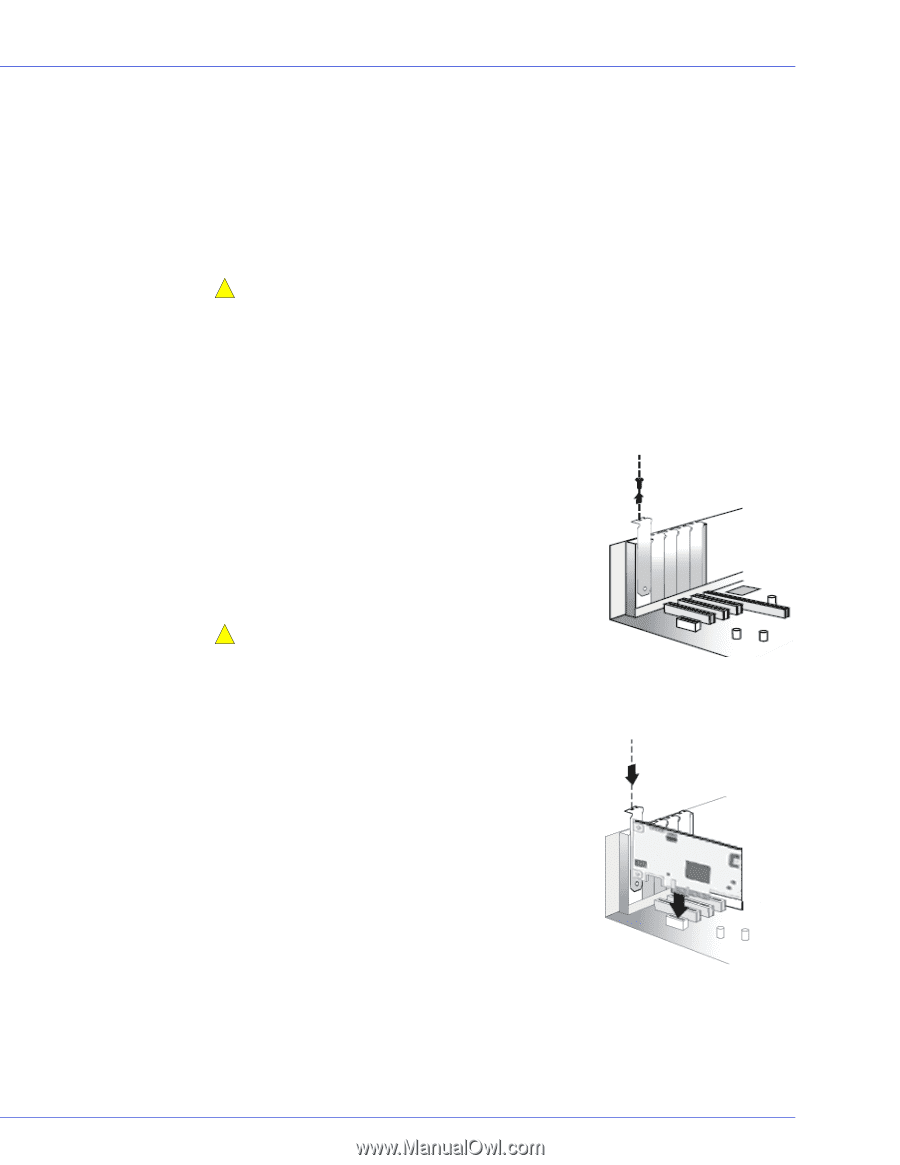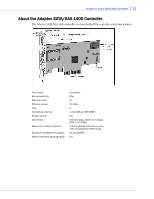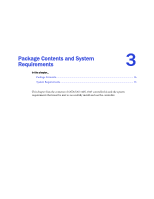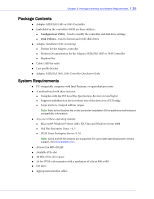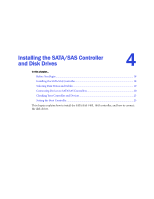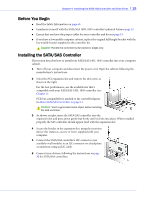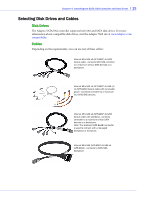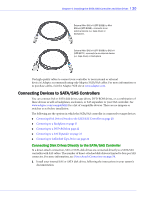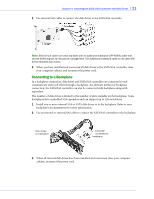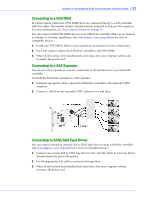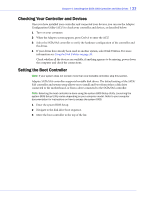Adaptec 1405 User Guide - Page 18
Before You Begin, Installing the SATA/SAS Controller
 |
View all Adaptec 1405 manuals
Add to My Manuals
Save this manual to your list of manuals |
Page 18 highlights
Chapter 4: Installing the SATA/SAS Controller and Disk Drives l 18 Before You Begin ● Read the Safety Information on page 60. ● Familiarize yourself with the SATA/SAS 1405, 1045 controller's physical features page 12. ● Ensure that you have the proper cables for your controller and devices page 19. ● If you have a low-profile computer cabinet, replace the original full-height bracket with the low-profile bracket supplied in the controller kit. ! Caution: Handle the controller by its bracket or edges only. Installing the SATA/SAS Controller This section describes how to install your SATA/SAS 1405, 1045 controller into your computer cabinet. 1 Turn off your computer and disconnect the power cord. Open the cabinet, following the manufacturer's instructions. 2 Select the PCI expansion slot and remove the slot cover, as shown at the right. For the best performance, use the available slot that's compatible with your SATA/SAS 1405, 1045 controller (see Chapter 2). PCIe bus compatibility is marked to the controller figures in About SATA/SAS Controllers on page 11. ! Caution: Touch a grounded metal object before handling the SAS controller. 3 As shown at right, insert the SATA/SAS controller into the expansion slot and press down gently but firmly until it clicks into place. When installed properly, the SAS controller should appear level with the expansion slot. 4 Secure the bracket in the expansion slot, using the retention device (for instance, a screw or lever) supplied with your computer. 5 Connect the SATA/SAS controller's I2C connector (not available on all models) to an I2C connector on a backplane or enclosure, using an I2C cable. 6 Connect your devices, following the instructions on page 20 for SATA/SAS controllers.