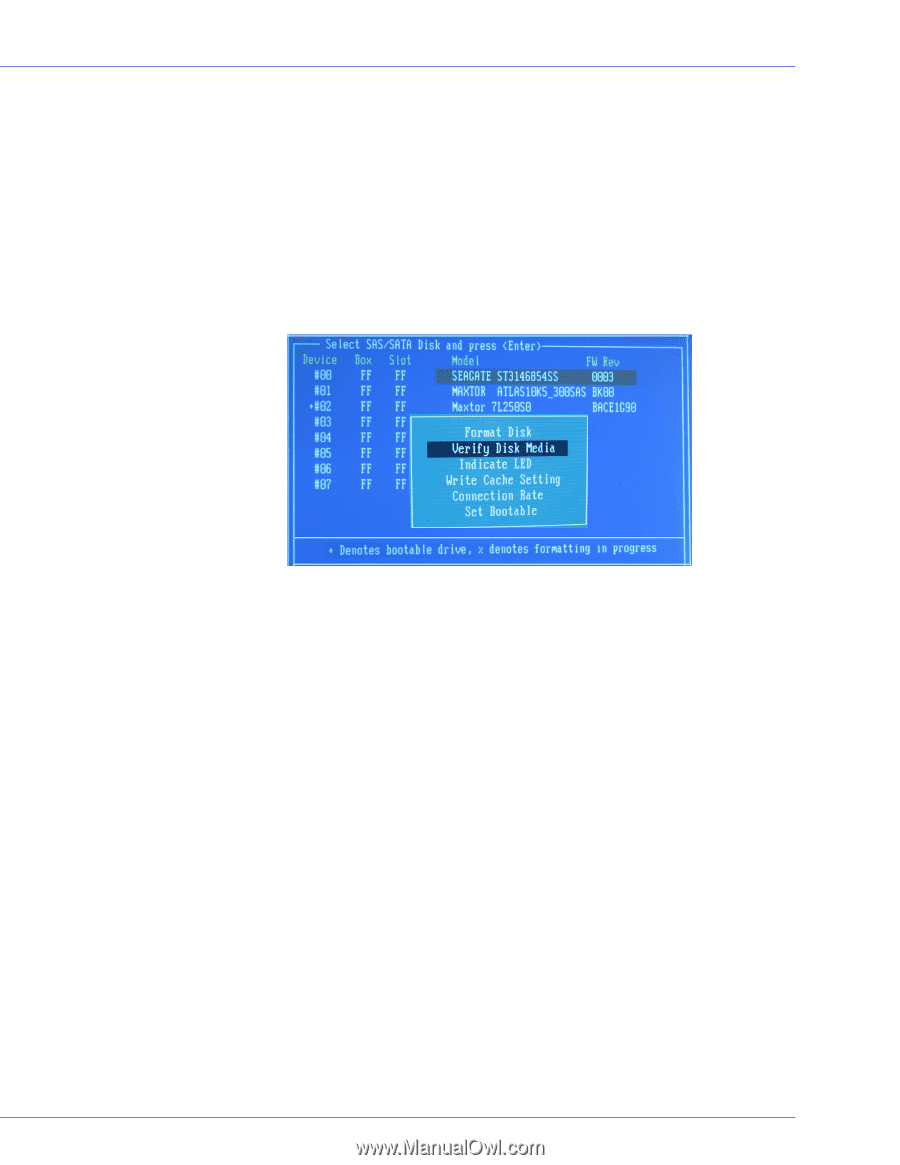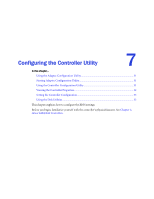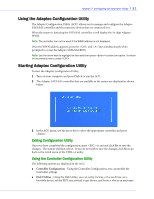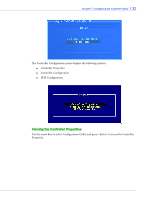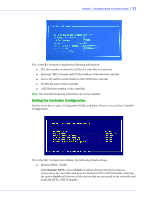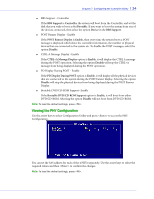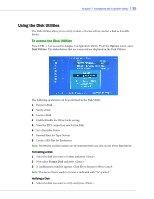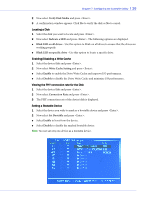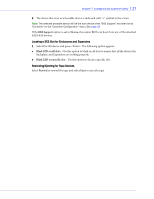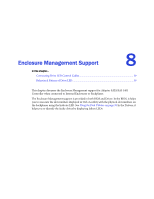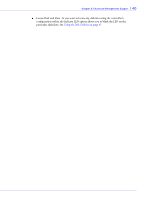Adaptec 1405 User Guide - Page 35
Using the Disk Utilities, To access the Disk Utilities
 |
View all Adaptec 1405 manuals
Add to My Manuals
Save this manual to your list of manuals |
Page 35 highlights
Chapter 7: Configuring the Controller Utility l 35 Using the Disk Utilities The Disk Utilities allow you to verify, format, or locate a drive, and set a disk as bootable device. To access the Disk Utilities Press CTRL + A to access the Adaptec Configuration Utility. From the Options menu, select Disk Utilities. The disks/devices that are connected are displayed in the Disk Utilities. The following operations can be performed in the Disk Utility. 1 Format a Disk 2 Verify a Disk 3 Locate a Disk 4 Enable/Disable the Write Cache setting 5 View the PHY connection rate for the Disk 6 Set a Bootable Device 7 Rewind/Eject for Tape Devices 8 Locate a SES Slot for Enclosures Note: The Rewind and Eject option can be accessed when you click on any of the Tape Device. Formatting a Disk 1 Select the disk you want to format and press . 2 Now select Format Disk and press . 3 A confirmation window appears. Click Yes to format or No to cancel. Note: The device that is ready to format is indicated with "%" symbol. Verifying a Disk 1 Select the disk you want to verify and press .