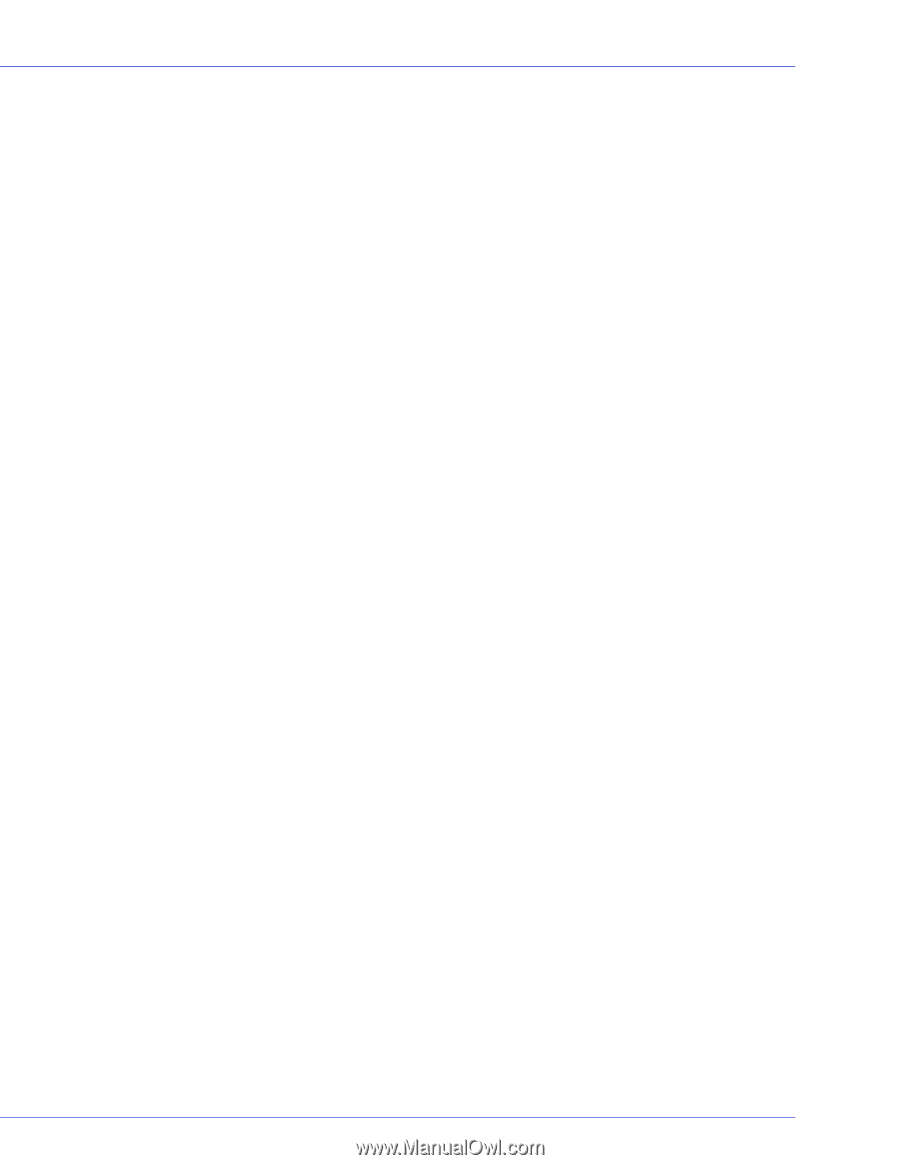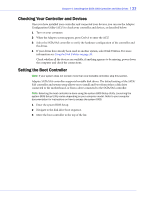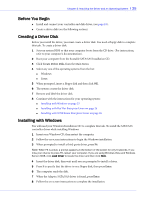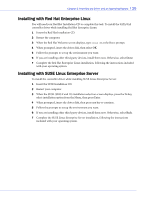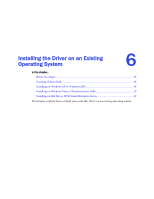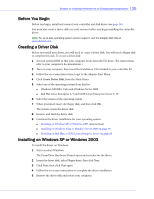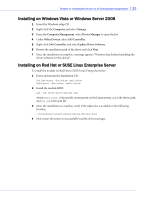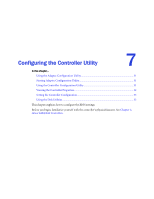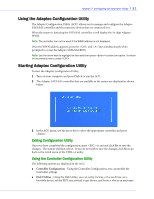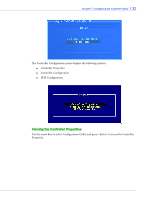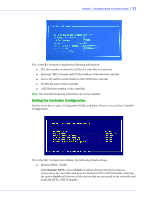Adaptec 1405 User Guide - Page 28
Before You Begin, Creating a Driver Disk, Installing on Windows XP or Windows 2003 - bios
 |
View all Adaptec 1405 manuals
Add to My Manuals
Save this manual to your list of manuals |
Page 28 highlights
Chapter 6: Installing the Driver on an Existing Operating System l 28 Before You Begin Before you begin, install and connect your controller and disk drives (see page 18). You must also create a driver disk (see next section) before you begin installing the controller driver. Note: For up-to-date operating system version support, visit the Adaptec Web Site at www.adaptec.com. Creating a Driver Disk Before you install your driver, you will need to create a driver disk. You will need a floppy disk to complete this task. To create a driver disk: 1 Set your system BIOS so that your computer boots from the CD drive. (For instructions, refer to your computer's documentation.) 2 Turn on your computer, then insert the Installation CD included in your controller kit. 3 Follow the on-screen instructions to get to the Adaptec Start Menu. 4 Click Create Driver Disk, from the Main Menu. 5 Select one of the operating systems from this list: ● Windows XP/2003, Vista and Windows Server 2008 ● Red Hat Linux Enterprise 4, 5 and SUSE Linux Enterprise Server 9, 10 6 Select the version of the operating system. 7 When prompted, insert the floppy disk, and then click OK. The system creates the driver disk. 8 Remove and label the driver disk. 9 Continue the driver installation for your operating system: ● Installing on Windows XP or Windows 2003 (next section) ● Installing on Windows Vista or Windows Server 2008 on page 29 ● Installing on Red Hat or SUSE Linux Enterprise Server on page 29 Installing on Windows XP or Windows 2003 To install the driver on Windows: 1 Start or restart Windows. The Found New Hardware Wizard opens and searches for the driver. 2 Insert the driver disk, select Floppy drive, then click Next. 3 Click Next, then click Next again. 4 Follow the on-screen instructions to complete the driver installation. 5 Remove the driver disk and restart your computer.