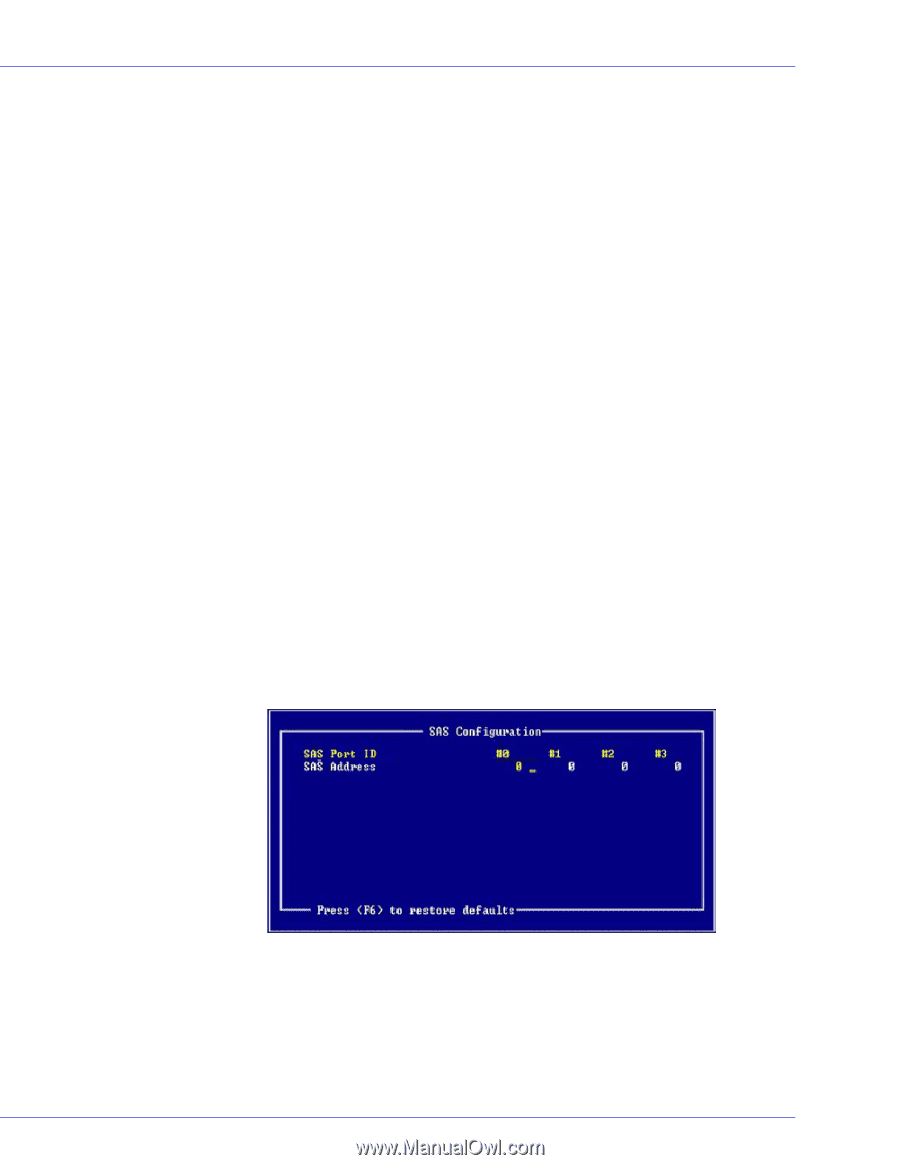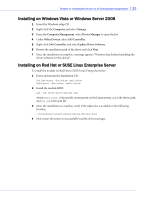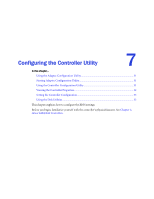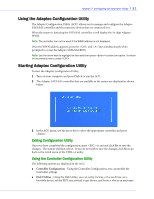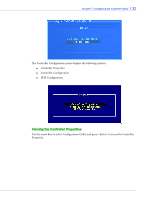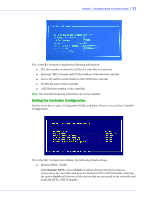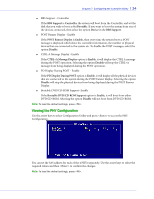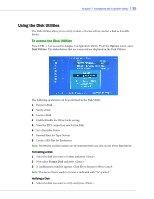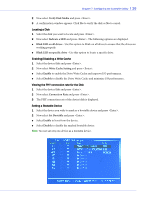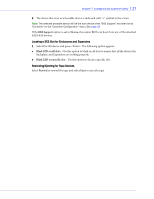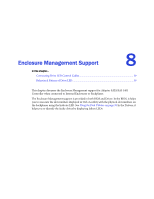Adaptec 1405 User Guide - Page 34
Viewing the PHY Configuration, CTRL+A Message Display
 |
View all Adaptec 1405 manuals
Add to My Manuals
Save this manual to your list of manuals |
Page 34 highlights
Chapter 7: Configuring the Controller Utility l 34 ● BBS Support - Controller If the BBS Support is Controller, the system will boot from the Controller, and set the disk that you wish to boot as Set Bootable. If you want to boot the system from one of the devices connected, then select the option Device in the BBS Support. ● POST Banner Display - Enable If the POST Banner Display is Enable, then every time the system boots a POST message is displayed which show the controller information, the number of physical devices that are connected to the system etc. To disable the POST messages, select the option Disable. ● CTRL-A Message Display - Enable If the CTRL+A Message Display option is Enable, it will display the CTRL A message during the POST operation. Selecting the option Disable will stop the CTRL+A message from being displayed during the POST operation. ● PD Display During POST - Enable If the PD Display During POST option is Enable, it will display all the physical devices that are connected to the system during the POST banner display. Selecting the option Disable will stop the physical devices from being displayed during the POST Banner Display. ● Bootable DVD/CD-ROM Support- Enable If the Bootable DVD/CD-ROM Support option is Enable, it will boot from either DVD/CD-ROM. Selecting the option Disable will not boot from DVD/CD-ROM. Note: To load the default settings, press . Viewing the PHY Configuration Use the arrow keys to select Configuration Utility and press to access the PHY Configuration. You can set the SAS address for each of the 4 PHYs separately. Use the arrow keys to select the required values and then to confirm the changes. Note: To load the default settings, press .