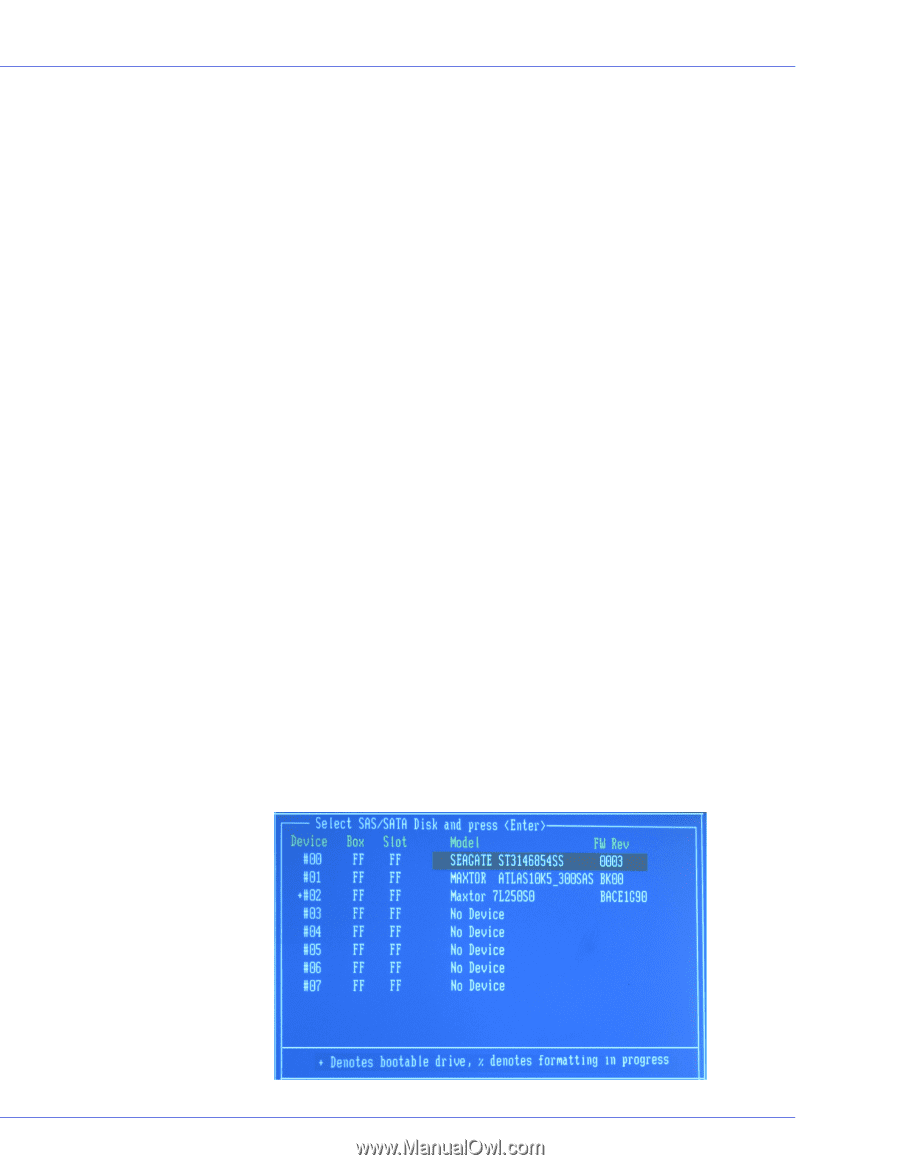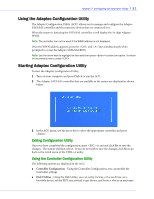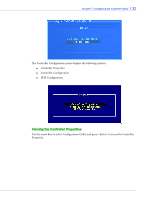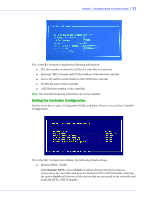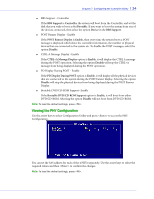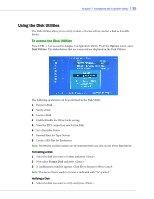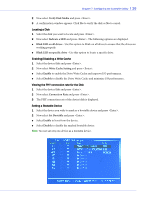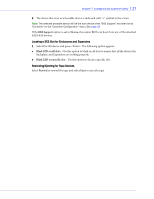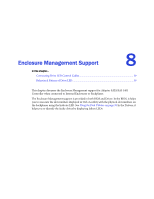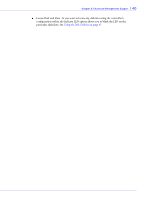Adaptec 1405 User Guide - Page 36
Verify Disk Media, Indicate a LED, Blink LED on all drives, Blink LED on specific drive
 |
View all Adaptec 1405 manuals
Add to My Manuals
Save this manual to your list of manuals |
Page 36 highlights
Chapter 7: Configuring the Controller Utility l 36 2 Now select Verify Disk Media and press . 3 A confirmation window appears. Click Yes to verify the disk or No to cancel. Locating a Disk 1 Select the disk you want to locate and press . 2 Now select Indicate a LED and press . The following options are displayed. ● Blink LED on all drives - Use this option to blink on all drives to ensure that the drives are working properly. ● Blink LED on specific drive - Use this option to locate a specific drive. Enabling/Disabling a Write Cache 1 Select the device/disk and press . 2 Now select Write Cache Setting and press . ● Select Enable to enable the Drive Write Cache and improve I/O performance. ● Select Disable to disable the Drive Write Cache and minimize I/O performance. Viewing the PHY connection rate for the Disk 1 Select the device/disk and press . 2 Now select Connection Rate and press . 3 The PHY connection rate of the device/disk is displayed. Setting a Bootable Device 1 Select the device you wish to mark as a bootable device and press . 2 Now select Set Bootable and press . ● Select Enable to boot from the device. ● Select Disable to disable the marked bootable device. Note: You can set only one device as a bootable device.