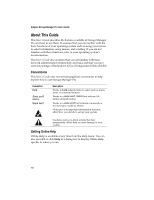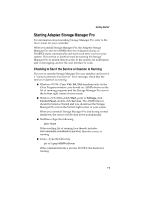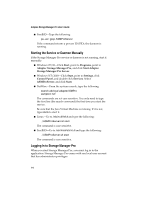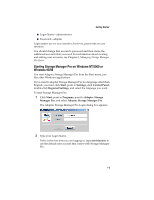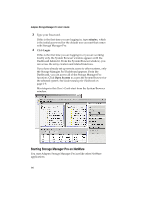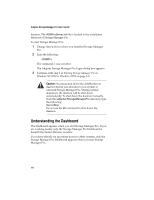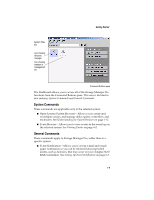Adaptec 3210S User Guide - Page 18
Starting Storage Manager Pro on Linux/FreeBSD, search add sys:\adaptec\SMPro, setenv LC_CTYPE fr_FR
 |
UPC - 760884138250
View all Adaptec 3210S manuals
Add to My Manuals
Save this manual to your list of manuals |
Page 18 highlights
Getting Started To start Storage Manager Pro: 1 From the system console, type the following: search add sys:\adaptec\SMPro asmp The commands are not case sensitive. You only need to type the first line (the search command) the first time you start Storage Manager Pro. You must use an XServer console, not a serial console. The Adaptec Storage Manager Pro Login dialog box appears. 2 Continue with step 2 of Starting Storage Manager Pro on Windows NT/2000 or Windows 95/98 on page 1-5. Starting Storage Manager Pro on Linux/FreeBSD You start Adaptec Storage Manager Pro just like other Linux applications. If you want to display Storage Manager Pro in a language other than English, you must set an environment variable to the correct language. Here are example commands for the sh/bash/ksh shells: Language French German Italian Spanish (Spain) Command export LC_CTYPE=fr_FR export LC_CTYPE=de_DE export LC_CTYPE=it_IT export LC_CTYPE=es_ES The exact command may vary because of ISO suffixes. You can find the correct file name (the part after the = in the command examples above) in the /usr/share/locale directory. If you are using csh or tcsh, the example will change to: setenv LC_CTYPE fr_FR You must set the variable before the daemon is launched. The best way to do this is to edit the ASMProServer.init file that gets run on start-up and add the command before the command to start the 1-7